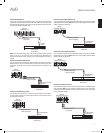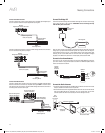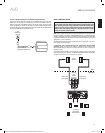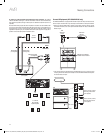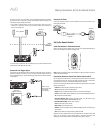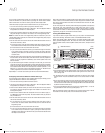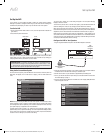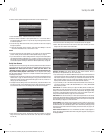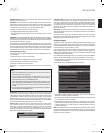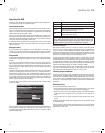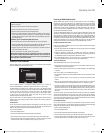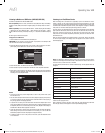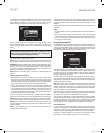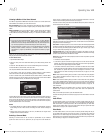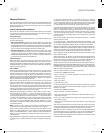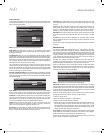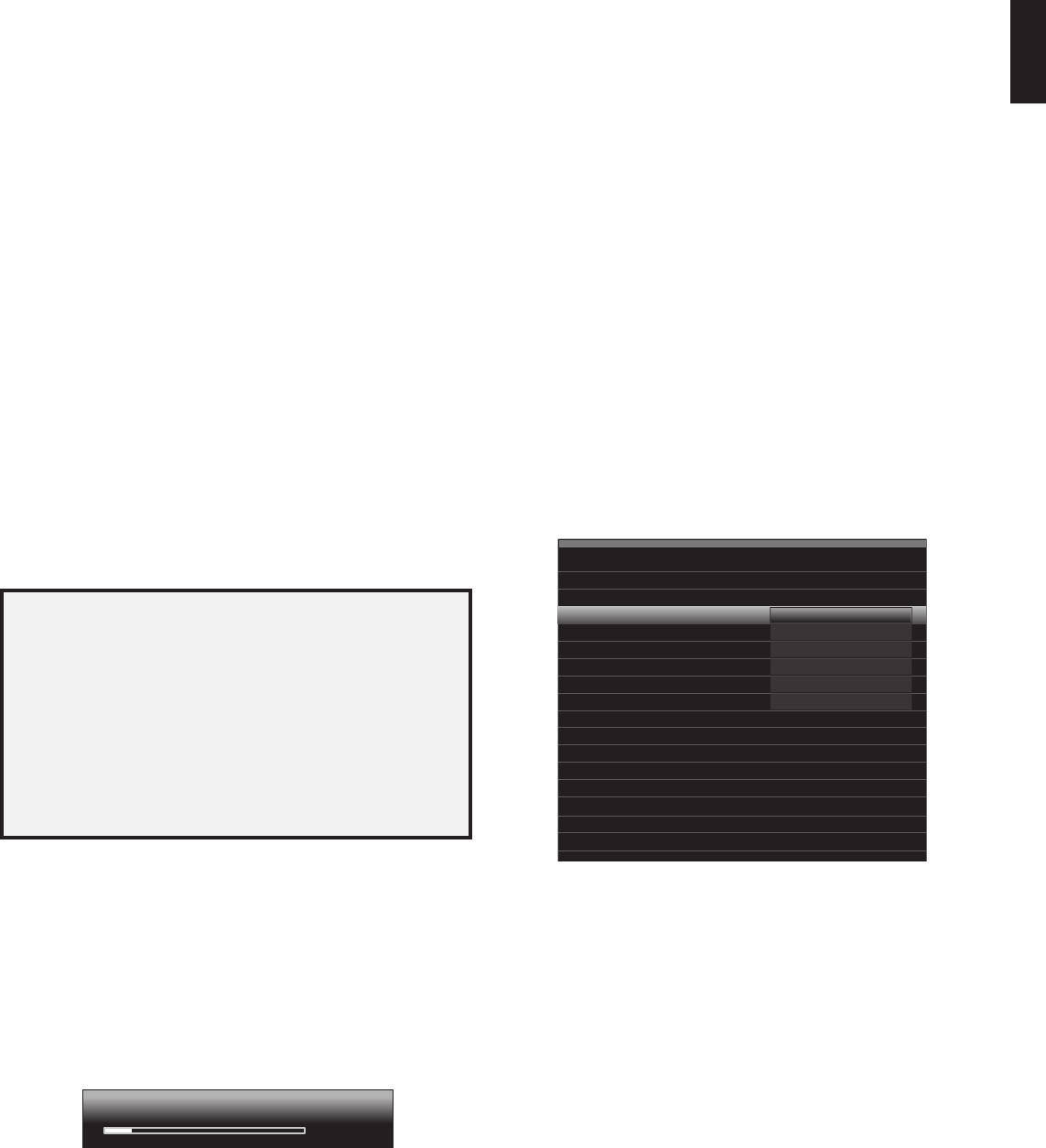
AVR
27
ENGLISH
Set Up the AVR
Resolution from Source: This line is informational only. It indicates the resolution of the
video output by the source device.
HDMI Bypass: This setting allows you to bypass the AVR’s internal video processing for
proper display of 3-D video content and of source devices (such as some game consoles)
where the AVR's video processing can create delays that can cause synchronization
errors between the sound and picture. There are three available settings:
Off: Does not bypass the AVR's internal video processing. •
On: Always bypasses the AVR's internal video processing. •
Auto: Automatically bypasses the AVR's internal video processing when 3-D content •
is detected.
IMPORTANT: Once the AVR automatically switches into the bypass mode upon detecting
3-D video content, it will not automatically switch out of the bypass mode when it detects
conventional 2-D video content. To turn the HDMI Bypass off you must cycle the AVR into
the Standby mode and then turn it on again.
We suggest that you create an additional source configuration for each of your 3-D video
source devices by assigning each an unused Source Selector button on the AVR’s remote
control. For example, you can assign the AVR’s “Media Server” source as the 3-D source
for a 3-D-capable disc player or game, and you can assign one of the AVR’s “A/B/C/D”
source buttons as the 3-D source for your cable or satellite tuner’s 3-D programming.
Creating “HDMI Bypass” Inputs
In this example, we will program the Media Server source as an HDMI Bypass source for
3-D programming:
Select “Setup Source.” The source list will appear.1.
Select “Media Server.” The Media Server setup screen will appear.2.
Select “HDMI Bypass.” A confirmation screen will appear.3.
Select “OK.” The AVR will exit the menu mode.4.
Repeat Steps 1 – 4, assigning a new 3-D source for each of your 3-D-capable source
devices.
Notes:
When using your AVR with these new settings, be sure to press the correct source •
selectors for your 2-D and 3-D sources.
If you are viewing 3-D sources when an HDMI Bypass input is active, the •
on-screen indications for volume level will not appear. This is normal, since all
video processing is removed in the HDMI Bypass mode.
If your video sources are always operating at 720p or higher resolution, you may •
find the HDMI Bypass mode acceptable for normal 2-D viewing as well as for 3-D
viewing. In this case, you may find it more convenient to use the 3-D sources at
all times.
If you see side-by-side or top-and-bottom images while watching a 3-D program, •
manually switch to the HDMI Bypass mode.
Change Name: This selection lets you change the display name for the source, which
is useful if your source’s device type is different from the source’s preprogrammed
name. Select this line and use the Up/Down buttons to scroll forward or reverse through
the alphanumeric characters. When the desired character appears, use the Left/Right
buttons to move the cursor to the next or previous position. Move the cursor again to
leave a blank space. When you have finished, press the OK Button. The name will appear
on the AVR’s front panel and throughout the on-screen menu system.
Adjust Lip Sync: This selection lets you resynchronize the audio and video signals
from a source to eliminate a “lip sync” problem. Lip-sync issues can occur when the
video portion of a signal undergoes additional processing in either the source device
or the video display. When you make a Lip Sync adjustment, the Lip Sync menu
appears by itself, enabling you to view the video while listening to the audio. Use the Left/
Right buttons to delay the audio by up to 180ms.
Adjust Lip Sync
15
ms
Audio Auto Polling: This setting is used when both analog and digital audio connections
are made for the source device. If an analog audio connection was made, select it
here. When no digital signal comes from the device, the AVR will automatically switch
to the analog audio input. This switch can be useful for older cable television systems
that broadcast channels in both analog and digital audio. If there is no analog audio
connection from the device, choose the Off setting, and the AVR will always use the
digital audio connection.
Zone 2 Audio: This setting determines the audio source for Zone 2 of a multizone system.
Select the analog audio input the source is connected to. Digital audio is not available to
the multizone system.
To configure the next source, press the Back/Exit button, then return to the Setup
Source line of the Main Menu. When you have finished configuring all sources, press
the Back/Exit button to clear the menus from view.
Set Up the Network
To play MP3 or WMA media located on DLNA-compatible devices connected to the
network or to use the AVR’s internal Internet radio tuner to listen to audio streams,
connect the AVR’s Network connector to the Ethernet port on a router or modem that
has Internet access, to a home network, or to a PC.
If your network uses an automatic IP address, you should not have to perform any
network setup procedures. Once you connect the AVR to your home network, the
network should automatically assign the AVR an IP address, and the AVR should
automatically connect to your network.
If your AVR does not automatically connect to your network (in which case the AVR will
display a “Not Connected” message when you press the Network source button):
Press the Setup button, select Setup Source, then select Network on the slide-in menu. 1.
The Network menu will appear.
Select Network Setup. The Network Settings menu will appear.2.
Network Settings
ID#:
Network Settings:
IP Address:
Subnet Mask:
00 00 00 00 A0 A0
Automatic
000 . 000 . 000 . 000
000 . 000 . 000 . 000
000 . 000 . 000 . 000
000 . 000 . 000 . 000
000 . 000 . 000 . 000
Not Connected
Gateway:
Primary DNS:
Secondary DNS:
Network Status:
Apply & Save – A V R will Enter Standby
Select Network Settings, the press the OK button twice to cycle the setting from 3.
“Automatic” to “Manual” and back to “Automatic.”
Select Apply & Save. The AVR will enter the Standby mode. When you turn the AVR back 4.
on, it will attempt to connect to the network.
If the AVR again fails to connect to the network, you may need to enter your network’s 5.
settings manually. See
Network Settings
(under
General AVR Settings
), on page 40, for
complete instructions. You may need to obtain your network’s settings from your ISP
or network administrator.
NOTE: We recommend that you connect the AVR to a home-network router so that it
can directly access the Internet for Internet radio, or access a PC on the network for
playback of content stored on the PC (see
Listening to Media via Your Home Network
,
on page 32, for more information).
0295CSK - HK (x65Series) AVR3650_365_2650_265 CORE OM, WORK18 danny.indd 27 01/07/11 11:34:00