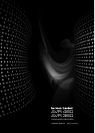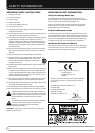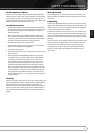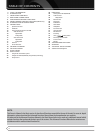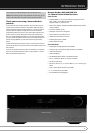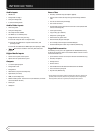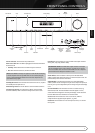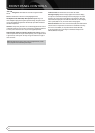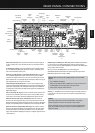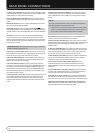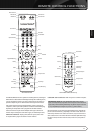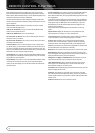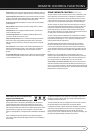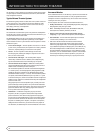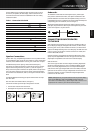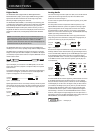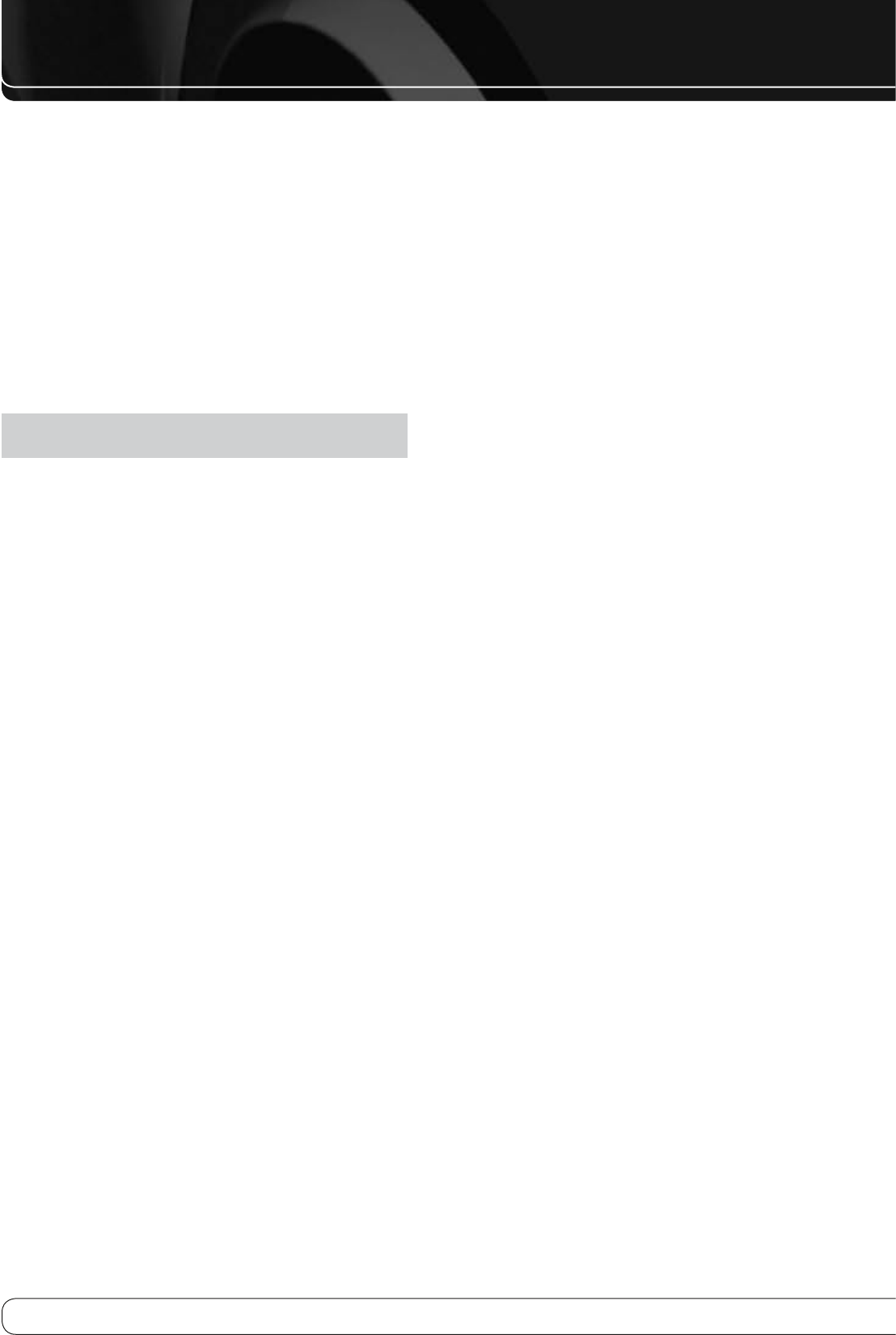
8
FRONT-PANEL CONTROLS
KLM N
Navigation
: These buttons are used to navigate the AVR’s
menus.
OK
: Press this button to select the currently highlighted item.
Headphone Jack/EzSet/EQ™ Microphone Input
: Plug a 1/4"
stereo headphone plug into this jack for private listening. This jack is used to
connect the supplied microphone for the EzSet/EQ™ procedure described in
the Initial Setup section.
USB Port
: This port may be used in case a software upgrade for the receiver
is offered in the future. Do not connect a storage device, peripheral product or
a PC here, unless instructed to do so as part of an upgrade procedure.
Digital Audio, Video and Analog Audio Front Inputs
: Connect a
source component that will only be used temporarily, such as a digital camera
or game console, to these jacks. Use only one type of audio and one type of
video connection.
Note
: The AVR’s menus refer to these jacks as the Optical Front, Coaxial
Front, Composite Front and Analog Front inputs.
Volume Knob
: Turn this knob to raise or lower the volume.
Message Display
: Various messages appear in this two-line display
in response to commands and changes in the incoming signal. In normal
operation, the current source name appears on the upper line, while the
surround mode is displayed on the lower line. When the on-screen display
menu system (OSD) is in use, the current menu settings appear.
Remote IR Sensor
: This sensor receives infrared (IR) commands from the
remote control. It is important to ensure that it is not blocked. If covering
the sensor is unavoidable, use an optional Harman Kardon HE 1000,
or other infrared receiver, connecting it to the Remote IR Input on the
AVR 460/AVR 360’s rear panel.