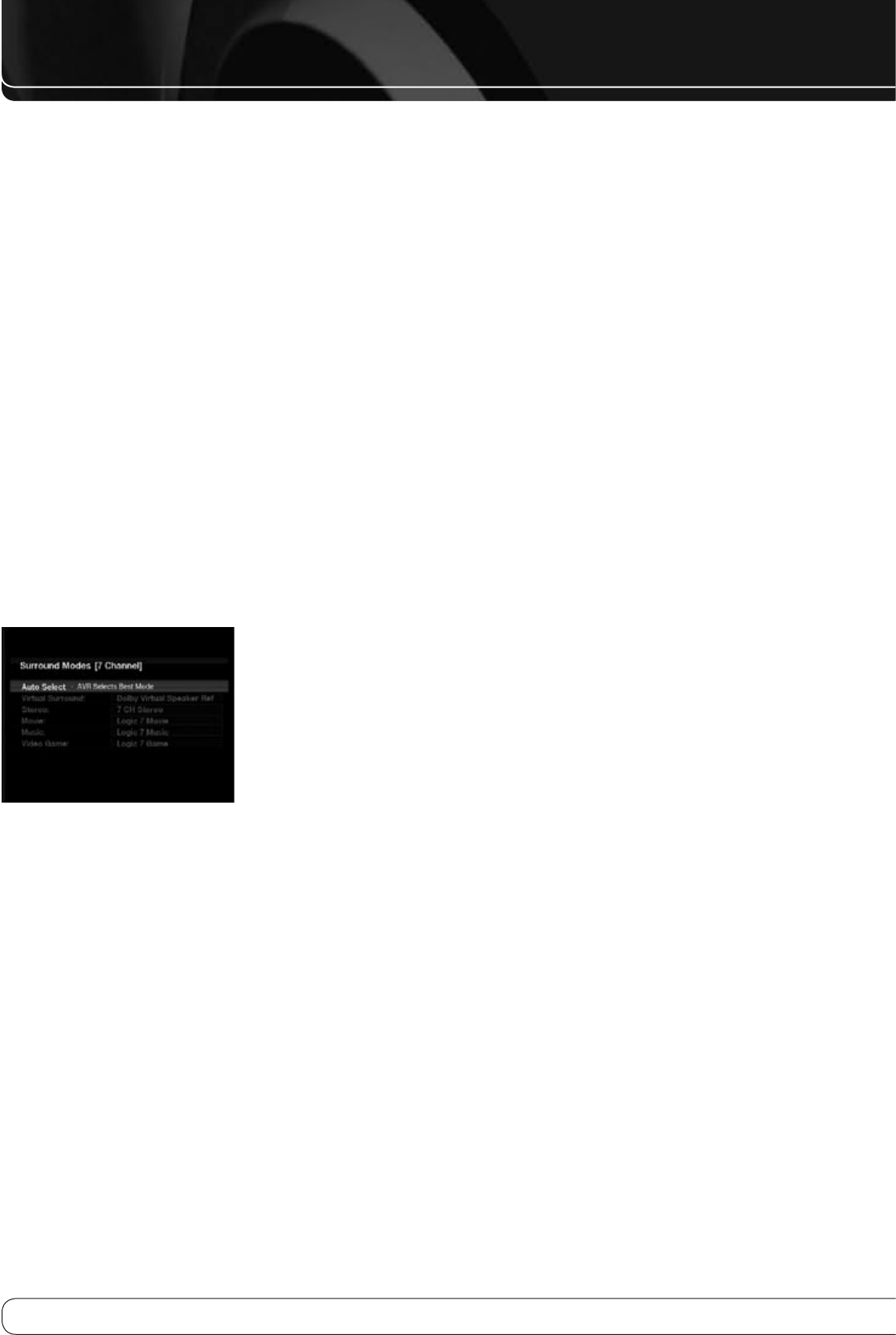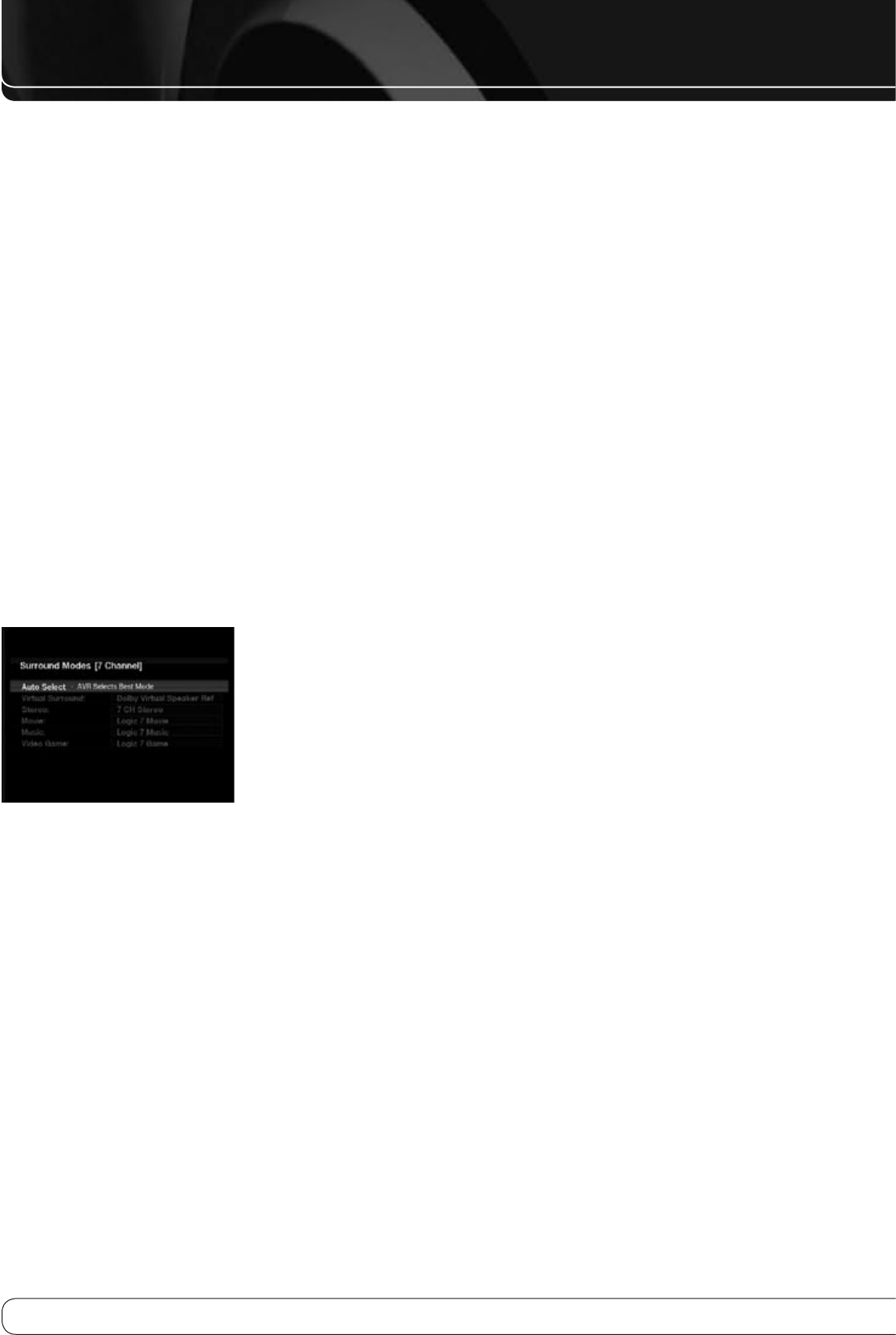
OPERATION
When a slideshow is being displayed, some controls have different effects:
To pause the slideshow, including any audio track that is playing, press the •
Pause Button.
To resume a paused slideshow, press the Pause Button. Pressing the Play •
Button begins audio playback.
To play an audio track stored on the iPod, adjust the slideshow settings on •
the iPod.
To skip to the next or previous photo on the iPod, press the Next or •
Previous Transport Control.
It is not possible to skip to the next or previous audio track during a •
slideshow.
To search forward or in reverse within an audio track, press the Forward •
or Reverse Search Transport Control. If no audio track is playing, these
controls will have no effect during the slideshow.
SELECTING A SURROUND MODE
Surround mode selection can be as simple or sophisticated as your individual
system and tastes. Feel free to experiment, and you may find a few favorites
for certain sources or program types. More detailed information on surround
modes may be found in the Advanced Functions Manual.
To select a surround mode, press the Surround Modes Button (front panel
or remote). The Surround Modes menu will appear (see Figure 28). Use the
KL
Buttons until the desired surround mode category appears: Auto Select,
Virtual Surround, Stereo, Movie, Music or Video Game. Press the OK Button to
change the audio type’s surround mode.
Figure 28 – Surround Modes Menu
Auto Select
: For digital programs, such as movies recorded with a Dolby
Digital soundtrack, the AVR will automatically use the native surround
format. For 2-channel analog and PCM programs, the AVR uses Logic 7 Movie,
Music or Game mode, depending on the source.
Virtual Surround
: When only two main speakers are present in the
system, Harman Virtual Surround may be used to create an enhanced
soundfield that virtualizes the missing speakers. Select between Wide and
Reference modes.
Stereo
: When 2-channel playback is desired, select the number of speakers
used for playback:
2 CH STEREO uses only two speakers. As • described in the Advanced
Functions Manual, you may select Analog Bypass mode for a pure analog
signal when analog audio inputs are in use. Turn off the Tone Control
setting in the Audio Effects submenu, and the AVR does the rest.
5 CH STEREO plays the left-channel signal through the front and surround •
left speakers, the right-channel signal through the right speakers and a
summed mono signal through the center speaker.
7 CH STEREO follows the same scheme as 5 CH STEREO, but adds the •
surround back speakers. This mode is only available when the surround
back speakers are present and have not been reassigned to multizone
operation. See the Advanced Functions Manual for more information.
Movie
: Use when a surround mode is desired for movie playback: Logic 7
Movie, DTS Neo:6 Cinema or Dolby Pro Logic II (IIx when seven main speakers
are present).
Music
: Use when a surround mode is desired for music playback: Logic 7
Music, DTS Neo:6 Music or Dolby Pro Logic II (IIx when seven main speakers
are present). The Dolby Pro Logic II/IIx Music mode allows access to a
submenu with some additional settings. See the Advanced Functions Manual
for more information.
Video Game
: Use to select a surround mode for game playback: Logic 7
Game, or Dolby Pro Logic II (IIx when seven main speakers are present) Game.
After you have made your selection, press the Back/Exit Button.
See the Advanced Functions Manual for more information on surround
modes.