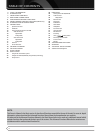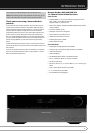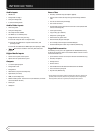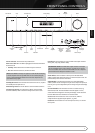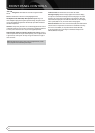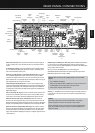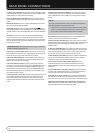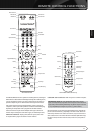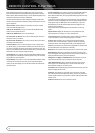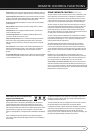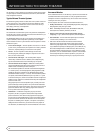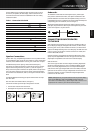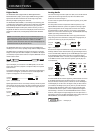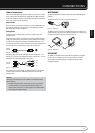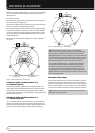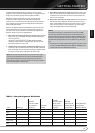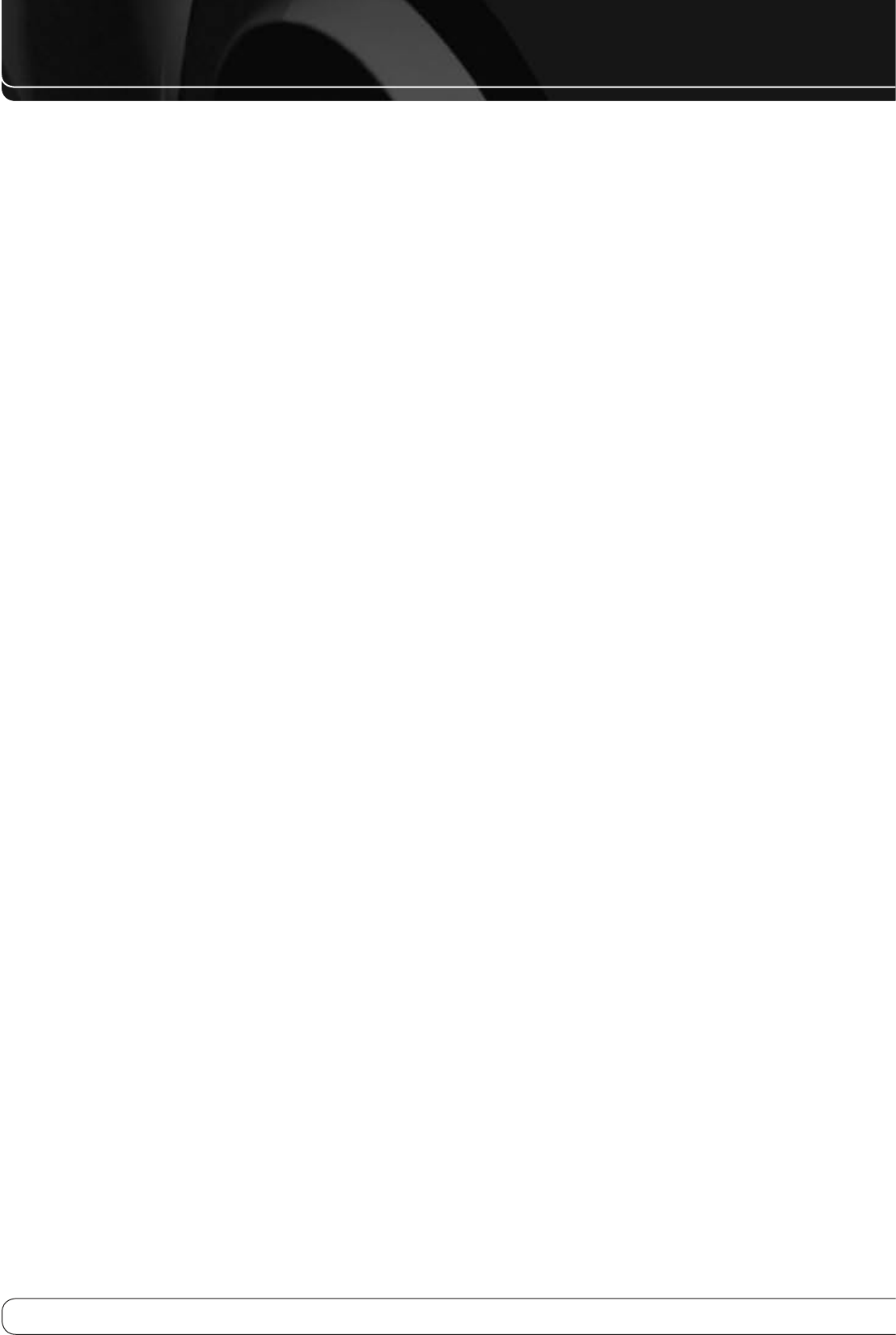
12
REMOTE CONTROL FUNCTIONS
Buttons dedicated to the AVR are available at any time, even in another
device mode: AVR Power On and Off, Audio Effects, Video Modes, Surround
Modes, Volume, Mute and Sleep Settings. Press the AVR Settings Button near
the bottom of the remote to return it to AVR mode.
A button’s function depends on which component is being controlled. See
Table in the Advanced Functions Manual for listings of the functions for each
type of component.
IR Transmitter Lens
: As buttons are pressed on the remote, infrared
codes are emitted through this lens.
AVR Power On Button
: Press to turn on the AVR. The Master Power
Switch on the rear panel must be on.
AVR Power Off Button
: Press to turn off the AVR.
Device Power On Button
: Press a device’s Source Selector, then press
this button to turn on the device.
Device Power Off Button
: Press a device’s Source Selector, then press
this button to turn off the device.
Source Selectors
: Press one of these buttons to select a source device,
e.g., Blu-ray Player, CS, Cable TV, DVD or satellite tuner. This will also turn on
the receiver and switch the remote’s device mode to operate the source. The
first press of the Radio Selector switches the AVR to the last-used tuner band
(AM or FM). Each successive press changes the band.
Audio Effects
: Press to directly access the Audio Effects submenu, which
allows adjustment of the AVR’s tone and other audio controls. See the Initial
Setup section for more information.
Video Modes
: Press for direct access to the Video Modes submenu, which
contains picture settings to be used after you have adjusted the picture
settings on the video display or TV. See the Advanced Functions Manual for
more information.
Surround Modes
: Press to directly access the Surround Modes submenu.
Select a Surround Mode category: Auto Select, Virtual Surround, Stereo,
Movie, Music or Video Game. The surround mode will change when the menu
line is highlighted.
To change the surround mode for the selected category, press the OK Button
when the menu line is highlighted, and select one of the available surround
mode options using the
KL
Buttons. Press the OK Button, or press the
Back/Exit Button to exit the Surround Modes menu and display the next
higher menu in the hierarchy.
See the Advanced Functions Manual for more information on surround
modes.
Alphanumeric Keys
: Use these buttons to enter numbers for radio
station frequencies or channels, or to select station presets.
Last Channel
: When controlling a cable, satellite or HDTV set-top box or a
TV, press this button to return to the previous station or channel.
Activity
: With this button, up to 11 Activities may be programmed to
transmit a series of commands with a single press. Execute an Activity by
pressing this button, then the Alphanumeric Key (or the AVR Power On or
Off Button by themselves) into which it was programmed. See the Advanced
Functions Manual for more information on Activities.
Back/Exit
: Press to return to the previous menu or to exit the menu system.
Menu Button
: This button is used within the Now Playing menu for the
tuner, The Bridge III and to display the main menu on some source devices. To
display the AVR’s main menu, press the Setup Button.
Navigation (
KLM N
) and OK Buttons
: These buttons are used to
make selections within the menu system and to operate the tuner.
Light (AVR 460 only)
: Press to illuminate the buttons on the remote.
Press it again to turn the back light off, or wait 10 seconds after the last
button press for the light to turn off on its own.
Disc Menu
: While a DVD is playing, press the DVD Source Selector, then this
button, to display the disc’s menu.
Soft Keys
: These buttons are used with some source devices. See Table
A14 in the Advanced Functions Manual for details. They are also used with a
Teletext-capable television if your broadcast, cable or satellite provider offers
Teletext service.
Volume Control
: Press to raise or lower the volume.