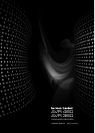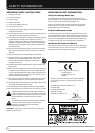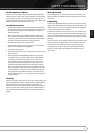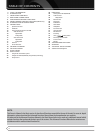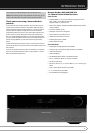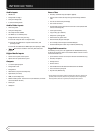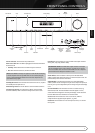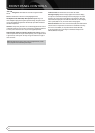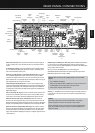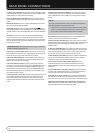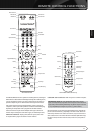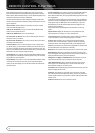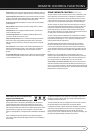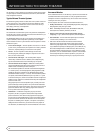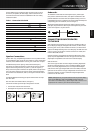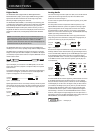7
460
Set up
MIC
ENGLISH
FRONT-PANEL CONTROLS
Power indicator
Standby/On
Switch
Info
Settings
OK
USB PortDigital Audio
Inputs
(Optical and
Coaxial Front)
Headphone Jack/
EzSet/EQ™
Microphone
Input
Back/ExitAudio
Effects
Surround Modes Analog Audio
Front Inputs
KL
Navigation
M N
Navigation
Remote IR SensorSetup Message Display Volume
Power Indicator
: This LED has three possible modes:
Main Power Off
: When the AVR is unplugged or the Main Power Switch is
off, this LED is off.
Standby
• : Amber indicates that the AVR is ready to be turned on.
On
• : When the AVR is turned on, this LED turns white.
NOTE
: If the PROTECT message ever appears, turn off the AVR and unplug
it. Check all speaker wires for a possible short. If none is found, bring the
unit to an authorized Harman Kardon service center for inspection and
repair before using it again.
Standby/On Switch
: This electrical switch turns the receiver on, or places
it in Standby mode for quick turn-on.
AVR Settings Button
: Press this button to access the AVR’s main menu.
Info Settings Button
: Press this button to directly access the AVR’s
Source Info submenu, which contains the settings for the current source.
Resolution
: Press this button to access the AVR’s video output resolution
setting: 576i, 576p, 720p, 1080i or 1080p.
IMPORTANT NOTE
: If the AVR’s video output resolution is set higher
than the capabilities of the actual connection, you will not see a picture.
If the best available video connection from the AVR to the TV is composite
press this button and change the resolution to 576i.
Audio Effects
: Press this button to directly access the Audio Effects
submenu, which allows adjustment of the tone and other audio controls. See
the Initial Setup section for more information.
Video Modes
: Press this button for direct access to the Video Modes
submenu, which contains settings that may be used to improve the picture, if
necessary, after you have adjusted the picture settings using the video display
or TV.
Surround Modes
: Press this button to select a surround sound (e.g.,
multichannel) mode. The Surround Modes menu will appear on screen,
and the menu line will appear in the front-panel display. See the Advanced
Functions Manual for more information on surround modes.
Source List
: Press this button to select a source device, which is a
component where a playback signal originates, e.g., DVD.
Back/Exit
: Press this button to return to the previous menu, or to exit the
menu system.
Resolution Video Modes
Video Front Input