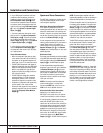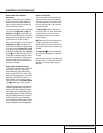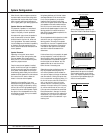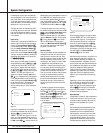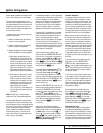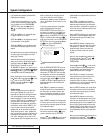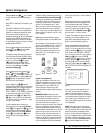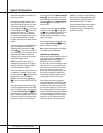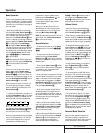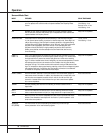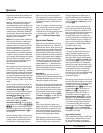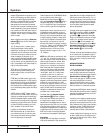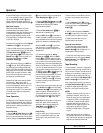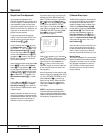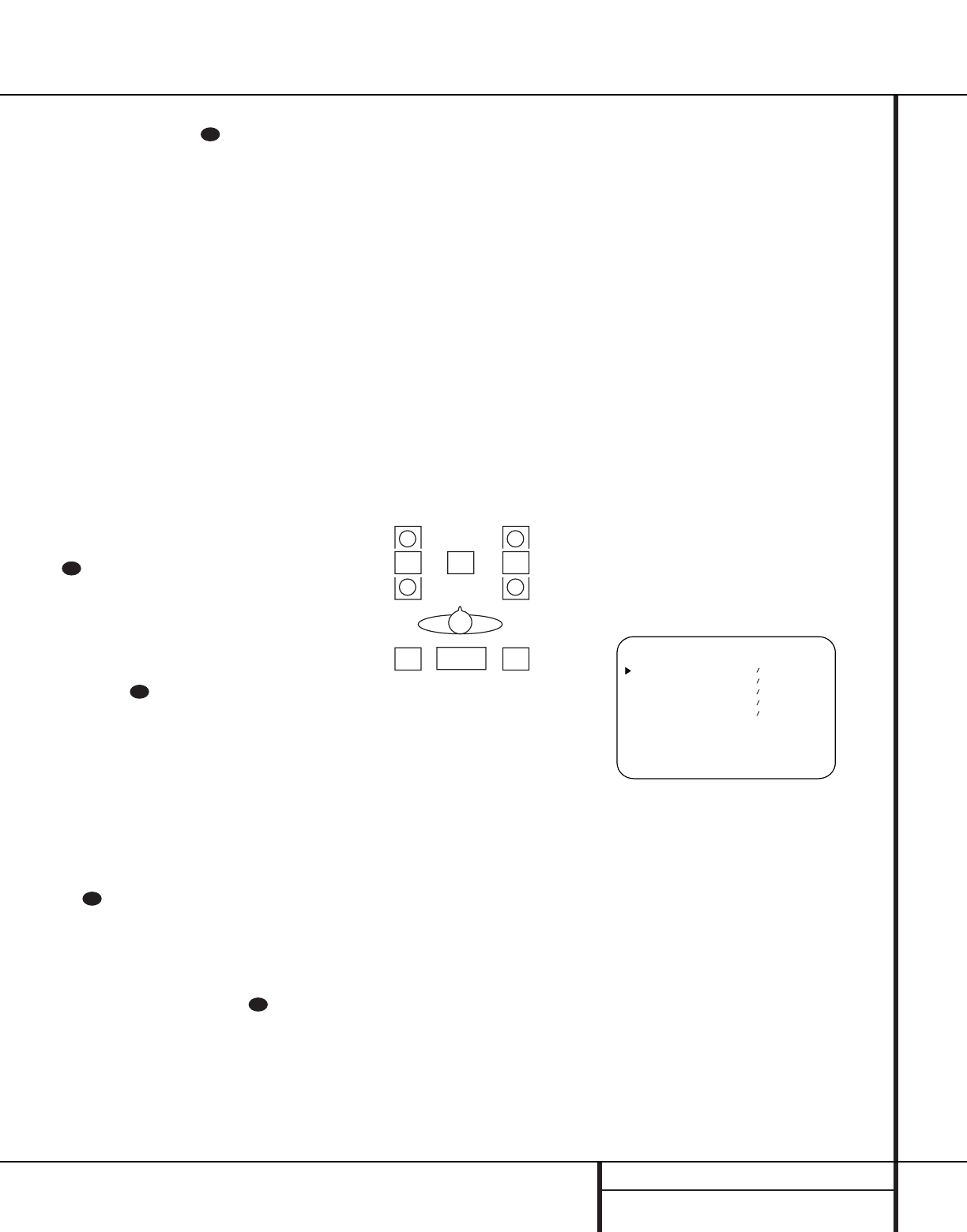
23 SYSTEM CONFIGURATION
System Configuration
Press the
‹
/
›
buttons j on the remote
to select the option that best describes your
system.
Select YES if a subwoofer is connected to your
system.
Select NO if a subwoofer is NOT connected to
your system. Note that when no subwoofer is
selected, low frequency sounds below 100Hz
will be sent to the front left and front right
speakers, provided that the left and right speakers
have been set to LARGE. Otherwise, no low
frequency sounds will be heard at all.This option
is not available when the front, center or surround
speakers are set to SMALL.
When all speaker selections have been made,
press the
¤
button g and then the Set
button i to return to main menu.
The Speaker Configuration may be changed at
any time without using the full-OSD on-screen
menu system by pressing the Speaker Select
button on the front panel
25
or remote
. Once the button is pressed, FNT
SPEAKER will appear in both the lower
third of the video display and the Main
Information Display W.
Within three seconds, either press the front
panel
‹
/
›
Selector buttons 5 or the
‹
/
›
buttons j on the remote to select a dif-
ferent speaker position, or press the Set Button
(ito begin the adjustment process for
the front left and right speakers
When the Set button (ihas been
pressed and the system is ready for a change to
the speaker setting, the on-screen display and
Main Information Display W will read
FNT LARGE or FNT SMALL depending
on the current setting. Press the front panel
‹
/
›
Selector Buttons 5 or the
‹
/
›
buttons
j on the remote until the desired set-
ting is shown, using the instructions for “large”
or “small” shown earlier.
If another speaker position needs to be
changed, press the front panel
‹
/
›
Selector
buttons 5 or the
‹
/
›
buttons j on the
remote to select a different speaker position,
and then press the front panel
‹
/
›
Selector
buttons 5 or the
‹
/
›
buttons g on the
remote until the correct speaker setting is
shown.
To assist in making these settings, the icons in
the Speaker/Channel Input Indicators P
will change as the speaker type is selected at
each position. When only the center icon box
containing the abbreviation for the speaker
position is lit, the speaker is set for “small.”
When the inner box and the two outer boxes
with circles inside them are lit, the speaker is
set for “large." When no indicator appears at a
speaker location, that position is set for “none”
or “no” speaker.
Note: These icons are available only when
making setup changes in the semi-OSD mode.
As an example, in Figure 6 below, the left front
and right front speakers are set for “large,” the
center, left surround (LS) and right surround
(RS) speakers are set for small, and a sub-
woofer is set, as shown by the box with the
abbreviation “LFE”, which stands for “low
frequency effects”.
Figure 6
Output Level Adjustment
Output level adjustment is a key part of the
configuration process for any surround sound
product. It is particularly important for a Dolby
Digital receiver such as the AVR 7000, as
correct outputs will ensure that you hear
sound tracks with the proper directionality and
intensity.
IMPORTANT NOTE: Listeners are often
confused about the operation of the surround
channels. While some assume that sound
should always be coming from each speaker,
most of the time there will be little or no
sound in the surround channels. This is because
they are only used when a movie director or
sound mixer specifically places sound there to
create ambiance, a special effect or to continue
action from the front of the room to the rear.
When the output levels are properly set it is
normal for surround speakers to operate only
occasionally. Artificially increasing the volume
to the rear speakers may destroy the illusion
of an enveloping sound field that duplicates
the way you hear sound in a movie theater or
concert hall.
Before beginning the output level adjustment
process, make certain that all speaker connec-
tions have been properly made. The system
volume should be set to the level that you will
use during a typical listening session. Finally,
make certain that the Balance Control & is
set to the center “12 o’clock” position.
To adjust and calibrate the output levels, follow
these steps. For accurate calibration, it is a
good idea to make these adjustments while
seated in your favorite listening position:
Output level adjustment is most easily done
through the OUTPUT ADJUST menu
(Figure 7). If you are already at the main menu,
press the
¤
buttons g until the on-screen
›
cursor is next to the OUTPUT ADJUST
line. If you are not at the main menu, press the
OSD button s to bring up the MAIN
AUDIO SETUP menu (Figure 1), and then
press the
¤
buttons g three times so that
the on-screen
›
cursor is next to the Output
adjust line. Press the Set button i to bring
the OUTPUT ADJUST menu (Figure 7) to
the screen.
Figure 7
As soon as the new menu appears, you will
hear a test noise circulate from speaker to
speaker in a clockwise direction around the
room. The test noise will play for two seconds
in each speaker before circulating, and a blink-
ing on-screen cursor will appear next to the
name of each speaker location when the sound
is at that speaker.
NOTE: This is a good time to verify that the
speakers have been properly connected. As the
test noise circulates, listen to make certain that
the sound comes from the speaker position
shown in the Main Information Display. If the
sound from a speaker location does NOT match
the position indicated in the display, turn the
AVR 7000 off using the Main Power Switch
1 and check the speaker wiring to make
* OUTPUT ADJUST *
FRONT LEFT : 0dB
CENTER : 0dB
FRONT RIGHT: 0dB
SURR RIGHT : 0dB
SURR LEFT : 0dB
RETURN TO MENU
L
LS RS
RC
LFE
29
29
29
30
29