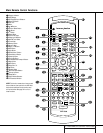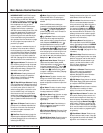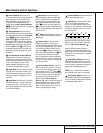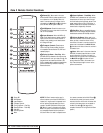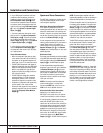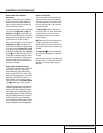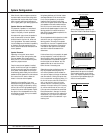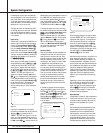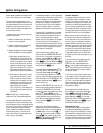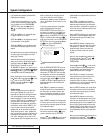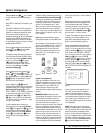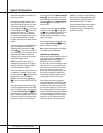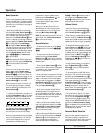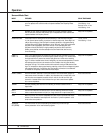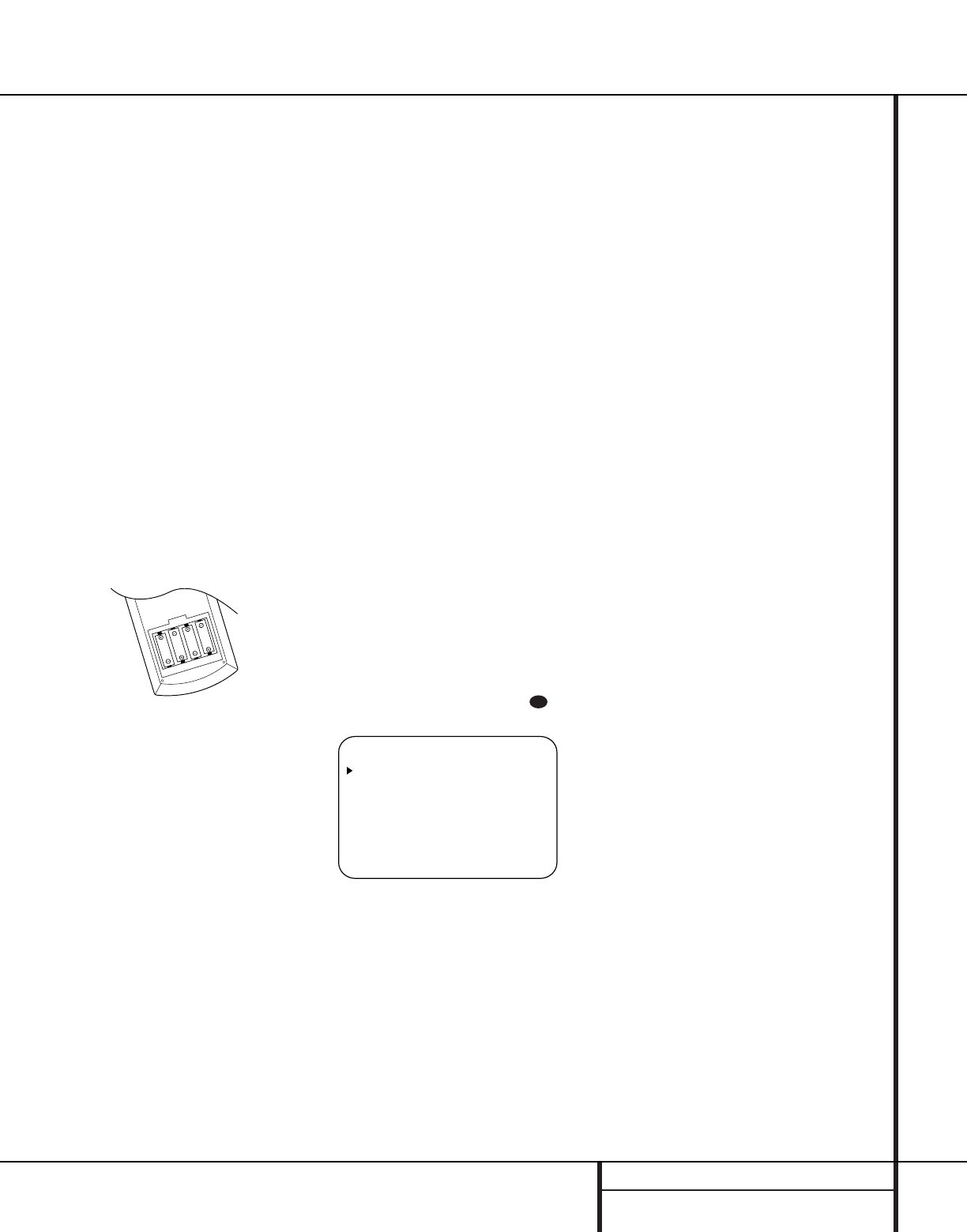
19 SYSTEM CONFIGURATION
System Setup
Once the speakers have been placed in the
room and connected, the remaining steps
in the setup process are to program the
AVR 7000’s bass management system for the
type of speakers used in your system, calibrate
the output levels, and set the delay times used
by the surround sound processor.
You are now ready to power up the AVR 7000
to begin these final adjustments.
1. Plug the Power Cable › into an
unswitched AC outlet.
2. Press the Main Power Switch 1 in until
it latches and the word “OFF” on the top
of the switch disappears inside the front
panel. Note that the Power Indicator 3
will turn amber, indicating that the unit is
in the Standby mode.
3. Install the four supplied AAA batteries in
the remote as shown. Be certain to follow
the (+) and (–) polarity indicators that are
on the bottom of the battery compartment.
4.Turn the AVR 7000 on either by pressing the
System Power Control 2 on the front
panel, or via the remote by pressing the AVR
Selector b or any of the CD/Tape/ DVD
Selectors c on the remote. The Power
Indicator 3 will turn green to confirm that
the unit is on, and the Information Display
Ò will also light up.
Using the On-Screen Display
When making the following adjustments, you
may find them easier to make if you use the
unit’s on-screen display system. These easy-to-
read displays give you a clear picture of the cur-
rent status of the unit and make it easy to see
which speaker, delay, input or digital selection
you are making.
To view the on-screen displays, make certain
you have made a connection from the Monitor
Out jack e on the rear panel to the composite
or S-Video input of your TV or projector. In
order to view the AVR’s displays, the correct
video source must be selected on the video
display.
IMPORTANT NOTE: When viewing the displays
on a projection TV it is important that they not be
left on the screen for an extended period of time.
As with any video display, but particularly with
projectors, constant display of a static image such
as these menus or video game images may cause
the image to be permanently “burned into” the
CRT. This type of damage is not covered by the
AVR 7000 warranty and may not be covered by
the projector TV set’s warranty.
The AVR 7000 has two on-screen display
modes, “Semi-OSD” and “Full-OSD.”When
making configuration adjustments, it is recom-
mended that the Full-OSD mode be used. This
will place a complete status report or option
listing on the screen, making it easier to view
the available options. The Semi-OSD mode uses
one-line displays only.
Making Configuration Adjustments
The full OSD system is always available by
pressing the OSD button s. When this
button is pressed the main AUDIO SETUP
menu (Figure 1) will appear, and adjustments
are made from the individual menus. The semi-
OSD system is also available as a system
default, although it may be turned off by using
the ADVANCED SELECT menu. (See
page 32.) With the semi-OSD system, you may
make adjustments directly, by pressing the
buttons on the front panel or remote control
for the specific parameter to be adjusted. For
example, press the Speaker button
25
to set the speaker configuration, etc.
Figure 1
Using the full OSD system and the on-screen
menus is usually the easiest way to make
adjustments, as this method presents the full
range of choices for each option on the screen.
However, note that when the full OSD system is
in use, the menu selections are not shown in
the Information Display ÒW. When the
full OSD menu system is used, OSD ON will
appear in the Main Information Display W
and the OSD Indicator M will illuminate to
remind you that a video display must be used.
When the semi-OSD system is used in conjunc-
tion with the discrete configuration buttons, the
on screen display will show a single line of text
with the current menu selection. That selection
will also be shown in the Main Information
Display W.
To use the full OSD menu system, press the
OSD button s.When the menu is on the
screen, press the
⁄
/
¤
buttons g until the
on-screen
›
cursor is next to the item you wish
to adjust, and then press the Set button i to
adjust that item. Note that the menus will
remain on the screen for 20 seconds, and then
they will “time-out” and disappear from the
screen. The time-out may be increased to as
much as 50 seconds by going to the
ADVANCED SELECT menu, and
changing the item titled FULL OSD
TIME OUT.
Setting the System Configuration
Memories
The AVR 7000 features an advanced memory
system that enables you to establish different
configurations for the speaker configuration,
digital input, surround mode, delay times,
crossover frequency and output levels for each
input source. This flexibility enables you to cus-
tom tailor the way in which you listen to each
source and have the AVR 7000 memorize them.
This means, for example, that you may use
different output levels or trims for different
sources, or set different speaker configurations
with the resultant changes to the bass manage-
ment system. Once these settings are made,
they will automatically be recalled whenever
you select an input.
The default settings for the AVR 7000, as it is
shipped from the factory, have all inputs set for
an analog source, with stereo as the surround
mode, the front left and right speakers set to
“large,” and a subwoofer connected. Before
using the unit, you will probably want to
change the settings for most inputs so that they
are properly configured to reflect the use of
digital or analog inputs, the type of speakers
installed and the surround mode specifics.
Remember, since the AVR 7000’s memory sys-
tem keeps the settings for each input separate
from the other inputs, you will need to make
these adjustments for each input used.
However, once they are made, further adjust-
ment is only required when system components
are changed.
To make this process as quick and as easy as
possible, we suggest that you use the full-OSD
system with the on-screen menus, and step
through each input. Once you have completed
* AUDIO SETUP *
INPUT SETUP
SURROUND SETUP
SPEAKER SETUP
OUTPUT ADJUST
CHANNEL ADJUST
MULTI-ROOM
ADVANCED
EXIT
30
System Configuration