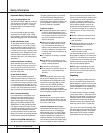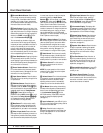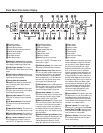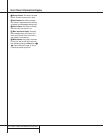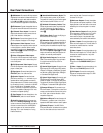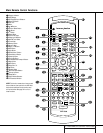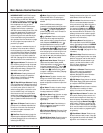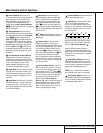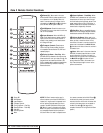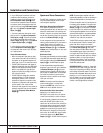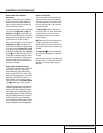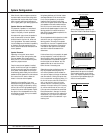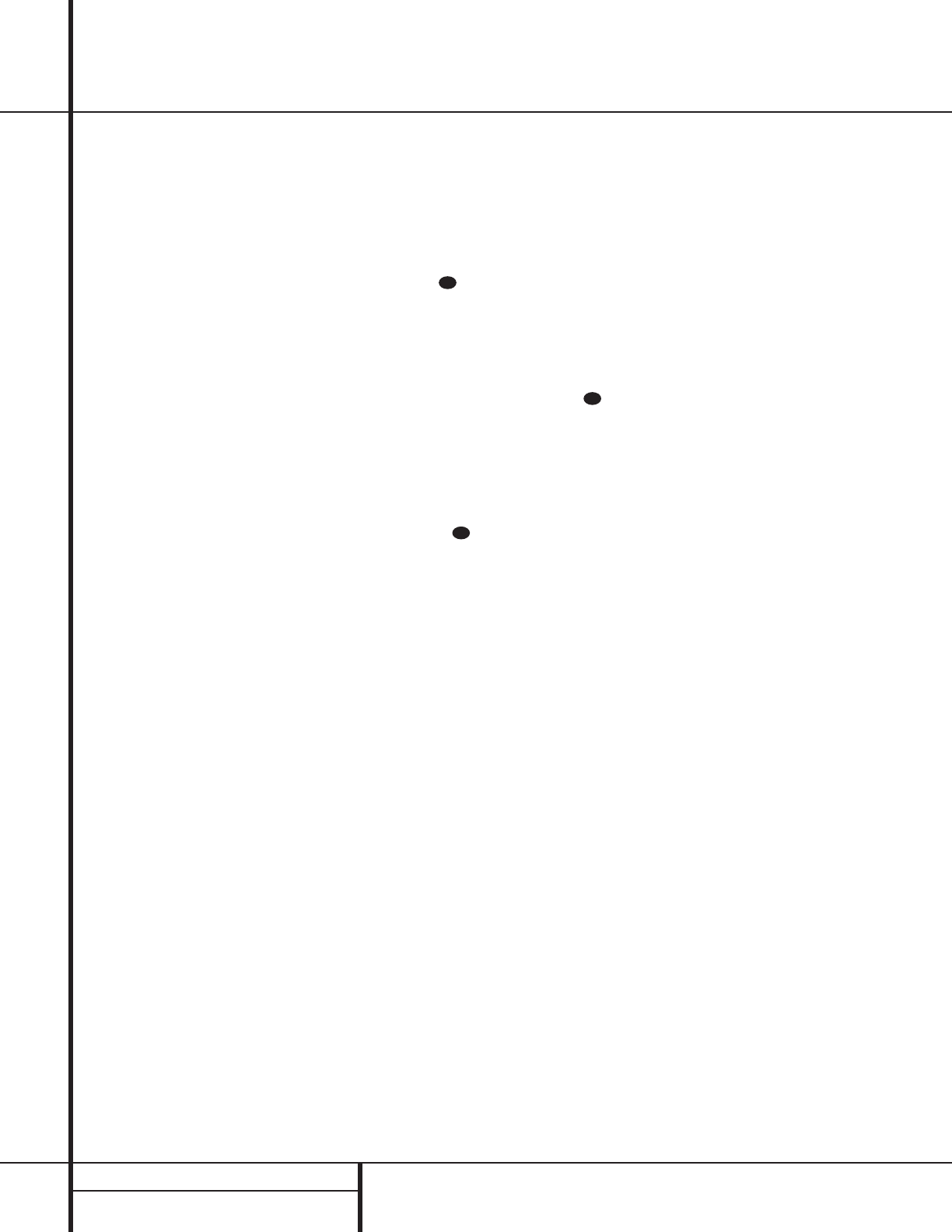
12 MAIN REMOTE CONTROL FUNCTIONS
Main Remote Control Functions
IMPORTANT NOTE: The AVR 7000’s remote
may be programmed to control up to eight
devices, including the AVR 7000. Before using
the remote, it is important to remember to press
the Device Control Selector button bc
that corresponds to the unit you wish to
operate. In addition, the AVR 7000’s remote
is shipped from the factory to operate the
AVR 7000 and most Harman Kardon CD or DVD
players and cassette decks. The remote is also
capable of operating a wide variety of other
products using the control codes that are part
of the remote. Before using the remote with
other products, follow the instructions on pages
34–45 to program the proper codes for the
products in your system.
It is also important to remember that many of
the buttons on the remote take on different
functions, depending on the product selected
using the Device Control Selectors. The descrip-
tions shown here primarily detail the functions
of the remote when it is used to operate the
AVR 7000. (See page 38 for information about
alternate functions for the remote’s buttons.)
a Program Indicator: This three-color indi-
cator is used to guide you through the process
of learning commands from a remote into the
AVR’s remote code memory. (See page 35 for
information on learning IR codes.)
b AVR Selector: Pressing this button will
switch the remote so that it will operate the
AVR’s functions. If the AVR is in the Standby
mode, it will also turn the AVR on.
c CD/Tape/DVD Input Selectors: Pressing
one of these buttons will perform three actions
at the same time. First, if the AVR is not turned
on, this will power up the unit. Next, it will
select the source shown on the button as the
input to the AVR. Finally, it will change the
remote control so that it controls the device
selected. After pressing one of these buttons
you must press the AVR Selector button b
again to operate the AVR’s functions with the
remote.
d Power Off Button: Press this button to
place the unit in the Standby mode. Note that
this will turn off the main room functions, but
if the Multiroom system is activated, it will
continue to function.
e Test Tone: Press this button to begin the
sequence used to calibrate the AVR 7000’s out-
put levels. (See page 23 for more information on
calibrating the AVR 7000.)
f Mute: Press this button to momentarily
silence the AVR 7000 or TV set being con-
trolled, depending on which device has been
selected.
When the AVR 7000 remote is being pro-
grammed to operate another device, this button
is pressed with the Device Control Selector
button b to begin the programming
process. (See page 34 for more information on
programming the remote.)
g
⁄
/
¤
Buttons: These are multi-purpose
buttons. They will be used most frequently to
select a surround mode. To change the surround
mode, first press the SURR/CH
¤
button .
Next press these buttons to scroll up or down
through the list of surround modes that appear in
the Information Display
23
..These buttons are
also used to increase or decrease output levels
when configuring the unit with either the inter-
nal test tone or an external source. They are
also used to enter delay time settings after the
Delay button has been pressed.
h Channel Select Button:This button is
used to start the process of setting the AVR
7000’s output levels to an external source. Once
this button is pressed, use the
⁄
/
¤
buttons g
to select the channel being adjusted, then press
the Set button i, followed by the
⁄
/
¤
but-
tons again, to change the level setting. (See page
23 for more information.)
i Set Button:This button is used to enter
settings into the AVR 7000’s memory. It is also
used in the setup procedures for delay time,
speaker configuration and channel output level
adjustment.
j
‹
Button: This button is used to change
the menu selection or setting during some of
the setup procedures for the AVR.
k Digital Select: Press this button to assign
one of the digital inputs °·to a source.
(See page 27 for more information on using
digital inputs.)
l 6-Ch. Direct Input: Press this button to
select the component connected to the 6-Ch.
direct Input £ as the source
m Video Input Selector: Press one of these
buttons to select a video input as the listening
and viewing source.
n AM/FM Tuner Select: Press this button to
select the AVR’s tuner as the listening choice.
Pressing this button when a tuner is in use will
select between the AM and FM bands.
o Tuner Mode: Press this button when the
tuner is in use to select between automatic
tuning and manual tuning. When the button is
pressed so that the AUTO indicator V goes
out, pressing the Tuning buttons x8
≠
will move the frequency up or down in single-
step increments. When the FM band is in use,
pressing this button when a station’s signal is
weak will change to monaural reception. (See
page 29 for more information.)
p Memory Button: Press this button to
enter a radio station into the AVR 7000’s preset
memory. After pressing the button the MEMORY
indicator S will flash; you then have five sec-
onds to enter a preset memory location using
the Numeric Keys q. (See page 29 for more
information.)
q Numeric Keys: These buttons serve as a
ten-button numeric keypad to enter tuner preset
positions. They are also used to select channel
numbers when TV has been selected on the
remote, or to select track numbers on a CD,
DVD or LD player, depending on how the
remote has been programmed.
r Macro 1/2 Buttons: These buttons are
used to recall or enter the programming
sequence for a preprogrammed Macro
sequence. (See page 36 for more information
on programming and using Macros.)
s OSD Button: Press this button to activate
the On Screen Display (OSD) system used to set
up or adjust the AVR 7000’s parameters.
t Light Button: Press this button to activate
the remote’s built-in backlight for better
legibility of the buttons in a darkened room.
u Direct/Macro 3 Button: This button has
two functions. Pressing it when the tuner is in
use will start the sequence for direct entry of a
station’s frequency. After pressing the button
simply press the proper Numeric Keys q to
select a station. This button may also be used
to store or recall a macro sequence. (See page
29 for more information on the tuner, and page
36 for more information on programming and
using Macros.).
v Clear/Macro 4 Button: This button may
be used to store and recall a macro; it may also
be programmed for use with other devices. (See
page 36 for nore information on macros.)
28
31
34