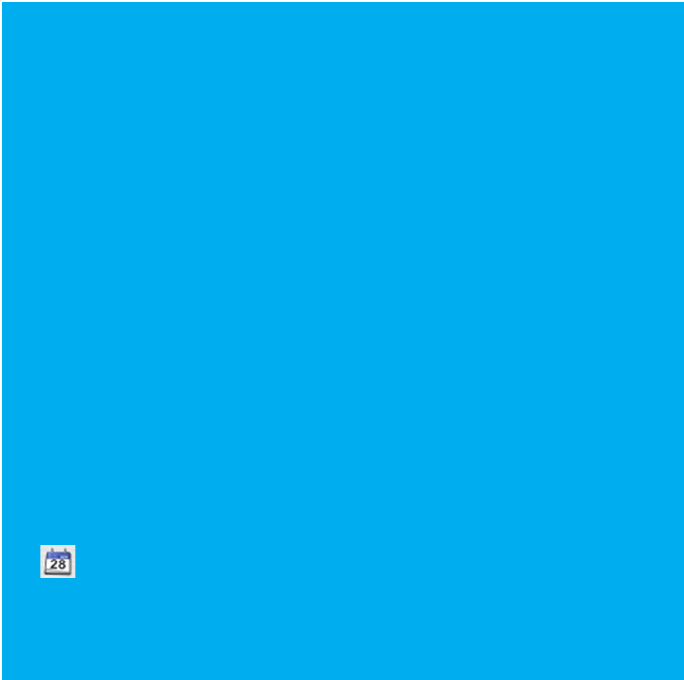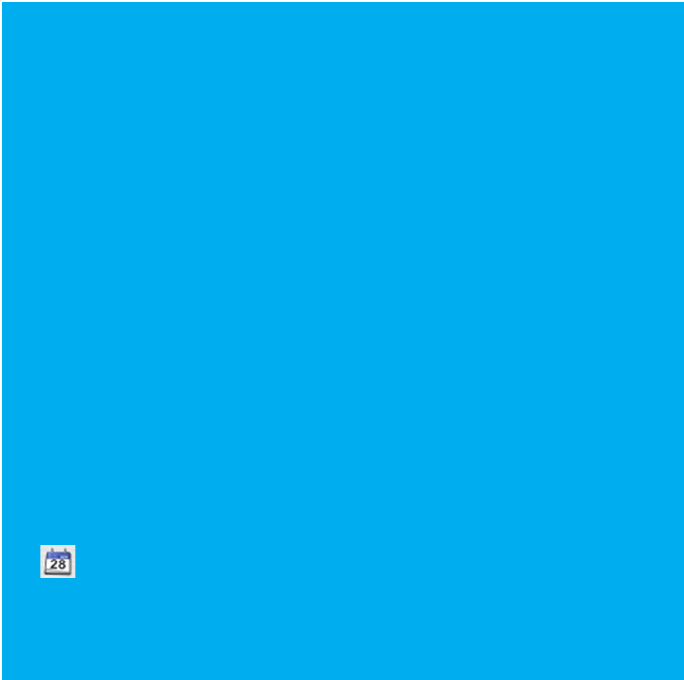
NEW EVENTS - To add a new scheduled recording, click the New Event button. A new item will be
added to the table titled “New Event” with a recording time set 10 minutes in the future. The title, date,
time, etc. can all be configured individually by double-clicking on the info field to be changed.
REPEATING EVENTS - Most of the time you’ll want to schedule your recordings to
repeat at a specific interval. To do this, select a repeat rate from the event’s Repeat
popup menu. The choices are Never, Daily, Weekly, Monthly, Yearly, or Custom. The
Custom repeating rate offers the most flexibility to record events that don’t fall into
the normal categories. Keep reading for more “custom” repeating schedules.
You also have the ability with repeating events to designate an end point if desired. To
do so, select either “Count...” or “On Date...” to discontinue a scheduled recording
after a set number of recording or on a specified date, respectively.
EVENT FILTERING - The Scheduled tab defaults to displaying the scheduled recordings
for next month, but can be configured to show recordings scheduled for any time period.
To do this, change the dates in the “Filter items before:” and “and after:” date fields to
constrain the view to just those scheduled events that you are interested in viewing.
Click this button next to each field to pick the desired dates from a mini calendar view.