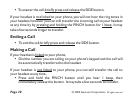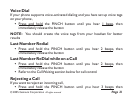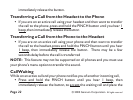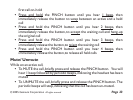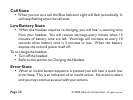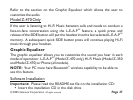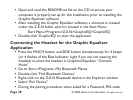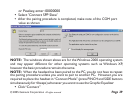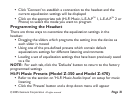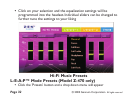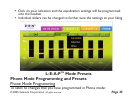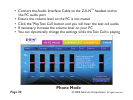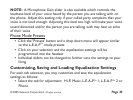?
?
?
?
?
?
?
?
Double click 'GraphicEQ' to start the application
Press the PINCH button and SIDE button simultaneously for 4 beeps
(or 4 flashes of the Blue Indicator Light if you are not wearing the
headset) to place the headset in Graphical Equalizer “Connect
Mode”
Double-click 'Find Bluetooth Devices'
Right-click on the Z-E-N Bluetooth device in the Explorer window
Select “Pair Device”
During the pairing procedure, when asked for a Password, PIN code
Open and read the README.txt file on the CD to ensure your
computer is properly set up for the installation, prior to installing the
Graphic Equalizer software
After installing the Graphic Equalizer software, a shortcut is created
under the Z-E-N folder which is located in the Start Menu:
Start Menu>Programs>Z-E-N>GraphicEQ>GraphicEQ
Go to Start->Programs->My Bluetooth Places
Connecting the Headset for the Graphic Equalizer
Application
?
© 2005 Gennum Corporation
All rights reservedPage 28