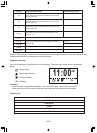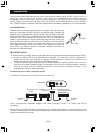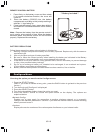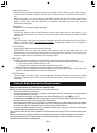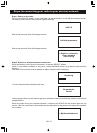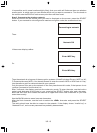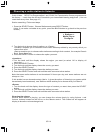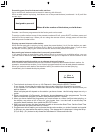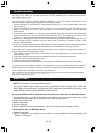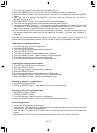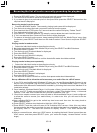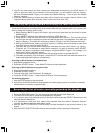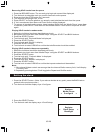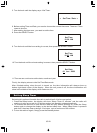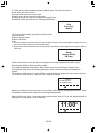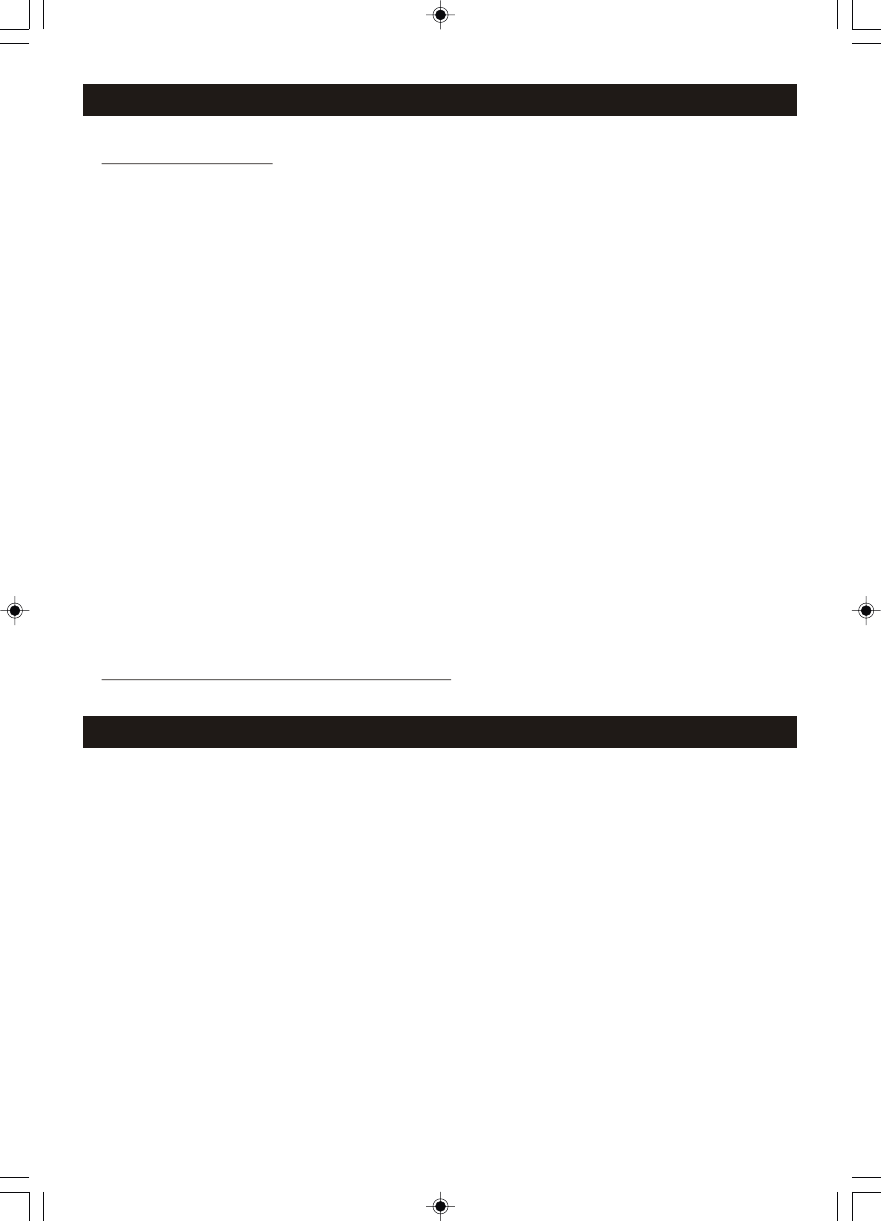
US-16
Troubleshooting
You may find it useful to visit the help section on the webpage of our associates at Reciva:
http://radio.reciva.com/
This model has a built-in wireless internet capability. If you have trouble connecting to your
wireless network, these steps may help to resolve the problem:
1. Confirm that a Wi-Fi connected PC can access the Internet (i.e. can browse the web) using the
same network.
2. Check that a DHCP server is available, or that you have configured a static IP address on the
radio. To configure the DHCP, you must read the instructions supplied with the wireless
access point.
3. Check that your firewall is not blocking any outgoing ports. As a minimum the radio needs
access to UDP and TCP ports 80,554,1755,5000 and 7070. To configure the Access Port
Control, you must read the instructions supplied with the wireless access point.
4. Check your access point does not restrict connections to particular MAC addresses. You can
view the radio's MAC address using the menu item Configure-> Network Config-> View
Config-> MAC address.
5. If you have an encrypted network, check that you have entered the correct key or passphrase
into the radio. Remember that text-format keys are case sensitive. See pages 19-20.
If your radio can connect to the network successfully, but is unable to play particular stations, it
may be due to one of the following causes:
1. The station is not broadcasting at this time of the day (remember it may be located in a
different time zone).
2. The station has reached the maximum allowed number of simultaneous listeners.
3. The station is not broadcasting anymore.
4. The link on the radio is out of date.
5. The Internet connection between the server (often in a different country) and you is slow.
Try turning your radio off and on again. If unsuccessful, unplug and replug power cord. If still not
helpful, use a PC (if available) to check play back of the stream via the broadcaster's web site.
If you can play back the station with a PC, use the form at
http://www.reciva.com/stations/add_station.asp to notify us so that we can change the station
data that is used by the radio.
Media Player
NOTE: This function is for more advanced users.
The built-in Media Player allows you to play unprotected audio files (AAC, AIFF, MP3, RM,
TM
WAV, WMA) including itunes , and playlists (M3U) stored on a networked PC(not Mac). It has
been verified to work on Windows 2000 and Windows XP.
Set up your Windows PC to allow the radio to access your audio files via Windows Shares
1. Please ensure that your PC is available on the network for your Internet radio, then, using
Windows Explorer, locate the folder where your audio files are stored.
2. Right click on the folder.
3. Select 'Properties'.
4. Click on 'Sharing'.
5. Select “Share this folder on the network” and “Allow network user to change my files”.
Locating audio files via Windows Shares
1. Power up the radio.
2. Wait for “Stations” to be displayed on the radio, or press the BACK button repeatedly until
“Stations” is displayed.