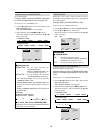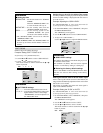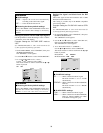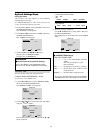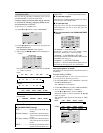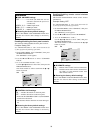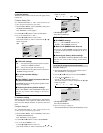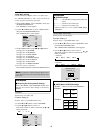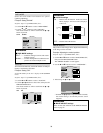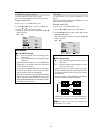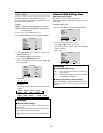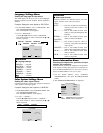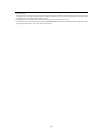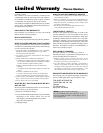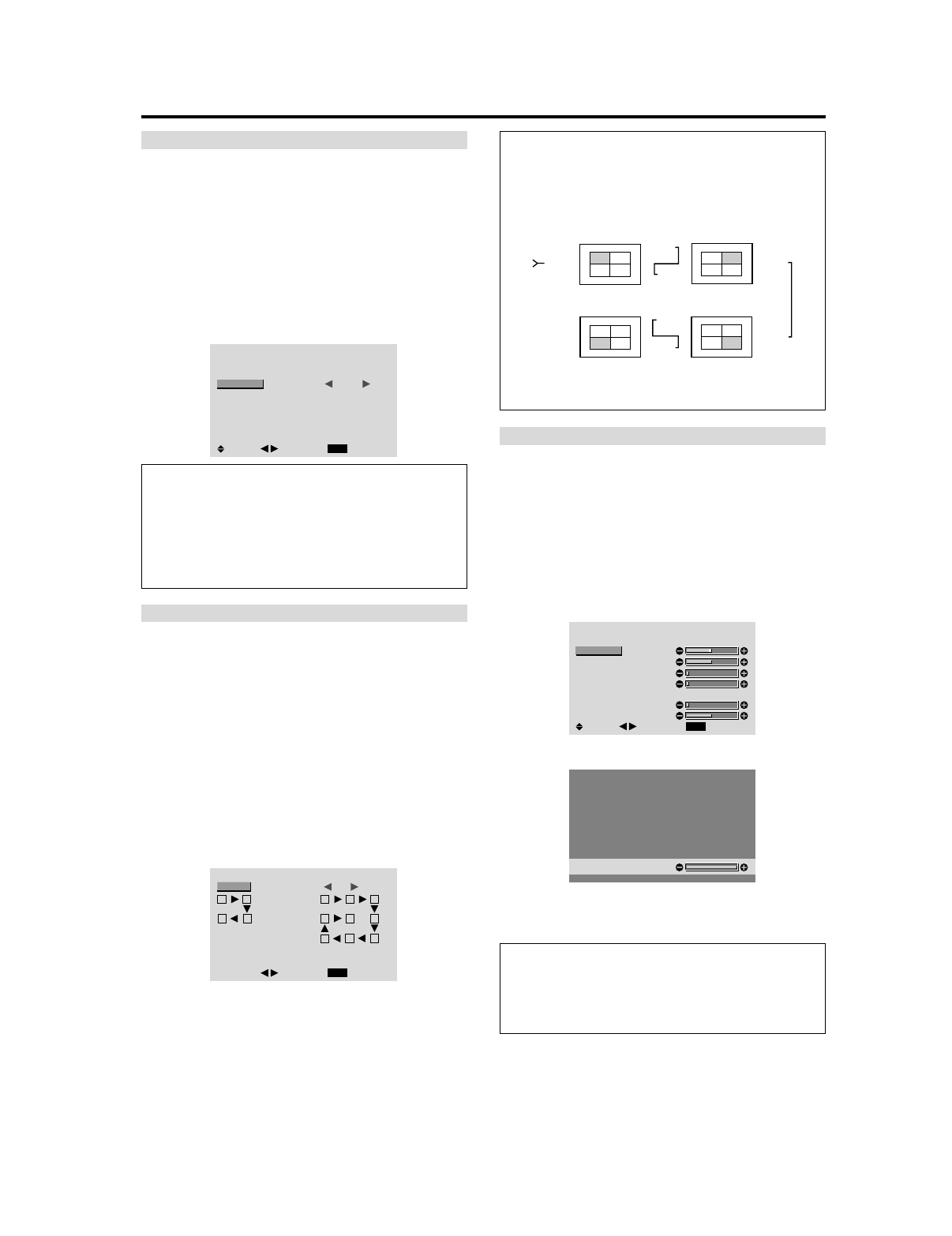
36
AUTO ID
This feature automatically sets the ID numbers of multiple
displays connected to each other.
Example: Setting “ON”
Set the ID number for the No. 1 display on ID NUMBER
menu.
Perform Steps 1-2 of VIDEO WALL, then...
3. Use the ▲ and ▼ buttons to select “AUTO ID”.
4. Use the
ᮤ
and
ᮣ
buttons to select “ON”, then press the
MENU/ENTER button.
The mode switches as follows each time the
ᮤ
or
ᮣ
button is pressed:
OFF C ON
AUTO ID
EXIT
AUTO ID : ON
RETURN
ADJ.
1
2
4
3
1
2
8
9
3
4
6
5
7
WIRED CABLE
CONNECTION TURN
IMAGE ADJUST
The position of the image can be adjusted and flickering
of the image can be corrected.
Example: Adjusting the vertical position
Perform Steps 1-2 of VIDEO WALL, then...
3. Use the ▲ and ▼ buttons to select “IMAGE ADJUST”,
then press the MENU/ENTER button.
The “IMAGE ADJUST” screen appears.
4. Use the ▲ and ▼ buttons to select “V-POSITION”.
IMAGE ADJUST
EXIT
ASPECT MODE
V-POSITION
H-POSITION
V-HEIGHT
H-WIDTH
AUTO PICTURE
FINE PICTURE
PICTURE ADJ.
: NORMAL
: OFF
SEL.
RETURN
ADJ.
5. Adust using the
ᮤ
and
ᮣ
buttons.
V-POSITION
* If neither the
ᮤ
or
ᮣ
button is pressed within 5 seconds,
the current setting is set and the previous screen
reappears.
Information
Ⅵ IMAGE ADJUST settings
These are the same functions as the IMAGE ADJUST
menu on page 22.
DISP. MODE
Select the screen mode from between two options
(Splitting, Blanking).
Example: Setting “BLANK”
Perform Steps 1-2 of VIDEO WALL, then...
3. Use the ▲ and ▼ buttons to select “DISP. MODE”.
4. Use the
ᮤ
and
ᮣ
buttons to select “BLANK”.
The mode switches as follows each time the
ᮤ
or
ᮣ
button is pressed:
SPLIT C BLANK
VIDEO WALL
EXIT
DIVIDER
POSITION
DISP. MODE
AUTO ID
IMAGE ADJUST
P. ON DELAY
PLE LINK
REPEAT TIMER
: 1
: BLANK
: OFF
: OFF
: OFF
: OFF
SEL.
RETURN
ADJ.
Information
Ⅵ DISP. MODE settings
SPLIT .........Combines enlarged screens and creates
multiple screens.
BLANK .......
Corrects misalignment of combined screen
portions and creates multiple screens
Information
Ⅵ AUTO ID settings
ON...... Enables Auto ID function. In the case shown
below, display 1 will be set as ID 1, display 2
as ID2, etc.
REMOTE
IN
REMOTE
IN
REMOTE
OUT
REMOTE
OUT
REMOTE
IN
REMOTE
OUT
REMOTE
OUT
REMOTE
IN
No.1
No.2
No.3No.4
No.1
No.2
No.3No.4
No.1
No.2
No.3No.4
No.1
No.2
No.3No.4
Display 1
Display 2
Display 4
Display 3
OFF .... Disables Auto ID function.