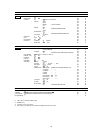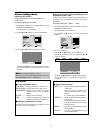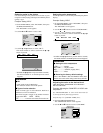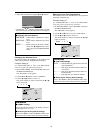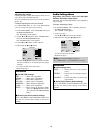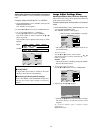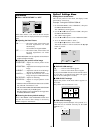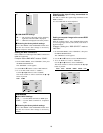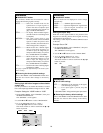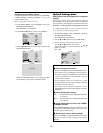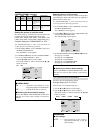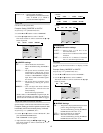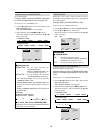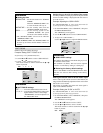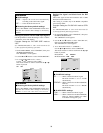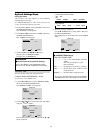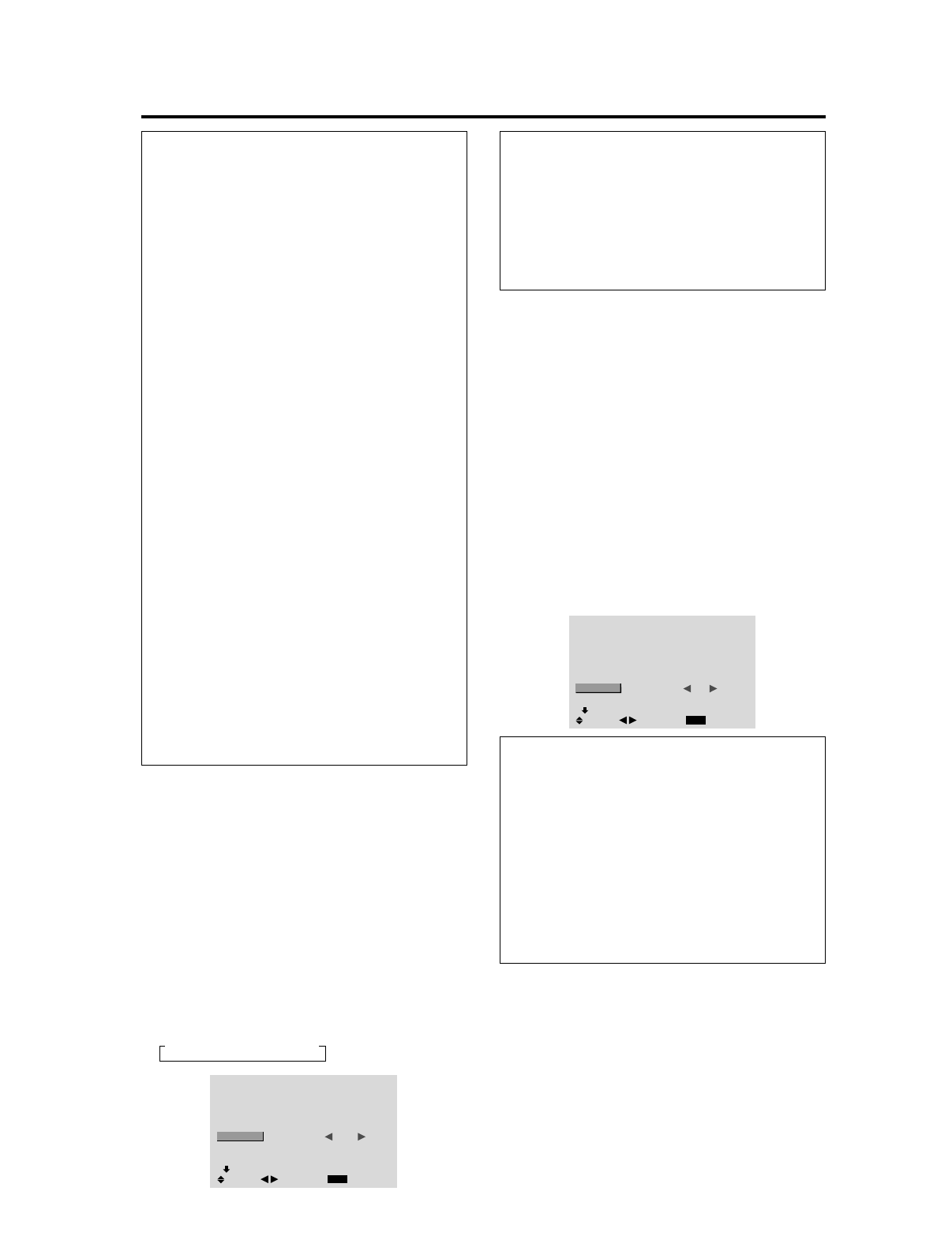
24
Setting high definition images to the suitable
screen size
Use this procedure to set whether the number of vertical
lines of the input high definition image is 1035 or 1080.
Example: Setting the “1080B” mode to “1035I”
1. On the MAIN MENU, select “OPTION1”, then press
the MENU/ENTER button.
The “OPTION1” screen appears.
2. Use the ▲ and ▼ buttons to select “HD SELECT”.
3. To set the HD SELECT mode to “1035I” ...
Use the
ᮤ
and
ᮣ
buttons to select “1035I”.
The mode switches as follows each time the
ᮤ
or
ᮣ
button is pressed:
A1080B C 1035I C 1080A @
OPTION1
1 / 3
EXIT
OSM
BNC INPUT
D-SUB INPUT
RGB SELECT
HD SELECT
INPUT SKIP
ALL RESET
NEXT PAGE
: RGB
: RGB
: AUTO
: 1035
I
: OFF
: OFF
SEL.
RETURN
ADJ.
Information
Ⅵ HD SELECT modes
These 3 modes are not displayed in correct image
automatically.
1080B ...............Standard digital broadcasts
1035I ...............Japanese “High Vision” signal format
1080A ............... Special Digital broadcasts (for
example : DTC100)
Setting the Input Skip
When this is ON, signals which are not present will be
skipped over and only pictures whose signals are being
transmitted will be displayed.
This setting is valid only for the INPUT SELECT button
on the unit.
Example: Set to “ON”
1. On the MAIN MENU, select “OPTION1”, then press
the MENU/ENTER button.
The “OPTION1” screen appears.
2. Use the ▲ and ▼ buttons to select “INPUT SKIP”.
3. To set the INPUT SKIP mode to “ON”...
Use the
ᮤ
and
ᮣ
buttons to select “ON”.
The mode switches as follows each time the
ᮤ
or
ᮣ
button is pressed:
OFF C ON
OPTION1
1 / 3
EXIT
OSM
BNC INPUT
D-SUB INPUT
RGB SELECT
HD SELECT
INPUT SKIP
ALL RESET
NEXT PAGE
: RGB
: RGB
: AUTO
: 1080B
: ON
: OFF
SEL.
RETURN
ADJ.
Information
Ⅵ INPUT SKIP settings
OFF........... Regardless of the presence of the signal,
scan and display all signals.
ON ............. If no input signal is present, skip that
signal.
* “SETTING NOW” will appear during the input search.
Ⅵ Restoring the factory default settings
Select “ALL RESET” under the OPTION1 menu. Note
that this also restores other settings to the factory
defaults.
Information
Ⅵ RGB SELECT modes
One of these 6 modes must be selected in order to
display the following signals correctly.
AUTO ..............Select the suitable mode for the
specifications of input signals as
listed in the table “Computer input
signals supported by this system” on
page 7 of Model Information.
STILL ..............To display VESA standard signals.
(Use this mode for a still image from
a computer.)
MOTION..........The video signal (from a scan
converter) will be converted to RGB
signals to make the picture more
easily viewable. (Use this mode for a
motion image from a computer.)
WIDE1.............When an 852 dotן 480 line signal
with a horizontal frequency of
31.7kHz is input, the image may be
compressed horizontally. To prevent
this, set RGB SELECT to WIDE1.
WIDE2.............When an 848 dotן 480 line signal
with a horizontal frequency of 31.0
kHz is input, the image may be
compressed horizontally. To prevent
this, set RGB SELECT to WIDE2.
DTV .................Set this mode when watching digital
broadcasting (480P).
See page 7 of Model Information for the details of the
above settings.
Ⅵ Restoring the factory default settings
Select “ALL RESET” under the OPTION1 menu. Note
that this also restores other settings to the factory
defaults.