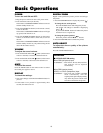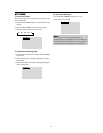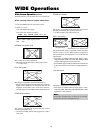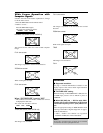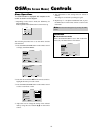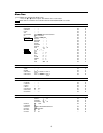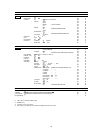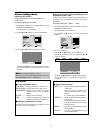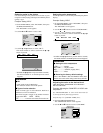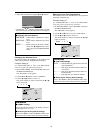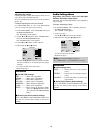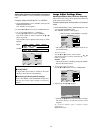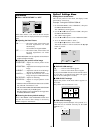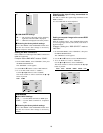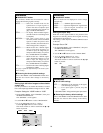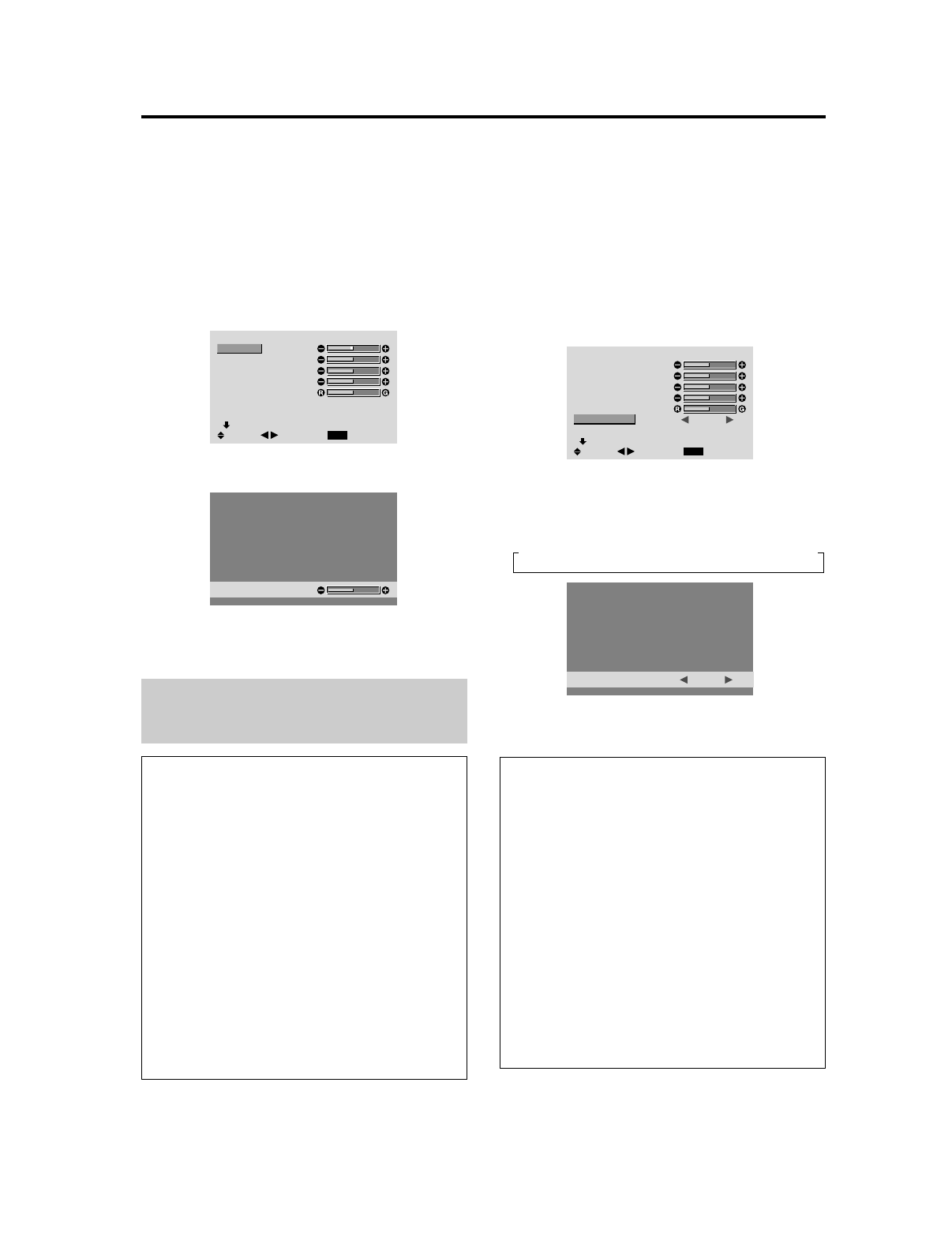
17
Picture Settings Menu
Adjusting the picture
THESE SETTINGS HAVE BEEN PRESET BY
FAROUDJA!
Example: Adjusting the contrast
1. On the MAIN MENU, select “PICTURE”, then press
the MENU/ENTER button.
The “PICTURE” screen appears.
2. Use the ▲ and ▼ buttons to select “CONTRAST”.
PICTURE
1 / 2
EXIT
CONTRAST
BRIGHTNESS
SHARPNESS
COLOR
TINT
PICTURE MODE
NR
NEXT PAGE
: NORMAL
: OFF
SEL.
RETURN
ADJ.
3. Use the
ᮤ
and
ᮣ
buttons to adjust the contrast.
CONTRAST
* If neither the
ᮤ
or
ᮣ
button is pressed within 5 seconds,
the current setting is set and the previous screen
reappears.
Note:
If “CAN NOT ADJUST” appears ...
When trying to enter the PICTURE submenu, make sure
PICTURE MODE is not set to DEFAULT.
Information
Ⅵ Picture adjustment screen
CONTRAST ....Changes the picture’s white level.
BRIGHTNESS
..Changes the picture’s black level.
SHARPNESS ..Changes the picture’s sharpness.
Adjusts picture detail of VIDEO
display.
COLOR ........... Changes the color density.
TINT ................Changes the picture’s tint. Adjust for
natural colored skin, background, etc.
Ⅵ Adjusting for the video processor
Only the contrast and brightness can be adjusted when
the video processor is connected.
Setting the picture mode according to the
brightness of the room
There are four picture modes that can be used effectively
according to the environment in which you are viewing
the display.
Example: Setting the “THEAT. 1” mode
1. On the MAIN MENU, select “PICTURE”, then press
the MENU/ENTER button.
The “PICTURE” screen appears.
2. Use the ▲ and ▼ buttons to select “PICTURE
MODE”.
PICTURE
1 / 2
EXIT
CONTRAST
BRIGHTNESS
SHARPNESS
COLOR
TINT
PICTURE MODE
NR
NEXT PAGE
: NORMAL
: OFF
SEL.
RETURN
ADJ.
3. To set to “THEAT. 1” ...
Use the
ᮤ
and
ᮣ
buttons to select “THEAT. 1”.
The mode switches as follows each time the
ᮤ
or
ᮣ
button is pressed:
A BRIGHT C NORMAL C THEAT. 1 C THEAT. 2 C DEFAULT @
PICTURE MODE
: THEAT. 1
* If neither the
ᮤ
or
ᮣ
button is pressed within 5 seconds,
the current selection is set and the previous screen
reappears.
Information
Ⅵ Types of picture modes
THEAT. 1, 2......Set this mode when watching video in
a dark room.
This mode provides darker, finer
pictures, like the screen in movie
theaters.
For a darker image, select THEAT. 2.
NORMAL .........Set this mode when watching video in
a bright room.
This mode provides dynamic pictures
with distinct differences between light
and dark sections.
BRIGHT ........... This mode provides brighter pictures
than NORMAL.
DEFAULT.........Use this to reset the picture to the
factory default settings.