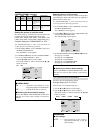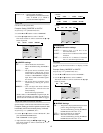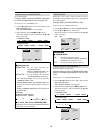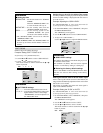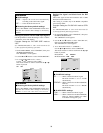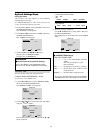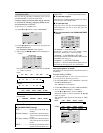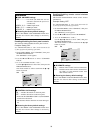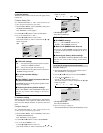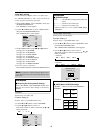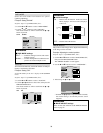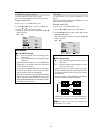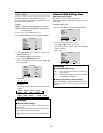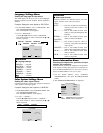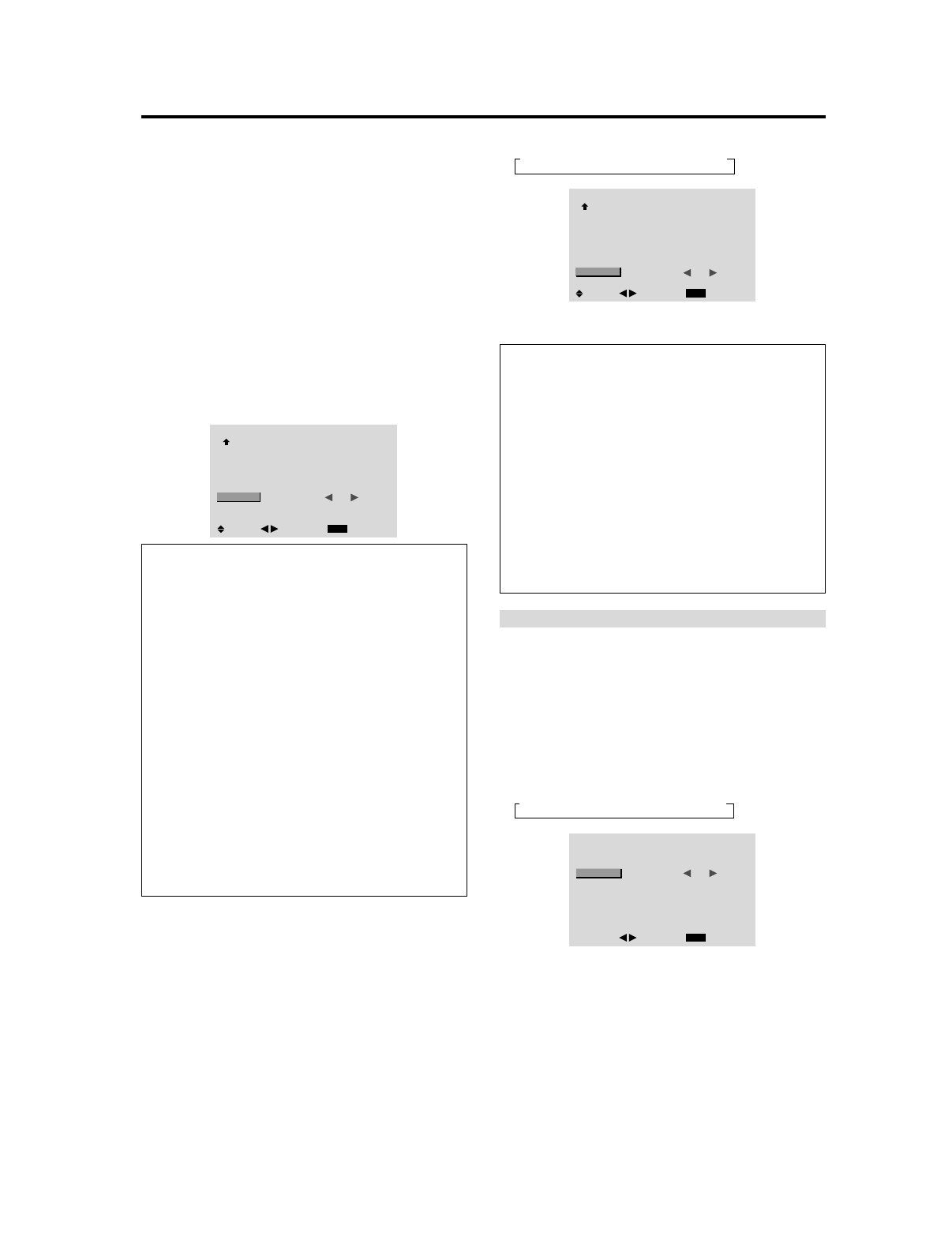
34
Loop Out setting
When this feature is set to ON, the received signal will be
looped out.
Example: Setting “ON”
Set “ADVANCED OSM” to “ON” in the main menu (1/
2), then perform the following operations.
1. On the MAIN MENU, select “OPTION3”, then press
the MENU/ENTER button.
The “OPTION3” screen appears.
2. Use the ▲ and ▼ buttons to select “LOOP OUT”.
3. To set the LOOP OUT to “ON”...
Use the
ᮤ
and
ᮣ
buttons to select “ON”.
The mode switches as follows each time the
ᮤ
or
ᮣ
button is pressed:
OFF
C
ON
OPTION3
3 / 3
EXIT
PREVIOUS PAGE
TIMER
PWR. ON MODE
CONTROL LOCK
IR REMOTE
LOOP OUT
ID NUMBER
VIDEO WALL
: LAST
: OFF
: ON
: ON
: ALL
SEL.
RETURN
ADJ.
Information
Ⅵ LOOP OUT settings
ON...... The received signal will be looped out via PC1
terminal or VIDEO1 terminal.
OFF .... The received signal will not loop out.
* Even if LOOP OUT is ON, signals won’t be sent out if
POWER is being turned off.
Ⅵ To connect another display...
See page 10.
Ⅵ If the RGB/PC1 signal is present at the time
the power switched on...
The RGB/PC1 input will be displayed regardless of the
setting of LOOP OUT.
Ⅵ Restoring the factory default settings
Select “ALL RESET” under the OPTION1 menu. Note
that this also restores other settings to the factory
defaults.
ID number setting
When using more than one of these displays, this function
sets ID numbers so that operation of the remote control
does not cause multiple monitors to operate at the same
time.
Example: Setting “2”
Set “ADVANCED OSM” to “ON” in the main menu (1/
2), then perform the following operations.
1. On the MAIN MENU, select “OPTION3”, then press
the MENU/ENTER button.
The “OPTION3” screen appears.
2. Use the ▲ and ▼ buttons to select “ID NUMBER”.
3. To set the ID NUMBER to “2”...
Use the
ᮤ
and
ᮣ
buttons to select “2”.
The mode switches as follows each time the
ᮤ
or
ᮣ
button is pressed:
AALL C 1 C 2 C ..... C 255 C 256@
OPTION3
3 / 3
EXIT
PREVIOUS PAGE
TIMER
PWR. ON MODE
CONTROL LOCK
IR REMOTE
LOOP OUT
ID NUMBER
VIDEO WALL
: LAST
: OFF
: ON
: OFF
: 2
SEL.
RETURN
ADJ.
* To reset back to ALL
Press the CLEAR button.
Information
Ⅵ ID NUMBER settings
ALL...........ID NUMBER will not be set.
1 to 256 ....ID NUMBER will be set.
Ⅵ When the ID NUMBER have been set
You can also set ID NUMBER for each remote control
to operate the plasma display individually. To do so,
see below.
Ⅵ Restoring the factory default settings
Select “ALL RESET” under the OPTION1 menu. Note
that this also restores other settings to the factory
defaults.
To set the ID number for the remote control
Example: Setting “2”
1. Press the ID SELECT button on the remote control.
The “ID SELECT” screen appears.
2. Use the ▲ and ▼ buttons to select “ID NUMBER”.
3. To set the ID NUMBER to “2”...
Use the
ᮤ
and
ᮣ
buttons to select “2”.
The mode switches as follows each time the
ᮤ
or
ᮣ
button is pressed:
AALL C 1 C 2 C ..... C 255 C 256@
ID SELECT
POSITION : 1
EXIT
: 2
RETURN
ADJ.
ID NUMBER
* To reset back to ALL
Press the CLEAR button.
4. Once the setting is completed...
Press the EXIT button to delete the ID SELECT screen.