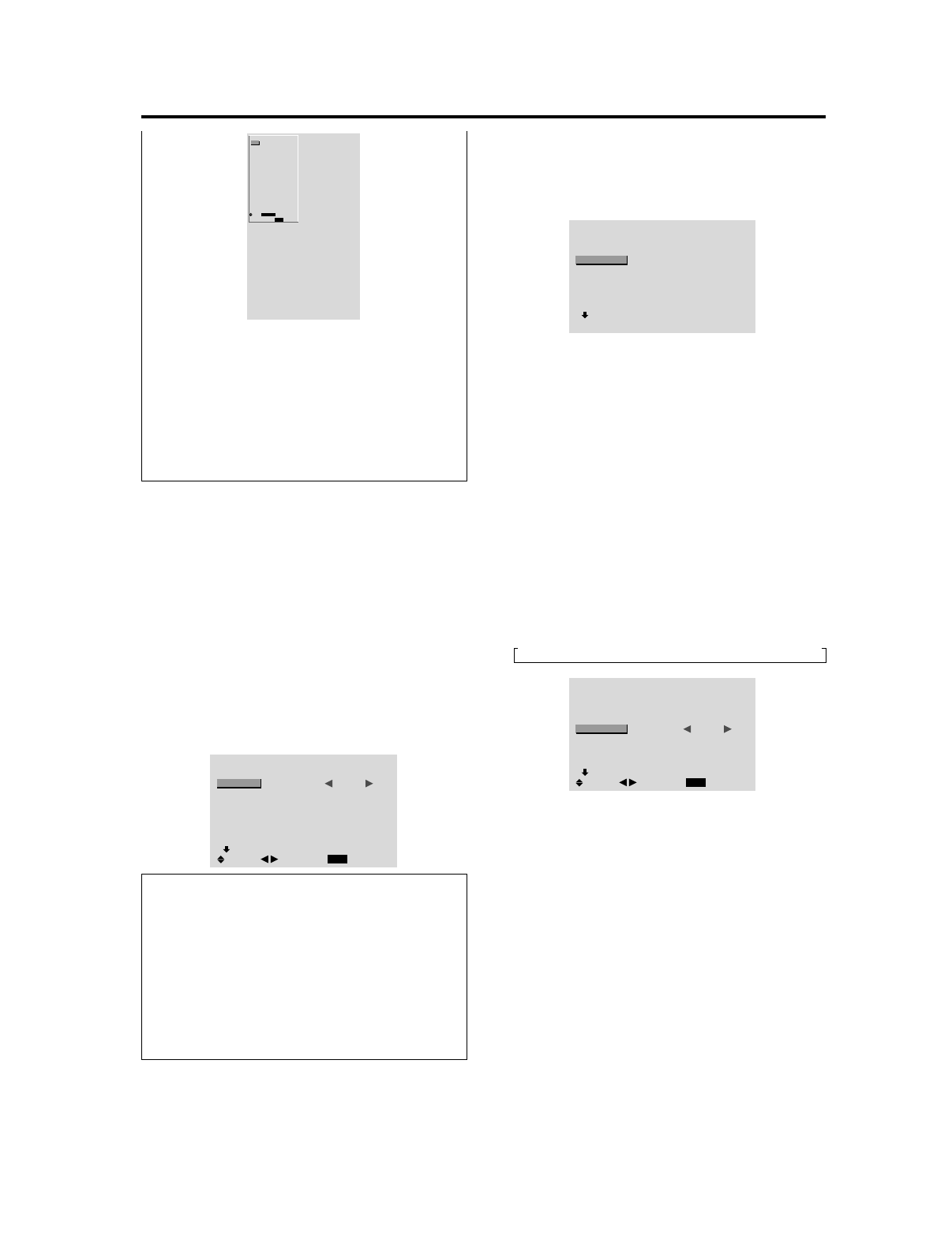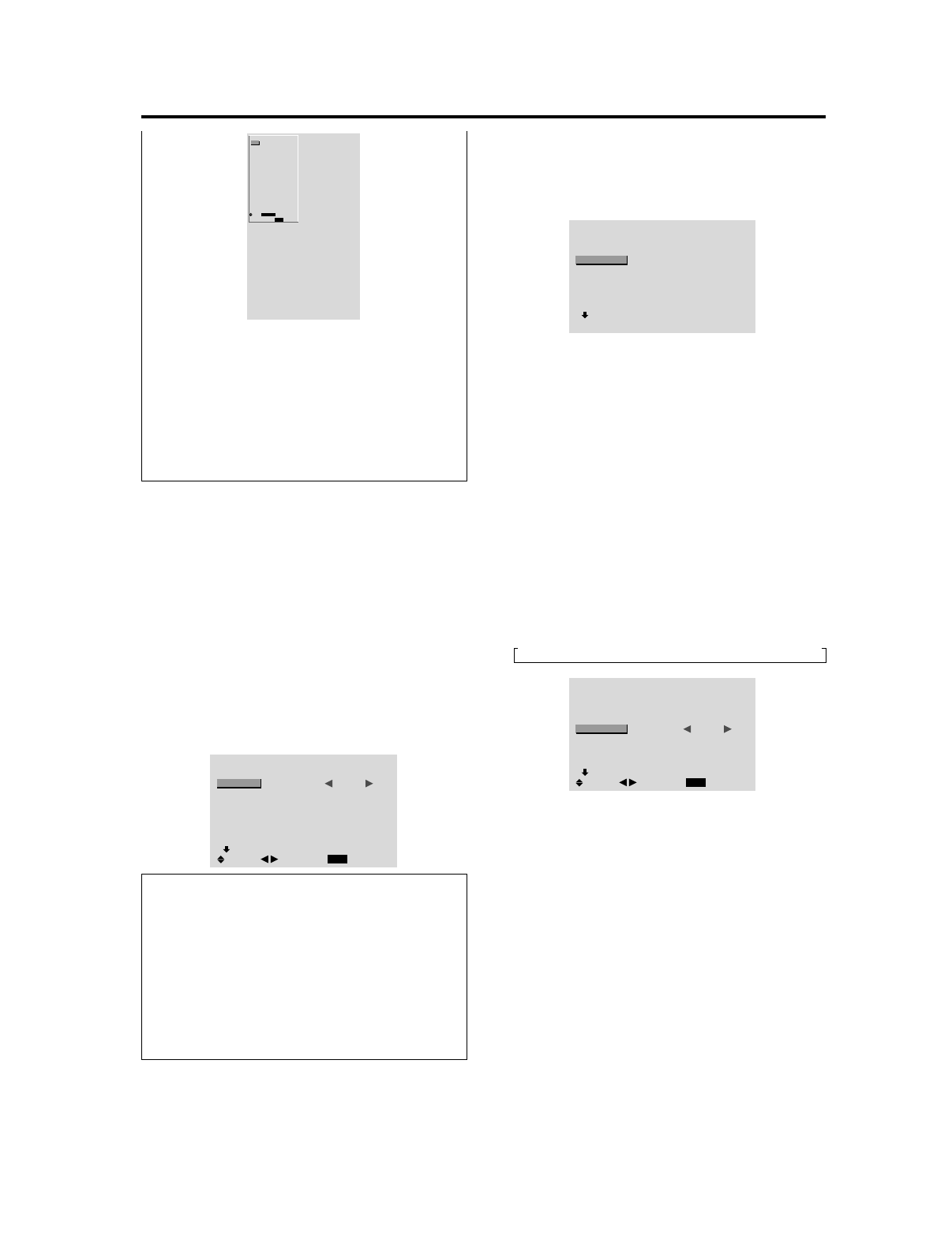
23
Setting the BNC connectors
Select whether to set the input of the 5 BNC connectors to
RGB and component.
Example: Set the BNC INPUT mode to “COMP.”
1. On the MAIN MENU, select “OPTION1”, then press
the MENU/ENTER button.
The “OPTION1” screen appears.
2. Use the ▲ and ▼ buttons to select “BNC INPUT”.
3. To set the BNC INPUT mode to “COMP.”...
Use the
ᮤ
and
ᮣ
buttons to select “COMP.”.
The mode switches as follows each time the
ᮤ
or
ᮣ
button is pressed:
RGB C COMP.
OPTION1
1 / 3
EXIT
OSM
BNC INPUT
D-SUB INPUT
RGB SELECT
HD SELECT
INPUT SKIP
ALL RESET
NEXT PAGE
: COMP.
: RGB
: AUTO
: 1080B
: OFF
: OFF
SEL.
RETURN
ADJ.
Information
Ⅵ BNC INPUT Settings
RGB .........Use the 5BNC terminals for RGB input.
COMP.......Use the 3BNC terminals for component
input.
Ⅵ Restoring the factory default settings
Select “ALL RESET” under the OPTION1 menu. Note
that this also restores other settings to the factory
defaults.
Checking the signal being transmitted to
RGB1 terminal
Use this to confirm the signal being transmitted to the
RGB1 terminal.
It is set to RGB and can not be adjusted.
OPTION1
1 / 3
OSM
BNC INPUT
D-SUB INPUT
RGB SELECT
HD SELECT
INPUT SKIP
ALL RESET
NEXT PAGE
CAN NOT ADJUST
: RGB
: RGB
: AUTO
: 1080B
: OFF
: OFF
Setting a computer image to the correct RGB
select screen
With the computer image, select the RGB Select mode
for a moving image such as (video) mode, wide mode or
digital broadcast.
Example: Setting the “RGB SELECT” mode to
“MOTION ”
1. On the MAIN MENU, select “OPTION1”, then press
the MENU/ENTER button.
The “OPTION1” screen appears.
2. Use the ▲ and ▼ buttons to select “RGB SELECT”.
3. To set the RGB select mode to “MOTION” ...
Use the
ᮤ
and
ᮣ
buttons to select “MOTION”.
The mode switches as follows each time the
ᮤ
or
ᮣ
button is pressed:
AAUTO CSTILL CMOTION CWIDE1C WIDE2 CDTV @
OPTION1
1 / 3
EXIT
OSM
BNC INPUT
D-SUB INPUT
RGB SELECT
HD SELECT
INPUT SKIP
ALL RESET
NEXT PAGE
: RGB
: RGB
: MOTION
: 1080B
: OFF
: OFF
SEL.
RETURN
ADJ.
“V”
OPTION1
EXIT
OSM
BNC INPUT
D-SUB INPUT
RGB SELECT
HD SELECT
INPUT SKIP
ALL RESET
: RGB
: RGB
: AUTO
: 1080B
: OFF
: OFF
1024768
SEL.
RETURN
MENU/ENTER
OK
Ⅵ OSM ORBITER settings
ON........ The position of the menu will be shifted by
eight dots each time OSM is displayed.
OFF ...... OSM will be displayed at the same position.
Ⅵ Restoring the factory default settings
Select “ALL RESET” under the OPTION1 menu. Note
that this also restores other settings to the factory
defaults except for Auto Picture.