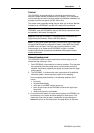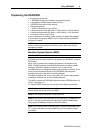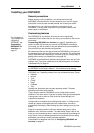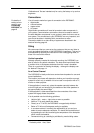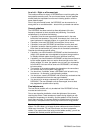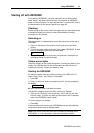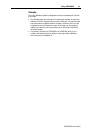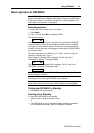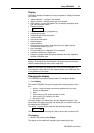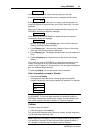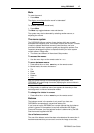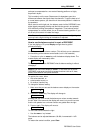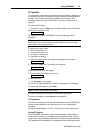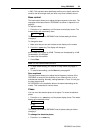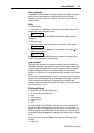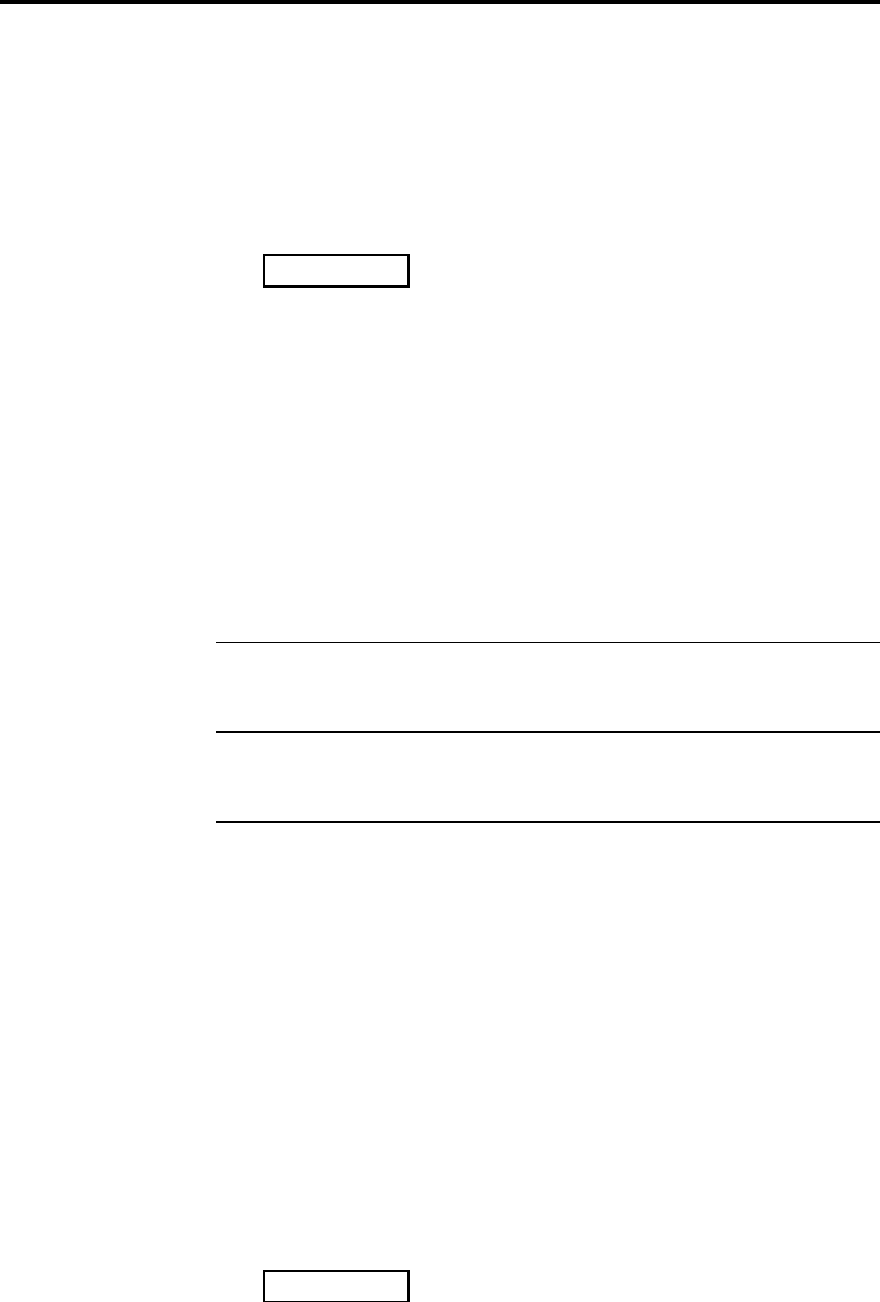
Using DSP5000C 15
DSP5000C User Guide
Display
DSP5000C displays information to help you operate it. Display information
can include:
• master indication – red light in the window
• digital ‘overload’ – flashing yellow light in the window
• blank display, in which the speaker only illuminates the display when
you use the remote control
• Standby indication
••
• setup information during programming
• selected source type
• selected physical input connection
• volume number
• tone control information
• absolute phase
• muted condition
• track and time information, when the source is a digital one that
includes these codes, e.g. a CD
• error messages
• CD track selection, if a Meridian CD is connected
• Laserdisc subcode for a digital feed
• frequency, preset number and preset selection when the installation
includes a Meridian tuner
Note Using the Display key, you can change the master speaker's
display. For example, the slave speaker can display source and volume
while the master displays track, time or frequency.
Note Only the master can display tuner, track and time information, as
this comes from the products to the master speaker via the M5-lead, and
is not passed on to the slave.
Changing the display
The DSP5000C has several display modes. To change the display:
1. Press Display
The master DSP5000C will cycle through the five display options, which
are:
• source + volume number (convenient legends which you have
chosen are displayed)
• blank
• track number for CD; preset number for radio
• track time for CD; frequency for radio
• disc time for CD
The blank display is for those users who are distracted by lights. If you
have chosen this option, the lights and display will only come on when you
are operating the DSP5000C.
The source + volume display looks like the following example:
t3
56
This indicates that you are using the Tape 3 source with a volume of 56.
CD displays
1. With the CD playing, press Display
The display on the master will change to give something like this: