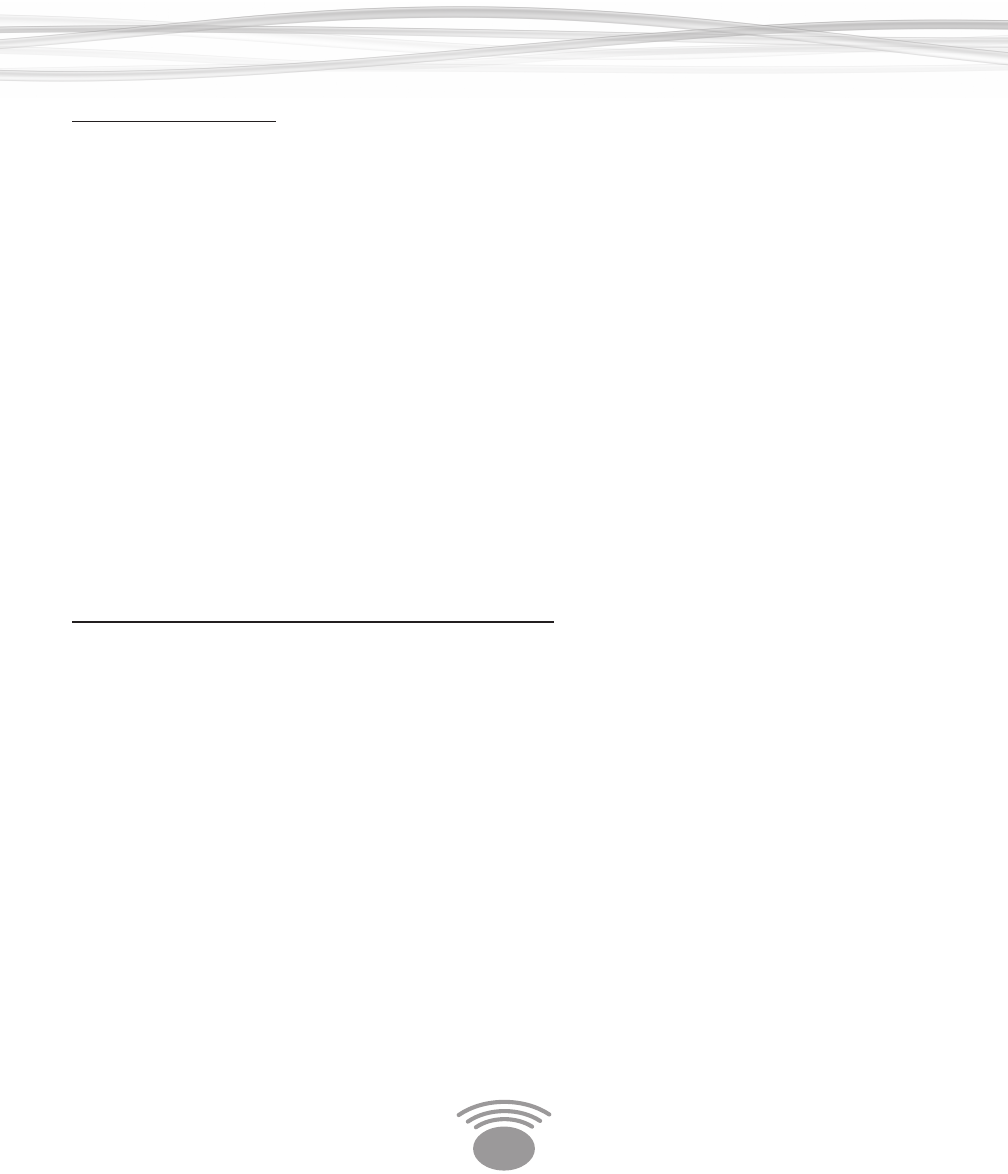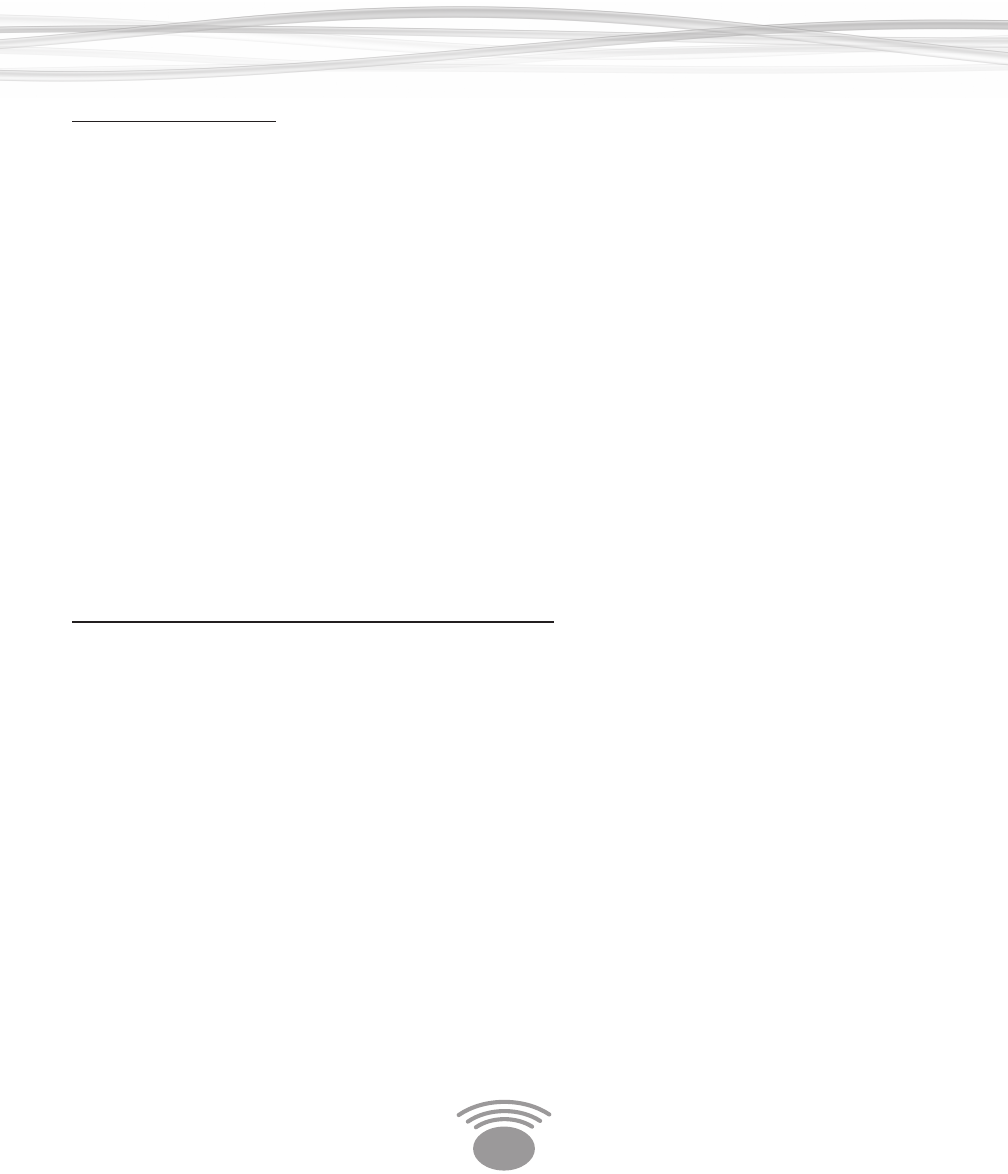
16
Setting a Unique ID:
To give your Base Station and Speakers/Receivers a Unique ID do the following:
1. Disconnect the power supply from the Base Station
2. UsingtheVolumeControlSwitch,turnoallpowertotheWirelessSpeakers/Re-
ceivers that you wish to link.
3. Reconnect the power supply to the Base Station
4. Pressandholdthe“LINK”buttonontherearoftheBaseStationfor3 seconds until
allfour“WirelessSpeakerLinkLEDs”ontheBaseStationstartblinkingandthen
release button.
Note: all four “Wireless Speaker Link LEDs” on the Base Station will blink while in “Link
Mode”
5. Turn on the Wireless Speakers/Receivers that you wish to link to this Base Station
within60secondsofpressingthe“LINK”button.
Note: to link additional speakers once a unique ID has been set, refer to the “Adding a
Speaker to a System with a Unique ID” section below.
Adding a Speaker to a System with a Unique ID:
Once a unique ID is set on your Base Station, you will need to do the following to link ad-
ditional speakers to your Base Station: Please note - this procedure is only necessary if you
have set a unique ID for your Base Station.
1. Disconnect the power supply from the Base Station
2.UsingtheVolumeControlSwitch,turnpowertotheWirelessSpeakers/Receivers
that you wish to link.
3. Reconnect the power supply from the Base Station
4.Pressandholdthe“LINK”buttonontherearoftheBaseStationfor8 seconds until
onlytherst“WirelessSpeakerLinkLED”ontheBaseStationstartsblinkingand
then release button.
Note: When Link button is pressed and held, the “Wireless Speaker Link LEDs” on the
Base Station will blink slowly for a few seconds and then go to a fast blink (fast blinking
indicates the Base Station is in “Add a Speaker Mode”)
5. Turn on the Wireless Speaker/Receivers that you wish to link to this Base Station
oneatatimewithin60secondsofpressingthe“LINK”button.
Using Your Eos System