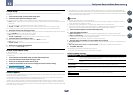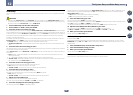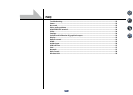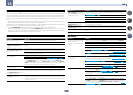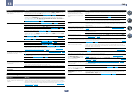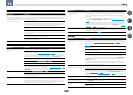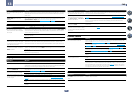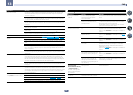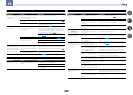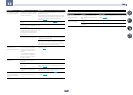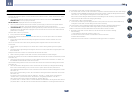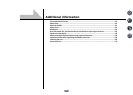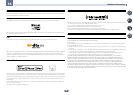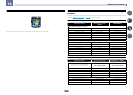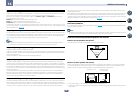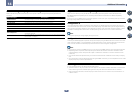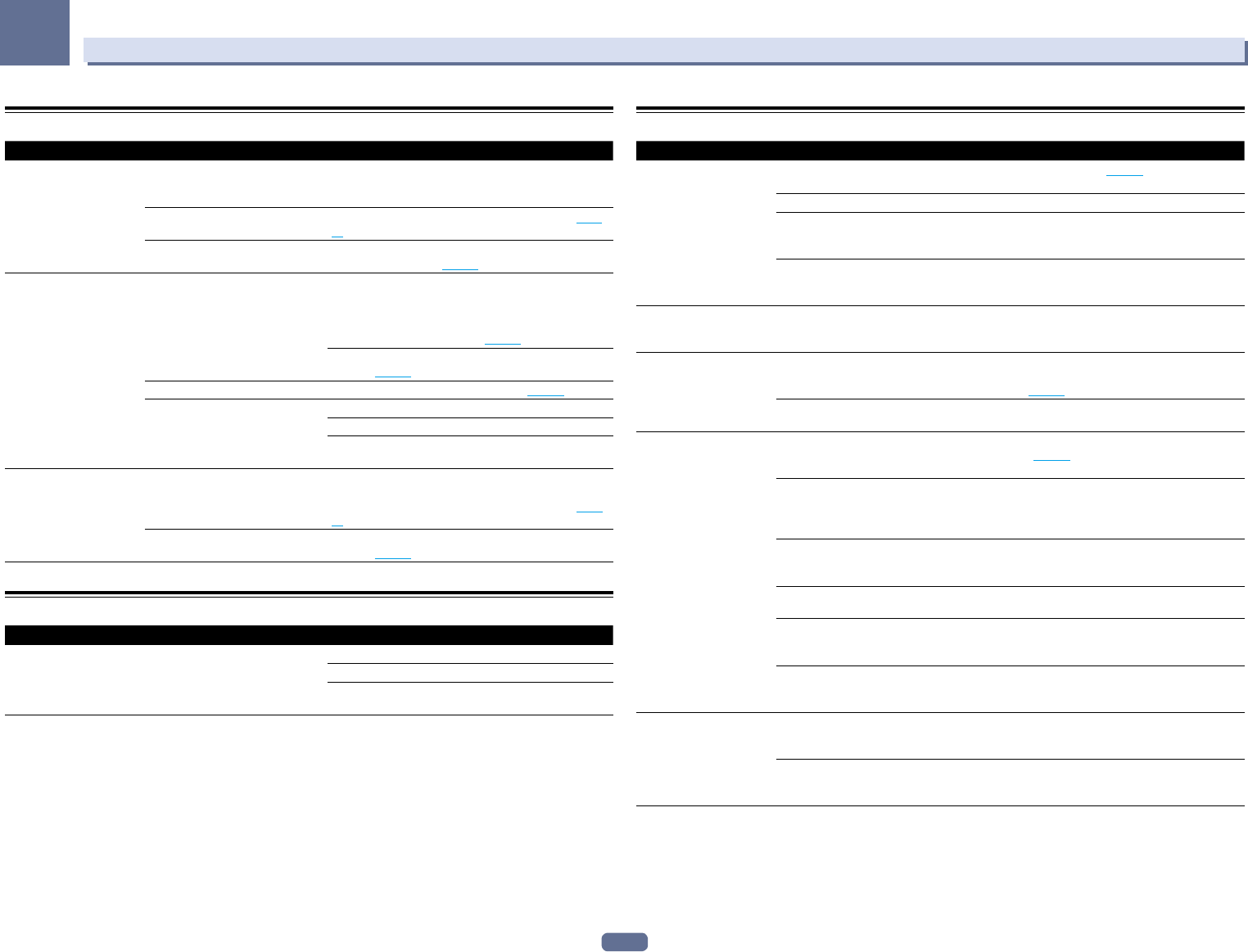
97
13
FAQ
USB interface
Symptoms Causes Remedies
The folders/files stored on a
USB memory device are not
displayed.
The folders/files are currently stored
in a region other than the FAT (File
Allocation Table) region.
Store the folders/files in the FAT region.
The number of levels in a folder is
more than 9.
Limit the maximum number of levels in a folder to 9 (page
44).
The audio files are copyrighted.
Copyrighted audio files stored on a USB memory device
cannot be played back (page 44).
A USB memory device is
not recognized.
The USB memory device does not
support the mass storage class
specifications.
Try using a USB memory device compatible with the mass
storage class specifications. Note that there are cases
where even the audio files stored on a USB memory device
compatible with the mass storage class specifications are
not played back on this receiver (page 44).
Connect the USB memory device and switch on this
receiver (page 33).
A USB hub is currently being used.
This receiver does not support USB hubs (page 44).
This receiver recognizes the USB
memory device as a fraud.
Switch off and on again this receiver.
Reconnect the USB device with the receiver switched off.
Change to an input other than iPod/USB, then set the input
back to iPod/USB.
A USB memory device is
connected and displayed,
but the audio files stored
on the USB memory device
cannot be played back.
Some formats of USB memory
devices, including FAT 12, NTFS, and
HFS, cannot be played back on this
receiver.
Check whether the format of your USB memory device is
either FAT 16 or FAT 32. Note that the FAT 12, NTFS, and
HFS formats cannot be played back on this receiver (page
44).
The file format cannot be properly
played back on this receiver.
See the list of file formats that can be played back on this
receiver (page 45).
iPod
Symptoms Causes Remedies
iPod is not recognized. This receiver recognizes the iPod as
a fraud.
Switch off and on again this receiver.
Reconnect the iPod with the receiver switched off.
Change to an input other than iPod/USB, then set the input
back to iPod/USB.
Network
Symptoms Causes Remedies
Cannot access the network. The LAN cable is not firmly con-
nected.
Firmly connect the LAN cable (page 32).
The router is not switched on. Switch on the router.
Internet security software is cur-
rently installed in the connected
component.
There are cases where a component with Internet security
software installed cannot be accessed.
The audio component on the net-
work which has been switched off is
switched on.
Switch on the audio component on the network before
switching on this receiver.
Playback does not start
while “Connecting...” con-
tinues to be displayed.
The component is currently discon-
nected from this receiver or the
power supply.
Check whether the component is properly connected to
this receiver or the power supply.
The PC or Internet radio is
not properly operated.
The corresponding IP address is not
properly set.
Switch on the built-in DHCP server function of your router,
or set up the network manually according to your network
environment (page 87).
The IP address is being automati-
cally configured.
The automatic configuration process takes time. Please
wait.
The audio files stored on
components on the net-
work, such as a PC, cannot
be played back.
Windows Media Player 11 or
Windows Media Player 12 is not cur-
rently installed on your PC.
Install Windows Media Player 11 or Windows Media Player
12 on your PC (page 53).
Audio files recorded in MPEG-4
AAC or FLAC are being played back
on Windows Media Player 11 or
Windows Media Player 12.
Audio files recorded in MPEG-4 AAC or FLAC cannot be
played back on Windows Media Player 11 or Windows
Media Player 12. Try using another server. Refer to the
operation manual supplied with your server.
The component connected to the
network is not properly operated.
Check whether the component is affected by special cir-
cumstances or is in the sleep mode.
Try rebooting the component if necessary.
The component connected to the
network does not permit file sharing.
Try changing the settings for the component connected to
the network.
The folder stored on the component
connected to the network has been
deleted or damaged.
Check the folder stored on the component connected to
the network.
Network connections could be
restricted due to the computer’s net-
work settings, security settings, etc.
Check the computer’s network settings, security settings,
etc.
Cannot access the com-
ponent connected to the
network.
The component connected to the
network is not properly set.
If the client is automatically authorized, you need to enter
the corresponding information again. Check whether the
connection status is set to “Do not authorize”.
There are no playable audio files on
the component connected to the
network.
Check the audio files stored on the component connected
to the network.