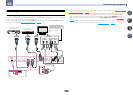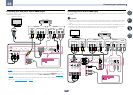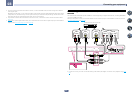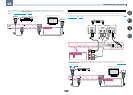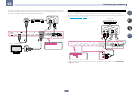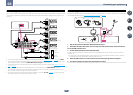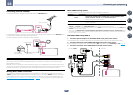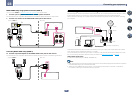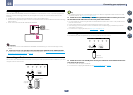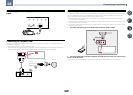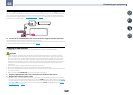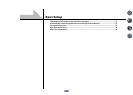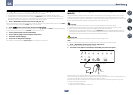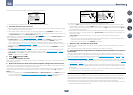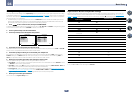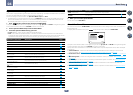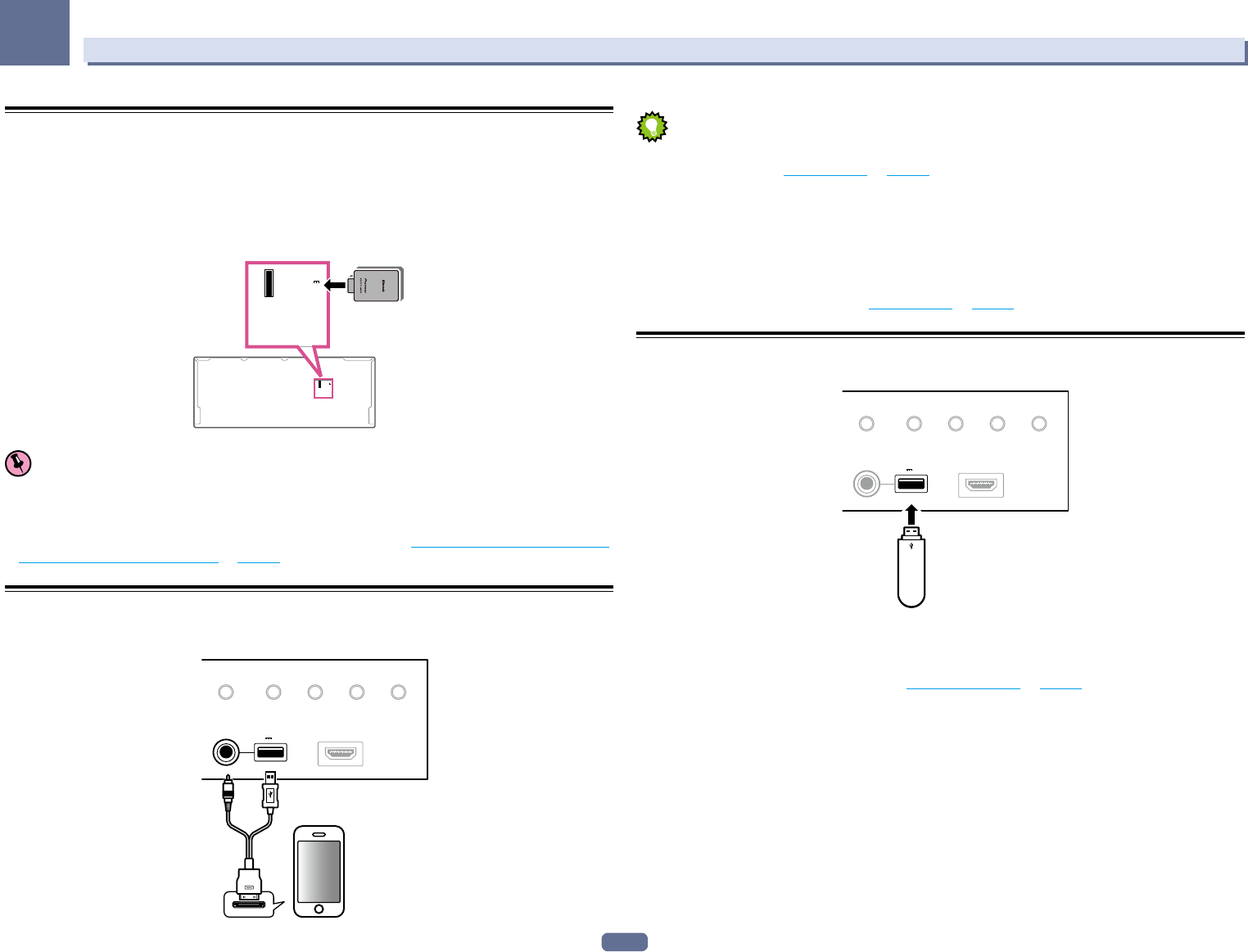
33
03
Connecting your equipment
Connecting optional Bluetooth ADAPTER
When the Bluetooth
®
ADAPTER (AS-BT100 or AS-BT200) is connected to this receiver, a product equipped with
Bluetooth wireless technology (portable cell phone, digital music player, etc.) can be used to listen to music
wirelessly.
! The Bluetooth wireless technology enabled device must support A2DP profiles.
! Pioneer does not guarantee proper connection and operation of this unit with all Bluetooth wireless technology
enabled devices.
! The Air Jam function cannot be used with the AS-BT100.
(
OUTPUT 5 V
0.1 A MAX
)
ADAPTER PORT
(
OUTPUT 5 V
0.1 A MAX
)
ADAPTER PORT
Bluetooth® ADAPTER
Important
! Do not move the receiver with the Bluetooth ADAPTER connected. Doing so could cause damage or faulty
contact.
% Switch the receiver into standby and connect Bluetooth ADAPTER to the ADAPTER PORT.
! For instructions on playing the Bluetooth wireless technology device, see Pairing the Bluetooth ADAPTER and
Bluetooth wireless technology device on page 46.
Connecting an iPod
This receiver has a dedicated iPod terminal that will allow you to control playback of audio content from your iPod
using the controls of this receiver.
USB
HDMI 5 INPUT
iPod iPhone iPad
AUTO SURR/ALC/
STREAM DIRECT STEREO
STANDARD
SURROUND
ADVANCED
SURROUND
iPod iPhone iPad
DIRECT CONTROL
5V 2.1
A
iPod/iPhone/iPad
iPod cable
(supplied)
Tip
! An iPod/iPhone/iPad can be connected to the receiver. For details on supported models and versions of the
respective products, see Playing an iPod on page 43.
% Switch the receiver into standby then use the supplied iPod cable to connect your iPod to
the iPod iPhone iPad USB terminal on the front panel of this receiver.
! It is also possible to connect using the cable included with the iPod, but in this case it is not possible to view
pictures via the receiver.
! For the cable connection, also refer to the operating instructions for your iPod.
! iPod recharging occurs whenever an iPod is connected to this unit. (Recharging is enabled only when the
unit’s power is turned on.)
! For instructions on playing the iPod, see Playing an iPod on page 43.
Connecting a USB device
It is possible to play audio and photo files by connecting USB devices to this receiver.
USB
HDMI 5 INPUT
iPod iPhone iPad
AUTO SURR/ALC/
STREAM DIRECT STEREO
STANDARD
SURROUND
ADVANCED
SURROUND
iPod iPhone iPad
DIRECT CONTROL
5V 2.1
A
USB mass
storage device
% Switch the receiver into standby then connect your USB device to the USB terminal on the
front panel of this receiver.
! This receiver does not support a USB hub.
! For instructions on playing the USB device, see Playing a USB device on page 44.