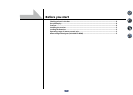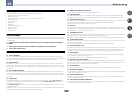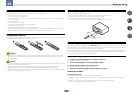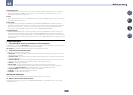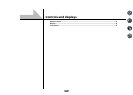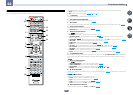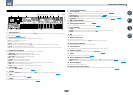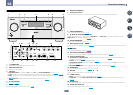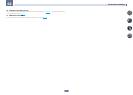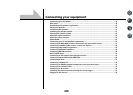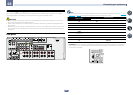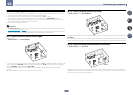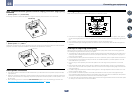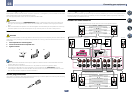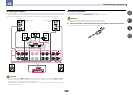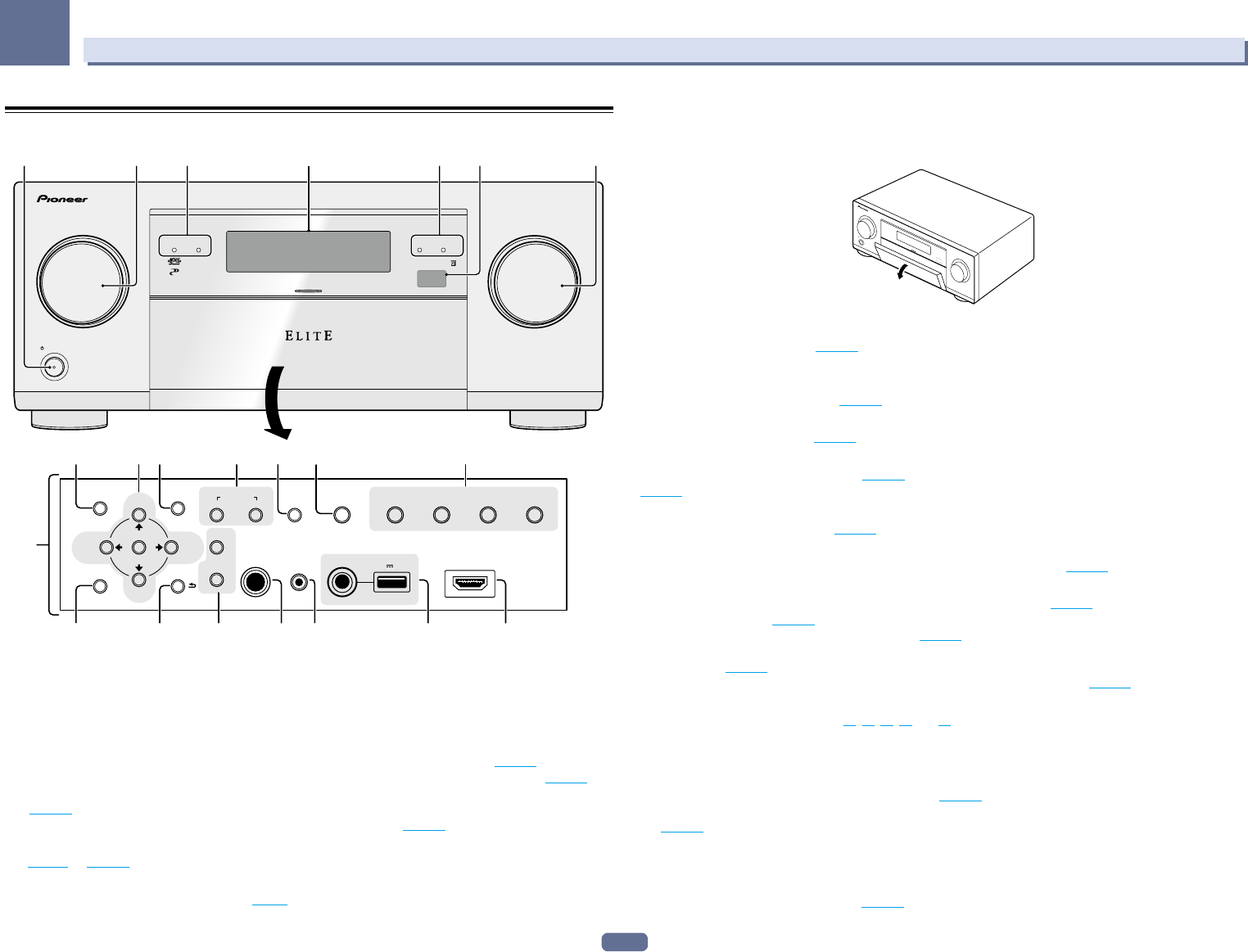
15
02
Controls and displays
Front panel
MASTER
VOLUME
STANDBY/ON
INPUT
SELECTOR
iPod iPhone iPadHDMI
ADVANCED
MCACC
FL OFF
PHONES
SPEAKERS
MULTI-ZONE
CONTROLON/OFF
MCACC
SETUP MIC
ENTER
TUNE
TUNE
PRESETPRESET
VIDEO
PARAMETER
AUDIO
PARAMETER
TUNER EDIT
USB
HDMI 5 INPUT
iPod iPhone iPad
AUTO SURR/ALC/
STREAM DIRECT STEREO
STANDARD
SURROUND
ADVANCED
SURROUND
iPod iPhone iPad
DIRECT CONTROL
BAND
HOME MENU RETURN
5V 2.1
A
1 2 4
35
6
7
8910 1211 13 14
15 16 17 1918 20 21
3
1 u STANDBY/ON
This switches between standby and on for this receiver.
2 INPUT SELECTOR dial
Use to select an input function.
3 Indicators
! ADVANCED MCACC – Lights when EQ is set to ON in the AUDIO PARAMETER menu (page 63).
! FL OFF – Lights when “off” (nothing displayed) is selected with the display’s dimmer adjustment (page 68).
! HDMI – Blinks when connecting an HDMI-equipped component; lights when the component is connected
(page 25).
! iPod iPhone iPad – Lights to indicate iPod/iPhone/iPad is connected (page 33).
4 Character display
See Display on page 14.
5 Remote sensor
Receives the signals from the remote control (page 9).
6 MASTER VOLUME dial
7 Front panel controls
To access the front panel controls, catch the sides of the door with your fingers and pull forward.
MASTER
VOLUME
STANDBY/ON
INPUT
SELECTOR
8 AUDIO PARAMETER
Use to access the Audio options (page 63).
9 i/j/k/l (TUNE/PRESET) /ENTER
Use the arrow buttons when setting up your Home Menu. Use TUNE i/j to find radio frequencies and use
PRESET k/l to find preset stations (page 45).
10 VIDEO PARAMETER
Use to access the Video options (page 65).
11 MULTI-ZONE controls
If you’ve made MULTI-ZONE connections (page 31) use these controls to control the sub zone from the main zone
(page 67).
12 SPEAKERS
Use to change the speaker terminal (page 67).
13 iPod iPhone iPad DIRECT CONTROL
Change the receiver’s input to the iPod and enable iPod operations on the iPod (page 43).
14 Listening mode buttons
! AUTO SURR/ALC/STREAM DIRECT – Switches between Auto Surround (page 49), Auto Level Control and
Stream Direct mode (page 50).
! STEREO – Press to select stereo playback mode (page 49).
! STANDARD SURROUND – Press for Standard decoding and to switch various modes (2 Pro Logic, Neo:6,
Stereo etc.) (page 49).
! ADVANCED SURROUND – Use to switch between the various surround modes (page 49).
15 HOME MENU
Use to access the Home Menu (pages 37, 39, 59, 77 and 85).
16 RETURN
Press to confirm and exit the current menu screen.
17 TUNER controls
! BAND – Switches between AM and FM radio bands (page 45).
! TUNER EDIT – Use with TUNE i/j, PRESET k/l and ENTER to memorize and name stations for recall
(page 45).
18 PHONES jack
Use to connect headphones. When the headphones are connected, there is no sound output from the speakers.
19 MCACC SETUP MIC jack
Use to connect the supplied microphone (page 37).