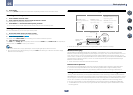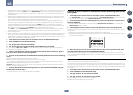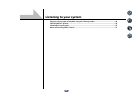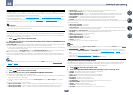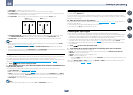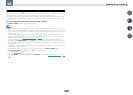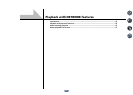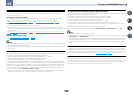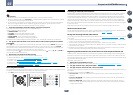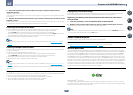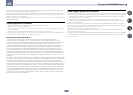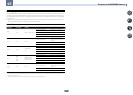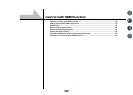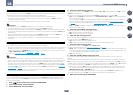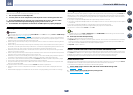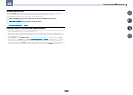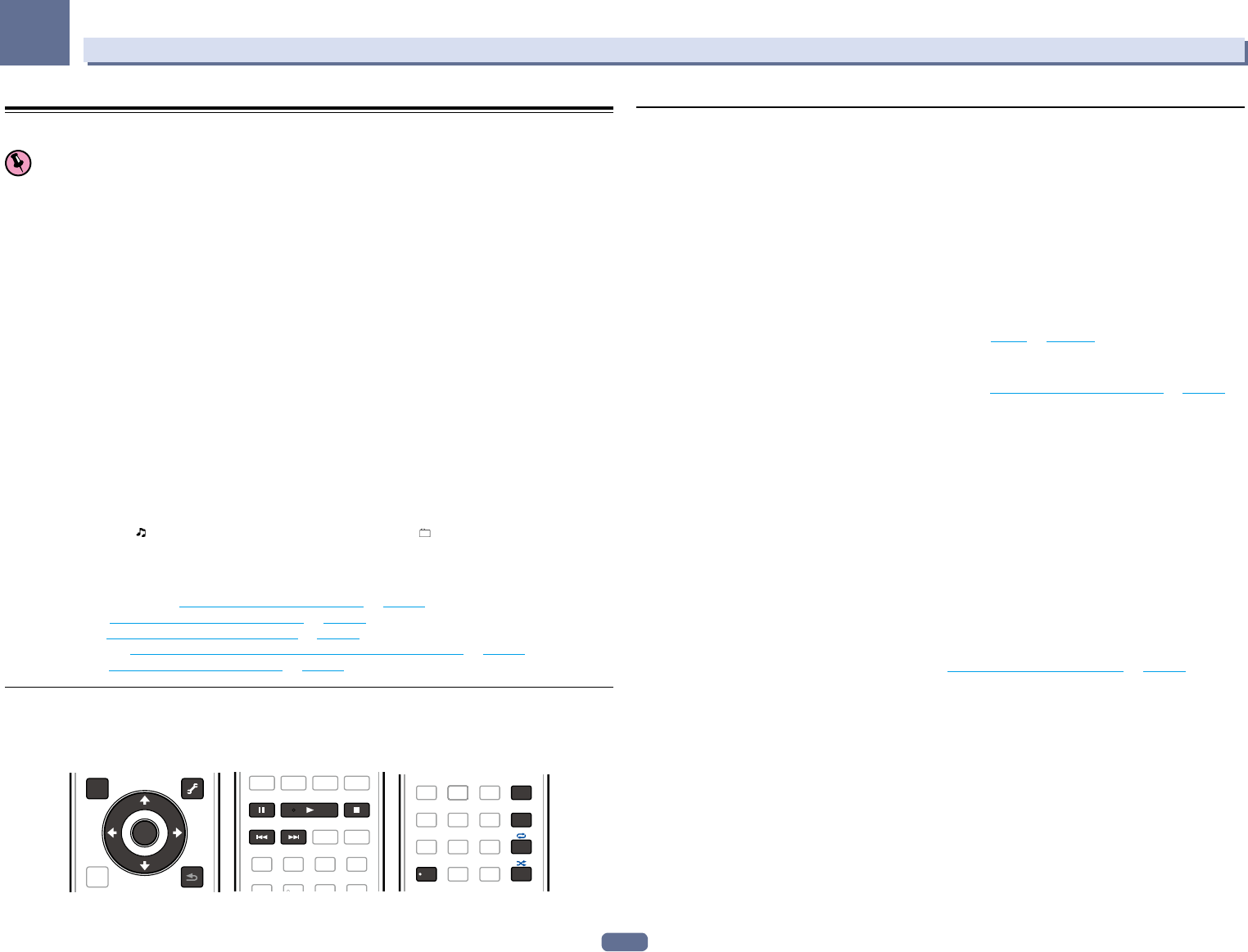
54
07
Playback with NETWORK features
Playback with Network functions
Important
! About one minute is required between turning the power on and completion of startup.
! When you play back audio files, ‘Connecting...’ is displayed before playback starts. The display may continue
for several seconds depending on the type of file.
! In case a domain is configured in a Windows network environment, you cannot access a PC on the network
while you are logged onto the domain. Instead of logging onto the domain, log onto the local machine.
! There are cases where the time elapsed may not be correctly displayed.
1 Press NET repeatedly to select the category you want to play back.
It may take several seconds for this receiver to access the network.
Select a category from the following list:
! INTERNET RADIO – Internet radio
! SiriusXM – Internet radio that supports SiriusXM
! PANDORA – Internet radio that supports Pandora
! MEDIA SERVER – Server components on the network
! FAVORITES – Favorite songs currently being registered
Depending on the selected category, the names of folders, files, and Internet radio stations are displayed.
2 Use i/j to select the folder, music files or Internet radio station to play back, and then
press ENTER.
Press i/j to scroll up and down the list and select the desired item. When you press ENTER, playback starts
with the playback screen being displayed for the selected item. To return to the list screen, press RETURN.
When the list screen is displayed from the playback screen, the playback screen reappears automatically if no
operation is performed for 10 seconds while the list screen is displayed.
Only audio files with the mark can be played. In case of the folders with the mark, use i/j and ENTER to
select the desired folder and audio files.
3 Repeat step 2 to play back the desired song.
For detailed operating instructions, refer to the section shown below.
! Internet radio stations – See Listening to Internet radio stations on page 54.
! SiriusXM – See Listening to SiriusXM Internet Radio on page 55.
! Pandora – See Listening to Pandora Internet Radio on page 55.
! Media server – See Playing back audio files stored on components on the network on page 55.
! Favorites – See Playing back your favorite songs on page 55.
Basic playback controls
You can perform the following operations with the remote control of this receiver. Note that some buttons are not
available for operation depending on the category currently being played back.
! Press NET to switch the remote control to the network operation mode.
TOP MENU
ENTER
RETURN
DISP
TOOLS
/
CLR
+Favorite
Listening to Internet radio stations
Internet radio is an audio broadcasting service transmitted via the Internet. There are a large number of Internet
radio stations broadcasting a variety of services from every corner of the world. Some are hosted, managed,
and broadcast by private individuals while others are by the corresponding traditional terrestrial radio stations
or radio networks. Whereas terrestrial, or OTA (over-the-air), radio stations are geographically restricted on the
range of radio waves broadcast from a transmitter through the air, Internet radio stations are accessible from
anywhere in the world, as long as there is a connection to the Internet, as services are not transmitted through
the air but are delivered over the World Wide Web. On this receiver you can select Internet radio stations by genre
as well as by region.
Depending on the Internet line conditions, the sound may not be smooth when playing Internet radio.
About list of Internet radio
The list of Internet radio stations on this receiver is created, edited, and managed by the vTuner database service
exclusively for use with this receiver. For details about vTuner, see vTuner on page 106.
Saving and retrieving Internet radio stations
You can easily save and retrieve saved Internet radio stations. See Playing back your favorite songs on page 55 for
more on this.
! To listen to Internet radio stations, you must have high-speed broadband Internet access. With a 56 K or ISDN
modem, you may not enjoy the full benefits of Internet radio.
! The port number varies depending on the Internet radio station. Check the firewall settings.
! A list of Internet radio stations provided by the vTuner database service is subject to change or deletion without
notice due to various reasons.
! Broadcasts may be stopped or interrupted depending on the Internet radio station. In this case, you cannot
listen to a radio station selected from the list of Internet radio stations.
Registering broadcast stations not on the vTuner list from the special Pioneer site
With the receiver, broadcast stations not included on the list of station distributed by vTuner can be registered
and played. Check the access code required for registration on the receiver, use this access code to access the
special Pioneer Internet radio site and register the desired broadcast stations in your favorites. The address of the
special Pioneer Internet radio site is:
http://www.radio-pioneer.com
1 Display the Internet Radio list screen.
To display the Internet Radio list screen, perform step 1 at Playback with Network functions on page 54.
2 Use i/j to select ‘Help’, then press ENTER.
3 Use i/j to select ‘Get access code’, then press ENTER.
The access code required for registration on the special Pioneer Internet radio site is displayed. Make a memo of
this address.
The following can be checked on the Help screen:
! Get access code – The access code required for registration on the special Pioneer Internet radio site is
displayed.
! Show Your WebID/PW – After registering on the special Pioneer Internet radio site, the registered ID and
password are displayed.
! Reset Your WebID/PW – Resets all the information registered on the special Pioneer Internet radio site.
When reset, all the registered broadcast stations are also cleared. If you want to listen to the same stations,
re-register after resetting.