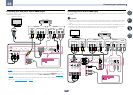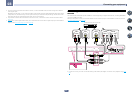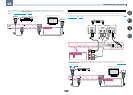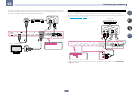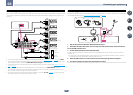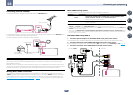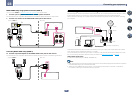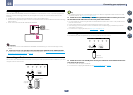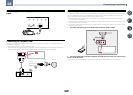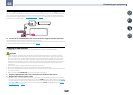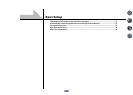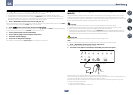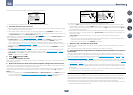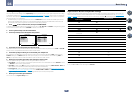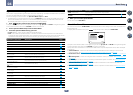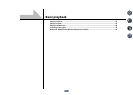34
03
Connecting your equipment
Connecting an HDMI-equipped component to the front panel
input
Video camera (etc.)
USB
HDMI 5 INPUT
iPod iPhone iPad
AUTO SURR/ALC/
STREAM DIRECT STEREO
STANDARD
SURROUND
ADVANCED
SURROUND
iPod iPhone iPad
DIRECT CONTROL
5V 2.1
A
Connecting to a wireless LAN
Wireless connection to the network is possible through a wireless LAN connection. Use the separately sold
AS-WL300 for connection.
! Use only the furnished accessory connecting cable.
! Certain settings are required to use a wireless LAN converter (AS-WL300). For instructions on making these
settings, see the operating instructions included with the wireless LAN converter (AS-WL300).
WAN
DC 5V WPS
Ethernet
(
OUTPUT 5 V
0.6 A MAX
)
DC OUTPUT
for WIRELESS LAN
LAN
(
10/100
)
(
OUTPUT 5 V
0.6 A MAX
)
DC OUTPUT
for WIRELESS LAN
LAN
(
10/100
)
InternetModem
Wireless LAN converter (AS-WL300)
Router
Connecting an IR receiver
If you keep your stereo components in a closed cabinet or shelving unit, or you wish to use the sub zone remote
control in another zone, you can use an optional IR receiver (such as a Niles or Xantech unit) to control your
system instead of the remote sensor on the front panel of this receiver.
! Remote operation may not be possible if direct light from a strong fluorescent lamp is shining on the IR
receiver remote sensor window.
! Note that other manufacturers may not use the IR terminology. Refer to the manual that came with your com-
ponent to check for IR compatibility.
! If using two remote controls (at the same time), the IR receiver’s remote sensor takes priority over the remote
sensor on the front panel.
1 Connect the IR receiver sensor to the IR IN jack on the rear of this receiver.
OUT
IN
1
IN
2
IR
OUT
IN
1
IN
2
IR
IN
IR
Closet or shelving unit
Non-Pioneer
component
IR receiver
2 Connect the IR IN jack of another component to the IR OUT jack on the rear of this receiver
to link it to the IR receiver.
Please see the manual supplied with your IR receiver for the type of cable necessary for the connection.