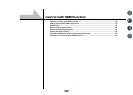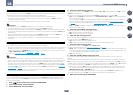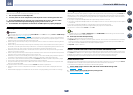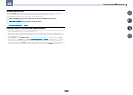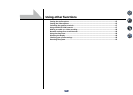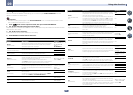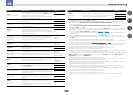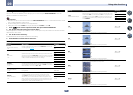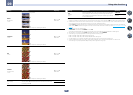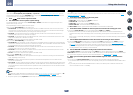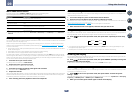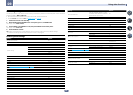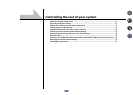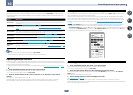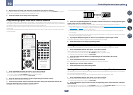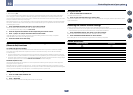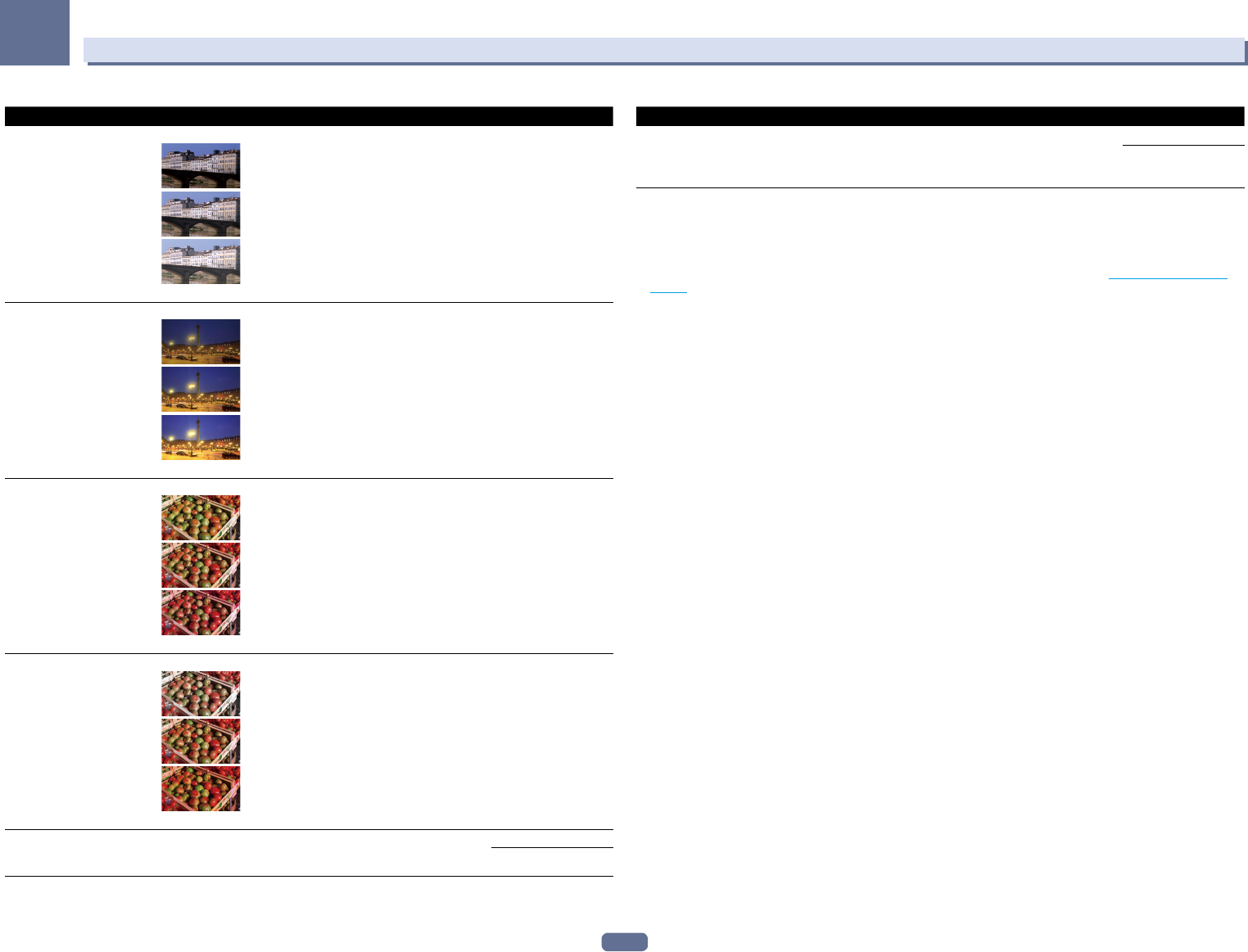
66
09
Using other functions
Setting What it does Option(s)
BRIGHT
(Brightness)
<d, e>
Adjusts the overall brightness.
c
0
d
(The image is only an example for checking the effect.)
c –6 to +6 d
Default: 0
CONTRAST
<d, e>
Adjusts the contrast between light and dark.
c
0
d
(The image is only an example for checking the effect.)
c –6 to +6 d
Default: 0
HUE
<d, e>
Adjusts the red/green balance.
c
0
d
(The image is only an example for checking the effect.)
c –6 to +6 d
Default: 0
CHROMA
(Chroma Level)
<d, e>
Adjusts saturation from dull to bright.
c
0
d
(The image is only an example for checking the effect.)
c –6 to +6 d
Default: 0
BLK SETUP
(Black Setup)
<f>
Sets the black level according to the video input signal.
Normally select 7.5. If the dark parts of the picture are all black with
this setting, select 0.
7.5
0
Setting What it does Option(s)
ASP
(Aspect)
<g>
Specifies the aspect ratio when input signals are output at the HDMI
output. Make your desired settings while checking each setting on
your display (if the image doesn’t match your monitor type, cropping
or black bands appear).
THROUGH
NORMAL
a ! If the video picture deteriorates when this settings is switched ON, switch it OFF.
! When connected to a video device using the component video input, set this setting to ON and watch with the HDMI output.
b ! When set to a resolution with which the TV (monitor) is not compatible, no picture is output. Also, in some cases no picture
will be output due to copyright protection signals. In this case, change the setting.
! When AUTO is selected, the resolution is selected automatically according to the capacity of the TV (monitor) connected by
HDMI. When PURE is selected, the signals are output with the same resolution as when input (see About the video converter on
page 24).
c ! This setting is valid for HDMI output.
! P.MOTION is disabled when PCINEMA is set to ON.
! This setting have the effect only for pictures recorded in the interlaced scan format (480i/576i or 1080i signals).
d Adjustment is not possible unless V.ADJ (Advanced Video Adjust) is set to MEMORY.
e ! This setting is only displayed when the video signals below are being input:
— 480i, 576i, 480p, 576p, 720p, 1080i analog video signals
— 480i, 576i, 480p, 576p, 720p, 1080i, 1080p, 1080p24 HDMI video signals
f This adjustment is only possible when 480i signals are being input from the composite video jacks.
g ! If the image doesn’t match your monitor type, adjust the aspect ratio on the source component or on the monitor.
! This setting is only displayed when 480i/p or 576i/p video signals are being input.