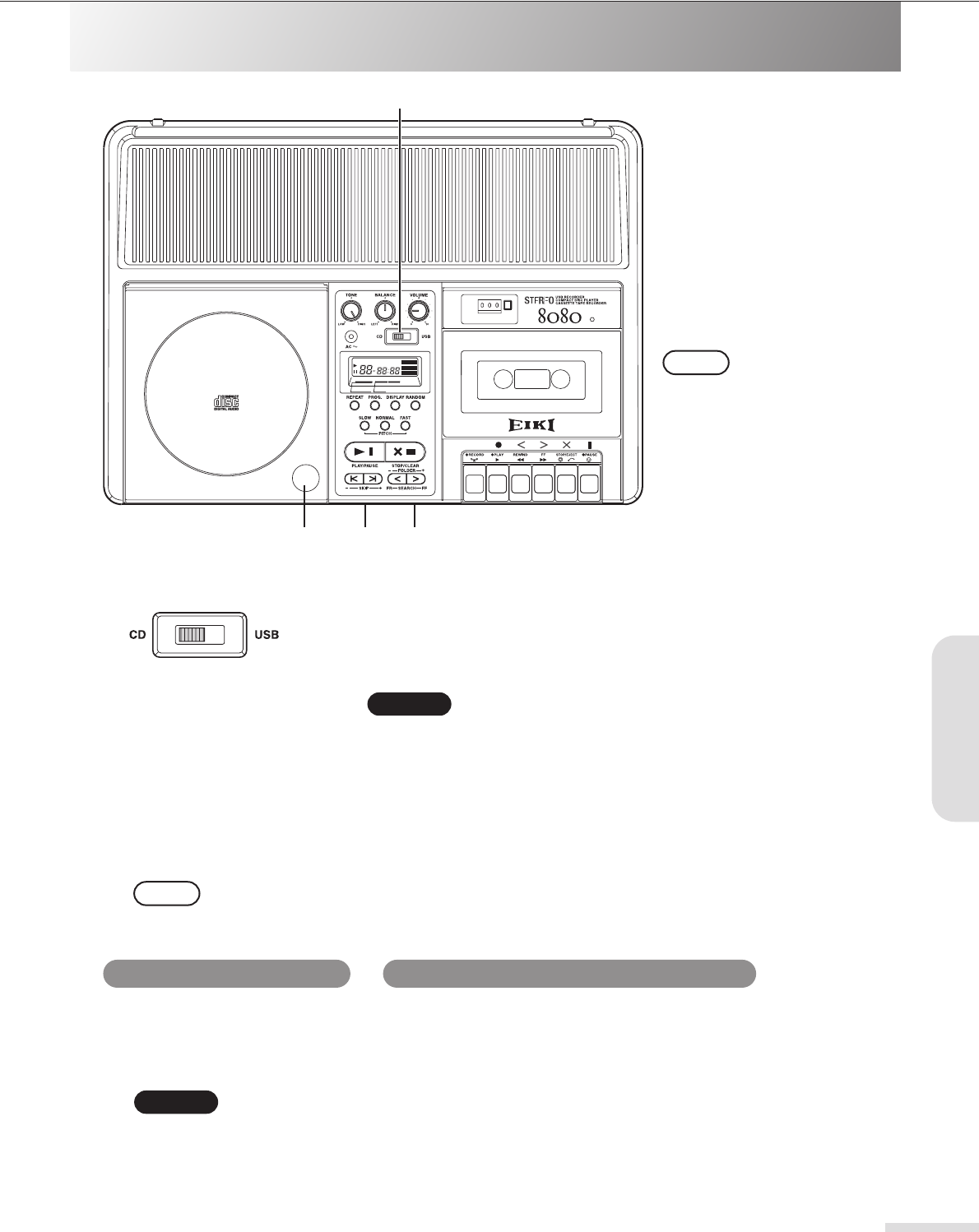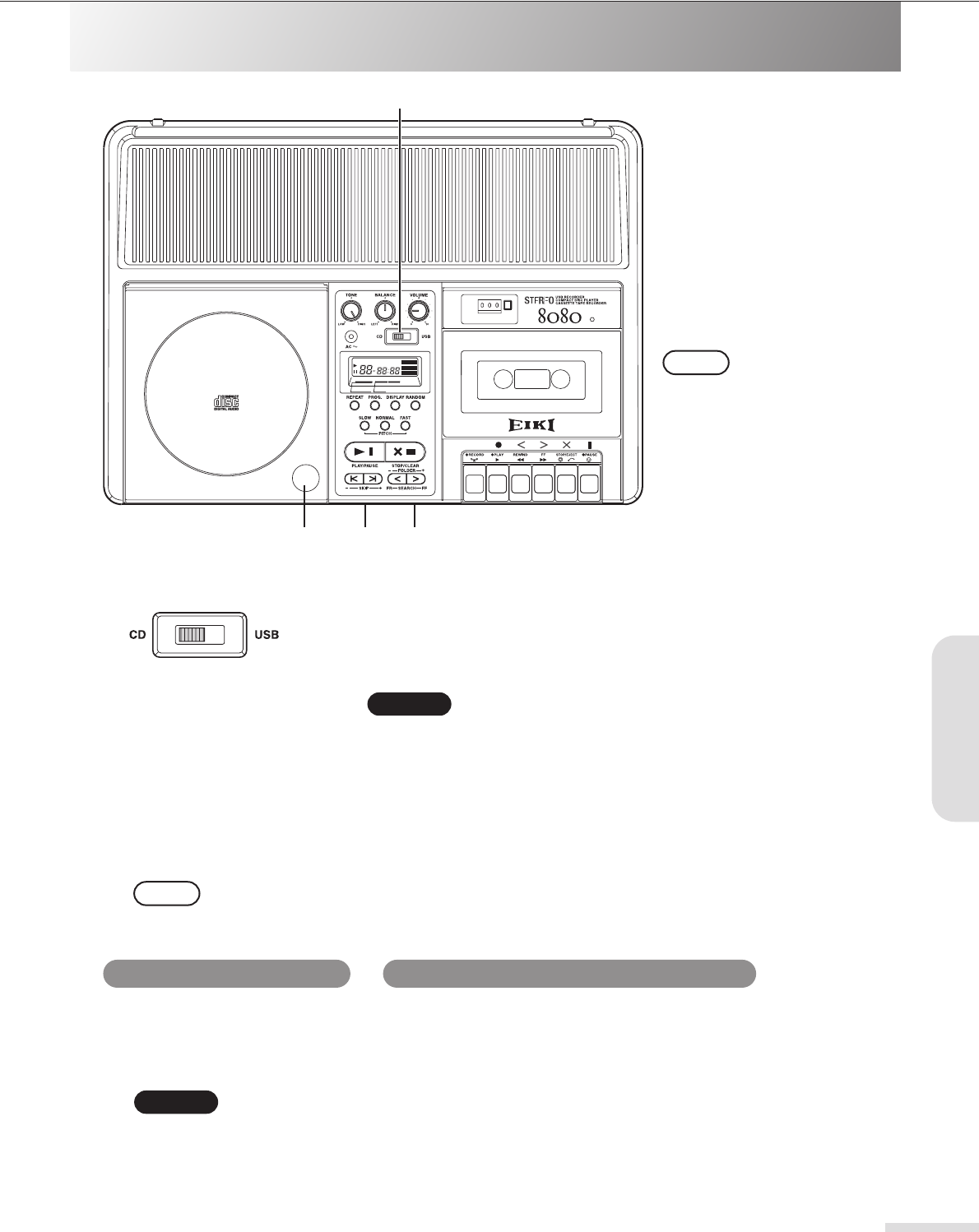
17
Recording to a USB Flash Drive
Recording from a CD to a USB Flash Drive
1Set the Input Select switch to [CD].
3Connect the USB flash drive to the [USB] port.
See page 13.
4Press the USB [REC] button.
The button lights up red, the CD automatically starts playing, and recording starts.
Tips:
• Recording tracks from a CD will create a separate file for each track.
CAUTION:
• During recording from a CD to a USB flash drive, the transport controls, such as pause, skip, fast rewind and fast for-
ward, are disabled.
•Tracks will be recorded to the USB flash drive in MP3 format with a bit rate of 128kbps. You cannot change this setting.
• Please refer to page 25 for information on the folders and files that are created during USB recording.
• Changing the volume, tone, or balance during recording will not affect the recording.
2Insert a music CD.
See page 13.
CAUTION:
• MP3/WMA files on a CD cannot be recorded to the USB flash drive.
Press the [STOP/CLEAR] button.
Select or start playing back the desired track on the CD, then press the USB
[REC] button. Recording will start from the selected track. If you pressed the
USB [REC] button during playback, the beginning of that track will be
located, then recording will start.
DIGITAL DISPLAY
REPEAT 1ALL REMAIN
TRACK NO. TIME
MIN. SEC.
RANDOM
PROGRAM
MEMORY
AUTOMATIC STOP
2 x COUNTER
PUSH
OPEN
VARIABLE PITCH CONTROL
25 RANDOM ACCESS PROGRAM
1
3
24
NOTE:
Tracks will automatically be
recorded to available space on
the drive.
You do not have to locate the
appropriate position to record
(as you would with a cassette
tape).
Stopping recording Starting recording from the desired track
Recording