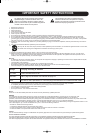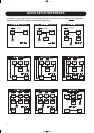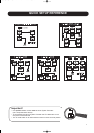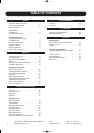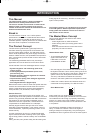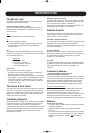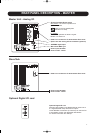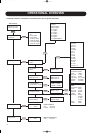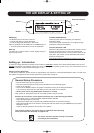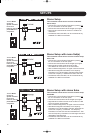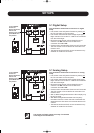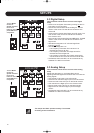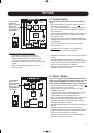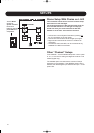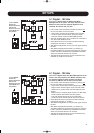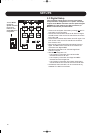9
Setting up - Introduction
To make your setup operate as intended correct cabling is essential. Choose one of the described setups and connect
exactly
as illustrated. The following section is a Quick-guide to get your system up and running. For instructions on how to
place and calibrate monitors please read pages 17-39.
Setups including Subwoofer:
To activate the subwoofer, please choose an appropriate X-over frequency in the Bass Management menu. To read more
about Bass management and subwoofer placement, please refer to page 24.
General Setup Procedure
• Decide which Setup you are going to build.
• Connect monitors exactly according to the illustrations on the following pages.
• Power up all monitors.
• Set one of the Master-monitors as System Controller according to the Setup illustrations.
This is done by leaving the TC LINK button on the rear panel on OUT position.
• NOTE: There can be only ONE System Controller in a setup.
After “power-up” the System scans all connected monitors every 5 seconds.
Set tasks for all monitors via the System Controller unit via the following procedure:
- Enter Setup menu by pressing ENTER, ARROW DOWN, ENTER.
- Select the setup type you are using.
- Press ENTER again and the System will generate Pink Noise in one of the monitors.
- Select appropriate task for the monitor currently fed with Pink Noise using the ARROW keys and press
ENTER to confirm.
- Continue allocating tasks for all monitors in the system.
Your monitor system is now set up ready for calibration and fine-tuning.
These procedures are described on pages 21-24.
The setups will ONLY operate correctly if connected
according to the illustrations!
THE AIR DISPLAY & SETTING UP
EXIT
ENTER
DOWN
UP
Overload Indication
ENTER key
The ENTER key has two main functions:
• To enter the menus currently displayed.
• To set the displayed parameter in Edit mode.
When a parameter can be edited via the CURSOR keys a
“*” is set as the first character in front of the parameter.
EXIT key
The EXIT key is used to exit the current display and go to
previous menu level.
CURSOR UP/DOWN keys
These keys are used for navigating and adjusting
parameter values.
The previous page illustrates how to navigate through
parameters using the AIR display.
Overload Indication LED
When this LED flashes the monitors built-in amp is driven
beyond max performance. A continuos overload will
activate the amp protection circuit and the monitor will be
shut down. The monitor can be reactivated after a short
period of cooling down.
This situation will NOT damage the monitor in any way
.
Air_US_rev_111.qxd 16-12-2004 14:15 Page 9