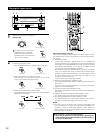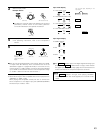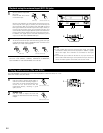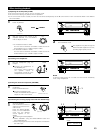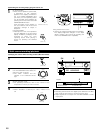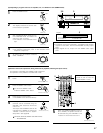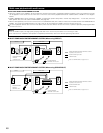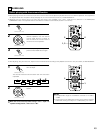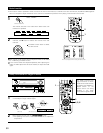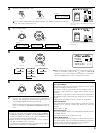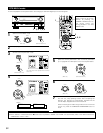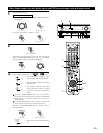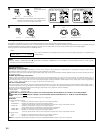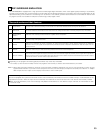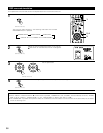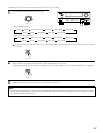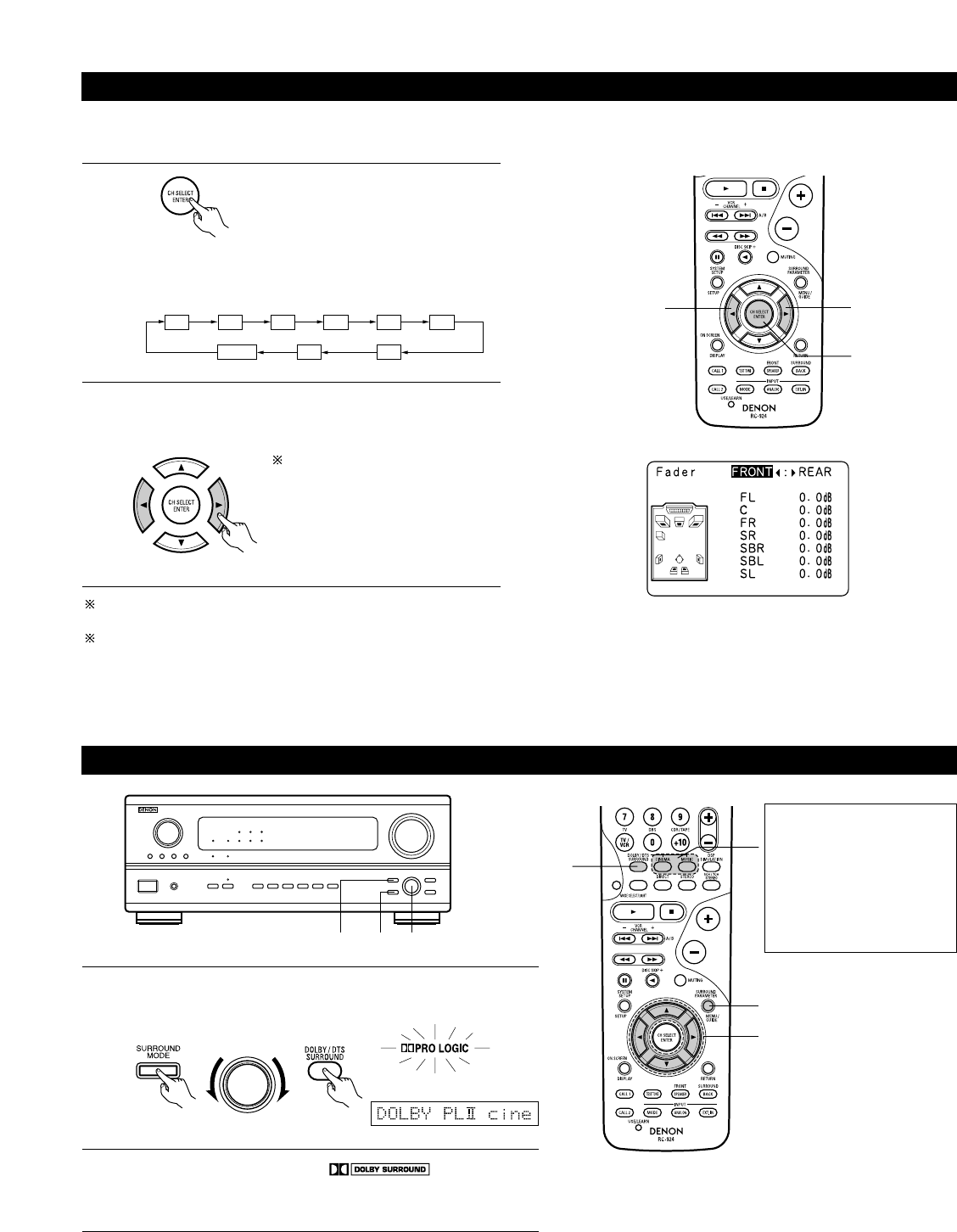
50
Fader function
• This function makes it possible to lower the volume of the front channels (FL, C and FR) or the rear channels (SL, SR, SBL and SBR) together.
Use it for example to adjust the balance of the sound from the different positions when playing multi-channel music sources.
1
Select “FADER”.
2
Press the 0 button to reduce the volume of the front
channels, the 1 button to reduce the volume of the rear
channels.
The channel switches in the order shown below each time
this button is pressed.
The fader function does not affect
the SW channel.
The channel whose channel level is adjusted lowest can be faded
to –12 dB using the fader function.
If the channel levels are adjusted separately after adjusting the
fader, the fader adjustment values are cleared, so adjust the fader
again.
Dolby Surround Pro Logic
II
mode
1
Select the Dolby Surround Pro Logic II mode.
• The Dolby Pro Logic indicator lights.
2
Play a program source with the mark.
• For operating instructions, refer to the manuals of the respective
components.
This is only displayed when setting the fader control.
(Main unit) (Remote control unit)
Light
1 3, 5 1, 4, 6
1
3
4, 5, 6
2
2
1
SELECT
FL C FR SR SBR SBL
SLSW
FADER
Display
(Remote control unit)
(Remote control unit)
The Dolby Surround Pro
Logic II Cinema or Music
mode can be chosen directly
by pressing the CINEMA or
MUSIC button on the
remote control unit during
playback in the Dolby
Surround Pro Logic II mode.