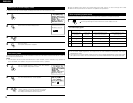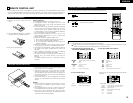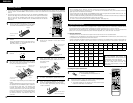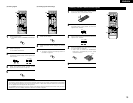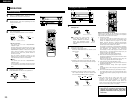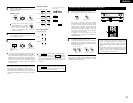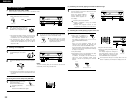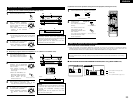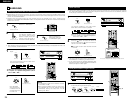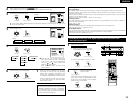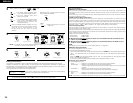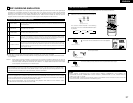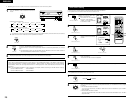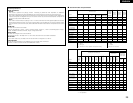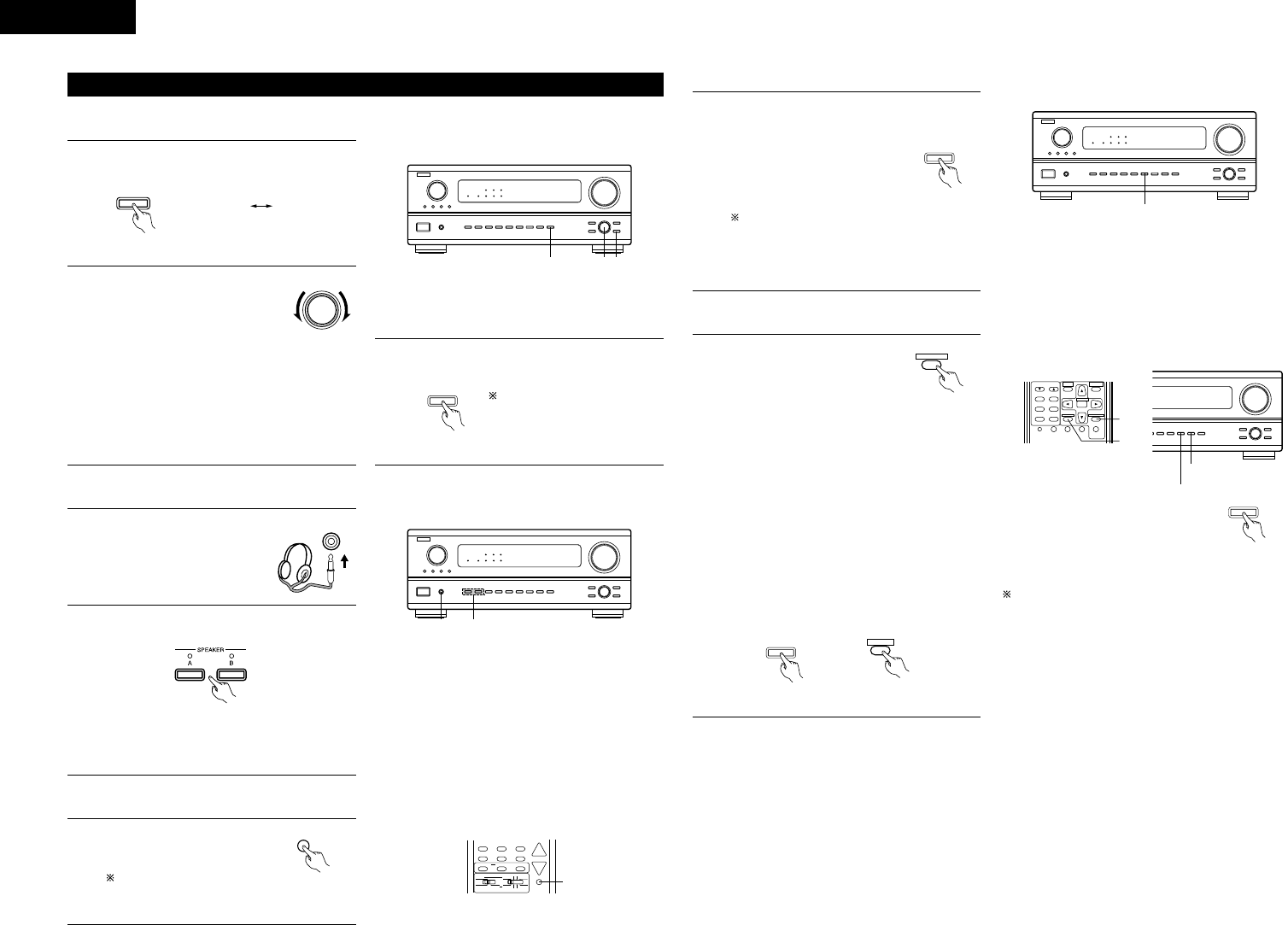
22
ENGLISH
VOLUME LEVEL
AUTO
LOCK
STAND BY
DIGITAL
PCM
SIGNAL
DIGITAL
INPUT
REMOTE
SENSOR
B
231
BASS TREBLE
[1] Adjusting the sound quality (TONE)
The tone control function will not work in the Direct mode.
After starting playback
1
The tone switches as follows each time the
TONE CONTROL button is pressed.
TONE
CONTROL
(Main unit)
2
With the name of the volume to
be adjusted selected, turn the
SELECT knob to adjust the level.
SELECT
(Main unit)
• To increase the bass or treble: Turn the control
clockwise. (The bass or treble sound can be
increased to up to +12 dB in steps of 2 dB.)
• To decrease the bass or treble: Turn the
control counterclockwise. (The bass or treble
sound can be decreased to up to –12 dB in
steps of 2 dB.)
VOLUME LEVEL
AUTO
LOCK
STAND BY
DIGITAL
PCM
SIGNAL
DIGITAL
INPUT
REMOTE
SENSOR
B
21
[2] Listening over headphones
2
Press the SPEAKER A or B to turn the speaker
off.
1
Use this to turn off the audio
output temporarily.
Press the MUTING button.
Cancelling MUTING
mode.
Press the MUTING button again.
MUTING
(Remote control unit)
• The output to the speaker and pre-out jacks is
turned off and no sound is produced from the
speakers.
1
Connect the headphones to
the PHONES jack of the front
panel.
1
PHONES
NOTE:
To prevent hearing loss, do not raise the volume level
excessively when using headphones.
[3] Turning the sound off temporarily (MUTING)
SPEAKER
DOLBY / DTS
SURROUND
DIRECT
DSP SIMULATION
5CH / 6CH STEREO
STEREO
INPUT MODE
ANALOG EXT.IN
MUTING
MASTER VOL.
AVR/AVC VIDEO DVD TV
AUDIO
VDP VCR
CD
MULTI
CDR/MDTAPE
1
3
If you do not want the bass and treble to be
adjusted, turn on the tone defeat mode.
TONE DEFEAT
(Main unit)
The signals do not pass
through the bass and treble
adjustment circuits, providing
higher quality sound.
(Main unit)
1
Simulcast playback
Use this switch to monitor a video source other
than the audio source.
Press the VIDEO SELECT
button repeatedly until the
desired source appears on
the display.
Cancelling simulcast playback.
• Select “SOURCE” using the VIDEO
SELECT button.
• Switch the program source to the
component connected to the video input.
VIDEO SELECT
(Main unit)
[5]
Checking the currently playing program source, etc.
TUNING
BAND
TITLE
MENU/GUIDE
MODE
MEMORY
RDS
PTY
RT
USE/LEARNT.TONE MULTI DVD
SET UP
RETURN
STATUS
DISPLAY
ON SCREEN
SYSTEM
SETUP
SURROUND
PARAMETER
CH SELECT
SELECT
ENTER
1
1
VOLUME LEVEL
1
Using the dimmer function
• Use this to change the brightness of
the display.
The display brightness changes in
four steps (bright, medium, dim and
off) by pressing the remote control
unit’s DIMMER button repeatedly.
The brightness changes in 3 steps each time the
button is pressed, and finally the display turns off.
1
On screen display
• Each time an operation is
performed, a description of
that operation appears on
the display connected to the
unit’s VIDEO MONITOR OUT
jack.
Also, the unit’s operating status can be
checked during playback by pressing the
remote control unit’s ON SCREEN button.
Such information as the position of the input
selector and the surround parameter settings
is output in sequence.
Front panel display
• Descriptions of the unit’s operations are also
displayed on the front panel display.
In addition, the display can be switched to
check the unit’s operating status while
playing a source by pressing the STATUS
button.
RETURN
ON SCREEN
(Remote control unit)
DIMMER
(Main unit)
VOLUME LEVEL
AUTO
LOCK
STAND BY
DIGITAL
PCM
SIGNAL
DIGITAL
INPUT
REMOTE
SENSOR
B
1
[4]
Combining the currently playing sound with the desired image
STATUS
(Main unit)
STATUS
DISPLAY
(Remote control unit)