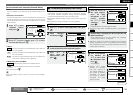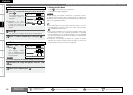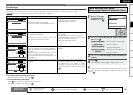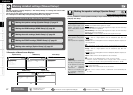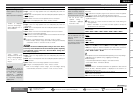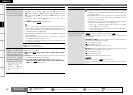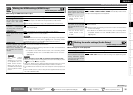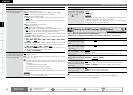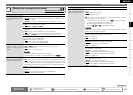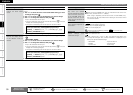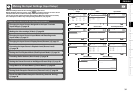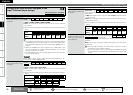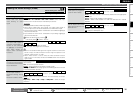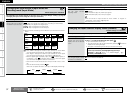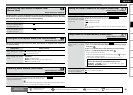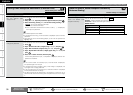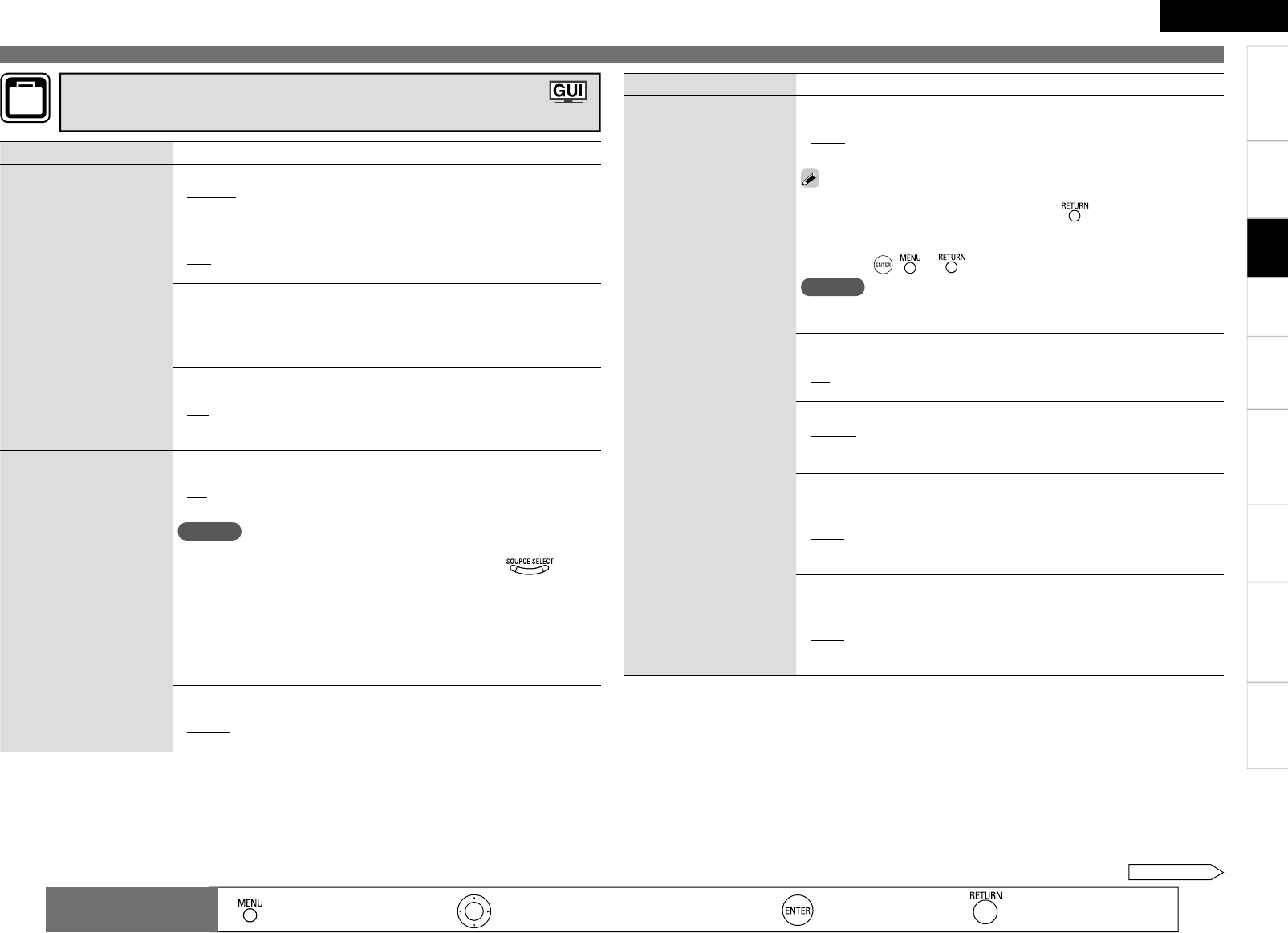
2
Getting Started
Connections Playback Remote Control Information Troubleshooting
Specifi cations
ENGLISH
Multi-Zone
Making detailed settings (Manual Setup)
Setting items Setting contents
Volume Control
Set the MAIN ZONE volume
setting.
Volume Display : Set the volume display method.
Relative : The volume is displayed within the range of – – –dB (Minimum),
–80.5 dB ~ +18 dB.
Absolute : The volume is displayed within the range of 0, 1 ~ 99.
•
•
Vol.Limit : Make a setting for maximum volume.
OFF : Do not set a maximum volume.
–20dB(61) / –10dB(71) / 0dB(81)
•
•
Power On Level : This sets the volume set when the MAIN ZONE’s power
is turned on.
Last : Use the memorized setting from the last session.
– – – : Always use the muting on condition when power is turned on.
–80dB(1) ~ +18dB(99) : The volume is adjusted to the set level.
•
•
•
Mute Level : This sets the amount of attenuation of the volume when the
mute mode is set in the MAIN ZONE.
Full : The sound is cut off entirely.
–40dB : The sound is attenuated by 40 dB.
–20dB : The sound is attenuated by 20 dB.
•
•
•
Source Delete
Remove input sources
that are not used from the
display.
TUNER / PHONO / CD / DVD / HDP / TV / SAT/CBL / VCR / DVR /
V.AUX / SIRIUS : Select the sources you do not want to use.
ON : Use this source.
Delete : Do not use this source.
NOTE
• The currently selected input source cannot be set.
• Input sources set to “Delete” cannot be selected using .
•
•
GUI
Make the settings related to
displays on the TV screen.
Screensaver : Make screensaver settings.
ON : The screen switches to the screensaver if no operation is performed
for approximately 3 minutes while a menu is displayed or while an iPod
screen is displayed. When you press uio p, the screen saver is
cancelled and the screen before that screen saver started is displayed.
OFF : Turn the screensaver function off.
•
•
Wall Paper : Set wallpaper to display the background when playback is
stopped, etc.
Picture : Set the background to a picture (DENON logo).
Black : Set the background to black.
•
•
Making other settings (Option Setup)
Default settings are underlined.
See overleaf
: Moves the cursor (Up/Down/Left/Right)
: Decision the setting
: Return to previous menu
Remote control
operation buttons
:
Displaying the menu
Cancel the menu
Setting items Setting contents
GUI
Make the settings related to
displays on the TV screen.
Format : Set the video signal format to be output for the TV you are
using.
NTSC : Select NTSC output.
PAL : Select PAL output.
The “Format” can also be set by the following procedure. However,
the GUI screen is not displayed.
1. Press and hold o on the main unit and for at least 3 seconds.
“Video Format” appears on the display.
2. Press o p and set the video signal format.
3. Press , or to complete the setting.
NOTE
When a format other than the video format of the connected TV is set, the
picture will not be displayed properly.
•
•
Text : The mode name is displayed when the operation for switching the
surround mode, input mode, etc., is performed.
ON : Turn display on.
OFF : Turn display off.
•
•
Master Volume : Master volume display during adjustment.
Bottom : Displayed at the bottom of the screen.
Top : Displayed at the top of the screen.
OFF : Turn display off.
•
•
•
Tuner Information : This sets the time the GUI menu is displayed when a
tuner operation is performed.
Always : Show display continuously.
30sec : Show display for 30 seconds after operation.
10sec : Show display for 10 seconds after operation.
OFF : Turn display off.
•
•
•
•
iPod Information
:
This sets the time the GUI menu is displayed when an
iPod operation is performed.
Always : Show display continuously.
30sec : Show display for 30 seconds after operation.
10sec : Show display for 10 seconds after operation.
OFF : Turn display off.
•
•
•
•
Settings