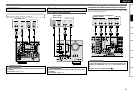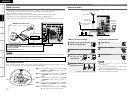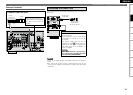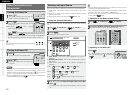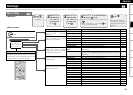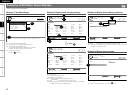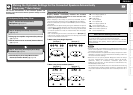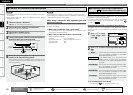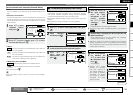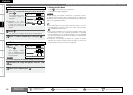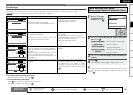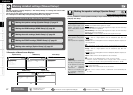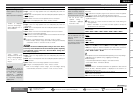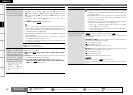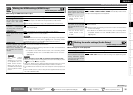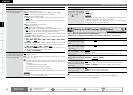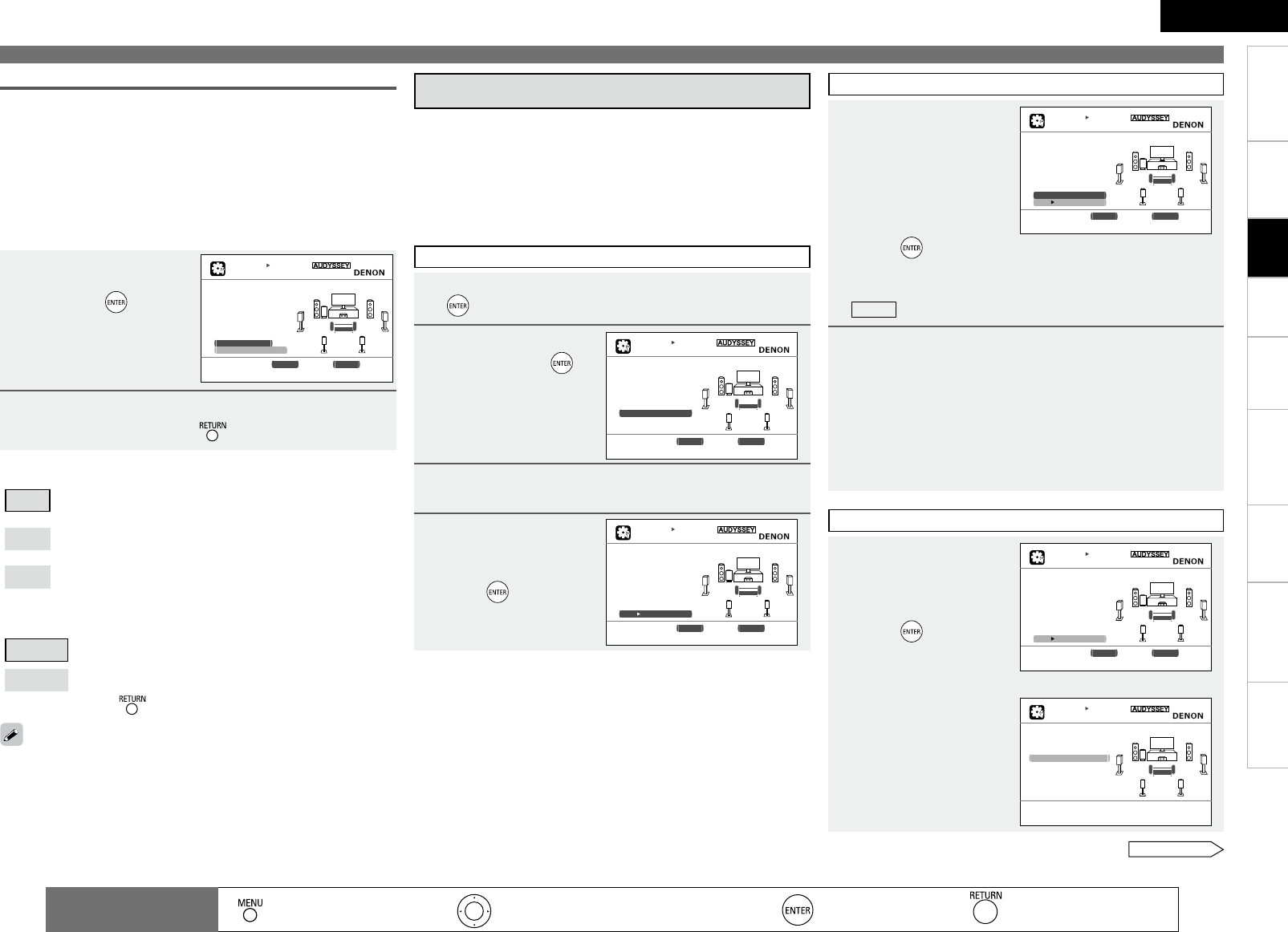
2
ENGLISH
Getting Started
Connections Playback Remote Control Information Troubleshooting
SpecificationsMulti-Zone
Making the Optimum Settings for the Connected Speakers Automatically (Audyssey™ Auto Setup)
1
Press ui to select
“Channel Select”,
then press .
2
Press ui to select a channel, press o p to select
the item, and then press .
AUTO SETUP
AUDYSSEY AUTO SETUP MultEQ
STEP1 Preparation [1/6]
Connect the speakers
and place them accord-
ing to the recommenda-
ations in the manual.
Set the following
items if nesessary.
Amp Assign
Channel Select
Auto Setup Start
ENTER Enter RETURN Cancel
Skip unused ch’s measurement for timesaving.
n Front
A
: The sound is output from front speakers A when measuring
the front speakers.
B
: The sound is output from front speakers B when measuring
the front speakers.
A + B
: The sound is output simultaneously from front speakers A
and B when measuring the front speakers.
See overleaf
Set the channel to be measured (Channel Select)
• Front
The front speaker to be measured can be selected ahead of time
here.
•
Subwoofer, Surround Back
If you set the channels you will not use beforehand, those channels
will not be measured. Therefore, you can save an amount of time
commensurate with that which would have been taken to measure
those channels.
n Subwoofer, Surround Back
Measure
: Default setting. Measure the selected channel.
Skip
: Skip the selected channel and do not measure.
b To cancel, press .
When “Amp Assign” is set to “Normal”, only then is “Surround Back”
displayed.
d : Performing Audyssey Auto Setup
Audyssey Auto Setup detects the presence of each speaker and
automatically calculates the speaker size, channel level, distance,
and optimal crossover frequency setting. Audyssey MultEQ
®
corrects acoustical distortions within the listening area.
Once started, MultEQ will play a series of test tones through each
speaker.
Before starting, connect and position all of your speakers.
•
•
•
1
Press ui to select “Auto Setup Start”, then press
.
2
Select “Measure”
and then press .
3
Once all the speakers have been detected, check the
results of detection of the connected speakers.
4
Press ui to
select “Next 1
Measurement”, then
press .
AUTO SETUP
AUDYSSEY AUTO SETUP MultEQ
STEP2 Speaker Detection
Please place the mic-
rophone at ear height
at main listening
position.
Measure
ENTER Enter RETURN Cancel
Test Tone will start for measurement
[2/6]
STEP2 Speaker Detection
STEP3 Measurement
5
Once the screen on
the right appears,
move the setup
microphone to the
second position,
use ui to select
“Measure”, then
press .
Measurements for the second position begin.
b To skip this step, select “Next 1 Calculation” and proceed to
STEP4
.
6
Perform Step 5 repeatedly for the 3rd, 4th, 5th, and
6th measurements.
Once measurements for the sixth position are completed,
“Measurements finished.” is displayed.
b Measure at a total of six positions, including the main listening
position and positions around it. It is possible to stop the settings
with five positions or fewer, but for better results we recommend
measuring at six positions.
AUTO SETUP
AUDYSSEY AUTO SETUP MultEQ
STEP3 Measurement
Please place the mic-
rophone at ear height
at 2nd listenimg
position.
Measure
Next Calculation
ENTER Enter RETURN Cancel
Start next measurement. Test Tone will start
[3/6]
STEP4 Calculation
7
Once measurements
are nished, use
ui to select “Next
1 Calculation”, then
press .
Analysis begins.
b Analysis takes several
minutes to complete.
The time required for
this analysis depends on
the number of speakers
connected. The greater
the number of speakers
connected, the longer
analysis will take.
AUTO SETUP
AUDYSSEY AUTO SETUP MultEQ
STEP3 Measurement
Please place the mic-
rophone at ear height
at 2nd listenimg
position.
Measure
Next Calculation
ENTER Enter RETURN Cancel
Proceed to Step 4 (Analyze)
[3/6]
AUTO SETUP
AUDYSSEY AUTO SETUP MultEQ
STEP4 Calculation
Now calculating...
Please wait.
■■■■■
25%
[4/6]
⇩
: Moves the cursor (Up/Down/Left/Right)
: Decision the setting
: Return to previous menu
Remote control
operation buttons
:
Displaying the menu
Cancel the menu
AUTO SETUP
AUDYSSEY AUTO SETUP MultEQ
STEP2 Spkr Detect Check
Front Yes
Center Yes
Subwoofer Yes
Surround Yes
S.Back Yes
2spkrs
Retry
Next Measurement
ENTER Enter RETURN Cancel
Goto Step3 (Measurement) after speaker check
[2/6]
Settings