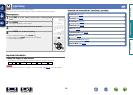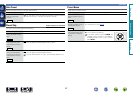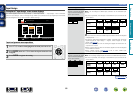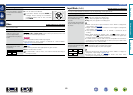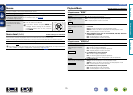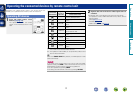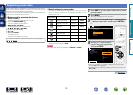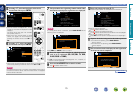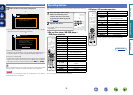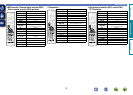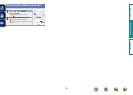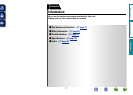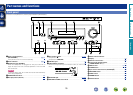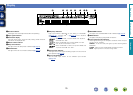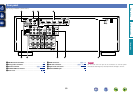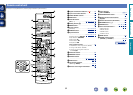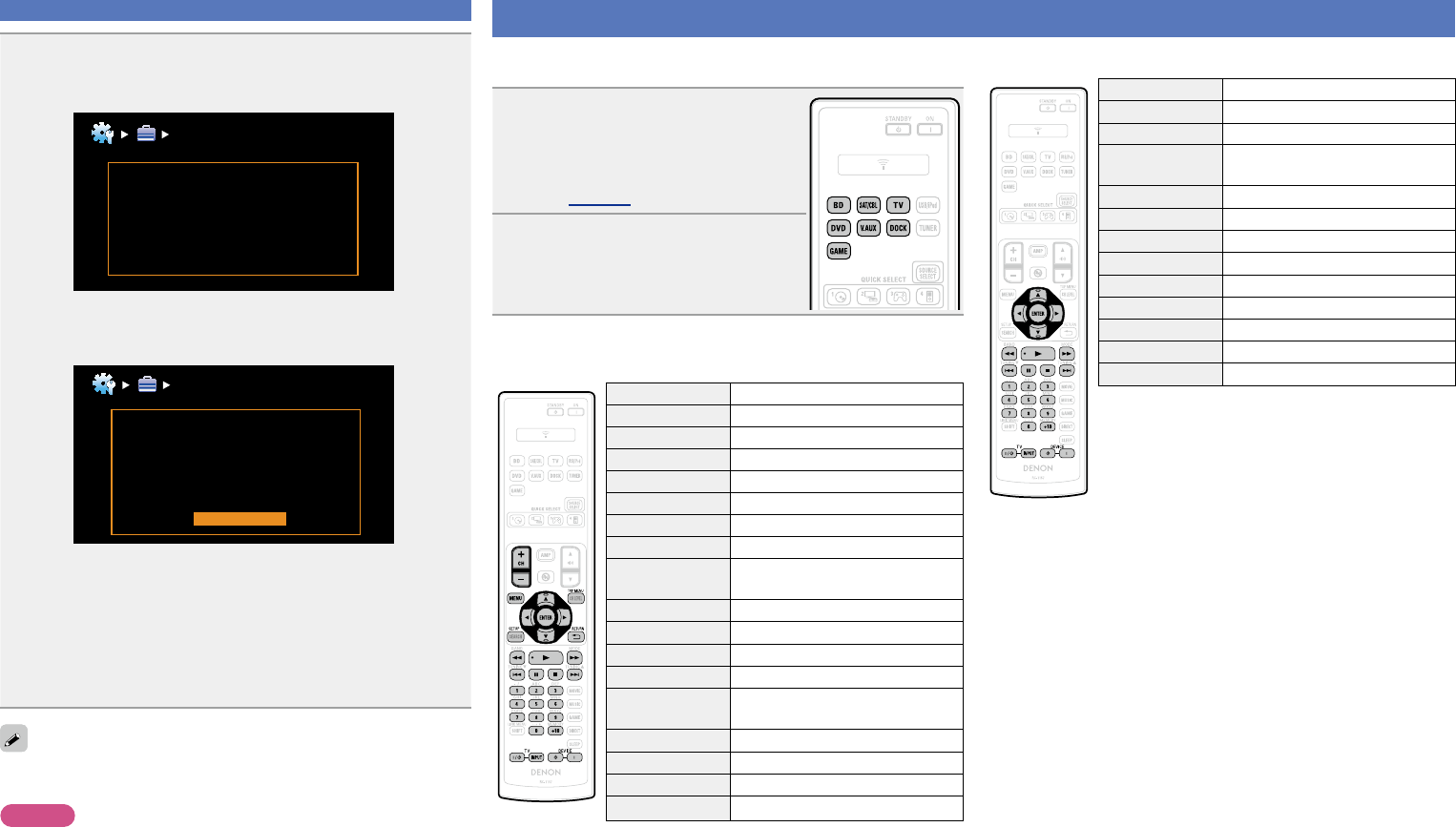
74
Registering preset codes
13
Either of the screens below is displayed.
q
Selected code is not matched
Please try other codes.
RemoteSetupGuide
•The screen is displayed for 3 seconds, then the next preset
registration screen is displayed automatically.
w
Sorry, your remote is not
supported. This function can not
be used for your device.
Press [AMP] button. And press
[ENTER] button to return MENU.
RemoteSetupGuide
O K
GIf screen q is displayedH
The device may be operating with the preset code displayed next.
The preset registration screen is displayed. Repeat steps 8 to 11.
GIf screen w is displayedH
The device cannot be controlled with the remote control unit supplied
with this unit. Use the remote control unit supplied with the device
to be used. The menu screen is retrieved. Press AMP then ENTER.
Some manufacturers use more than one type of remote control code.
Preset codes to change the number and verify correct operation.
NOTE
Depending on the model and year of manufacture of your device,
some buttons may not operate.
Operating devices
The supplied remote control unit can control a device other than this
unit.
1
Press the input source select
button to which the preset
code for the device you want
to operate has been registered
(vpage 71).
2
Operate the device.
•For details, refer to the device’s operating
instructions.
n Blu-ray Disc player / HD-DVD player /
DVD player operation
Operation buttons Function
CH +, – Switch channels (up/down)
MENU (Popup) Menu
TOP MENU Top menu
uio p
Cursor operation
ENTER Enter
SETUP Setup
RETURN B
Return
6 7
Manual search
(fast-reverse/fast-forward)
1
Playback
8 9
Auto search (cue)
3
Pause
2
Stop
0 – 9, +10
Select title, chapter or channel
selection
TV Z / X
TV power on/standby (Default : SONY)
TV INPUT Switch TV input (Default : SONY)
DEVICE Z Power onz
DEVICE X Power standbyz
zThis may power some devices on/standby.
n CD player / CD recorder operation
Operation buttons Function
uio p
Cursor operation
ENTER Enter
6 7
Manual search
(fast-reverse/fast-forward)
1
Playback
8 9
Auto search (cue)
3
Pause
2
Stop
0 – 9, +10 Track selection
TV Z / X
TV power on/standby (Default : SONY)
TV INPUT Switch TV input (Default : SONY)
DEVICE Z Power onz
DEVICE X Power standbyz
zThis may power some devices on/standby.
Basic version
Advanced version
Information
Advanced version
vSee overleaf