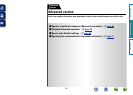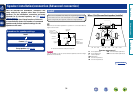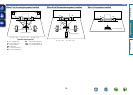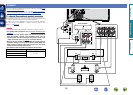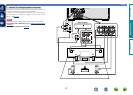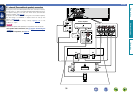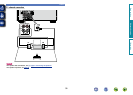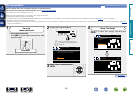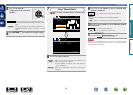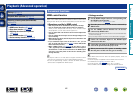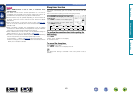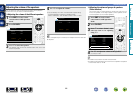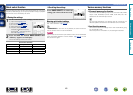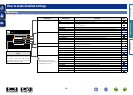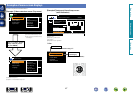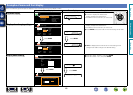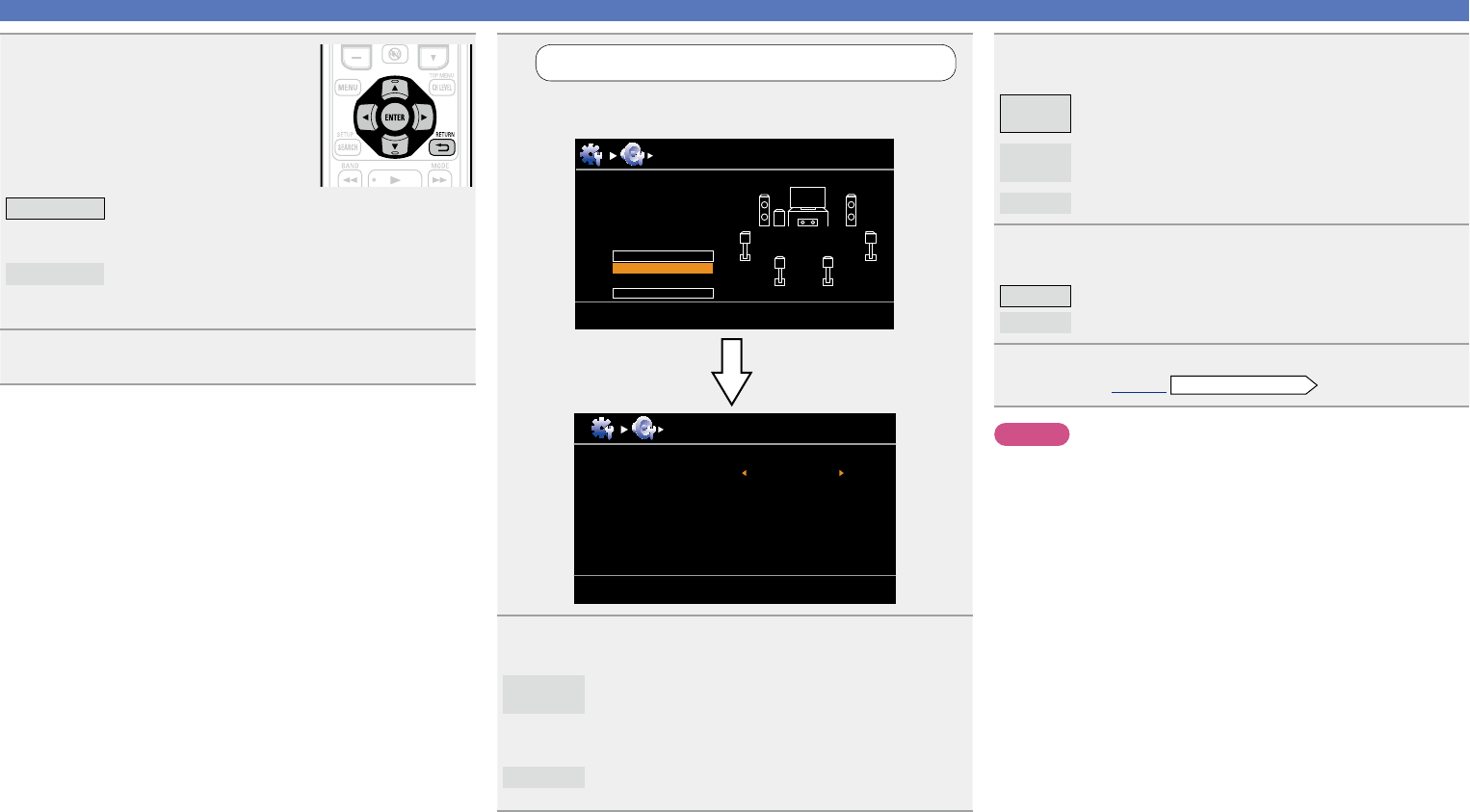
41
Set up speakers
7
Set up “Channel Select”
Use ui to select “Channel Select”, and then press
ENTER.
Subwoofer Measure
Channel Select
Surround Back Measure (2 sp)
[RETURN] Return
MultEQ
Preparation
Set the following items
if necessary.
Pre Assign
Channel Select
Audyssey Auto Setup
Auto Setup Start
[RETURN][ENTER] Enter Cancel
8
Use ui to select a channel.
Surround
Back
Select the number of surround back speakers to be
used. In this case, go to step 9.
•“Surround Back” can be set when “Pre Assign” is
set to “NORMAL”.
Subwoofer
Select for no subwoofer to be used. In this case, go
to step 10.
9
Use o p to set whether or not a surround back
channel is measured.
Measure
(2 sp)
Set for measuring two surround back speakers.
Measure
(1 sp)
Set for measuring a surround back speaker.
Skip
Set for no measuring of a surround back speaker.
10
Use o p to set whether or not a subwoofer channel
is measured.
Measure Set for measuring a subwoofer.
Skip
Set for no measuring of a subwoofer.
11
Press RETURN B.
Proceed to page13
STEP1 Preparation
step 6.
NOTE
After performing Audyssey
®
Auto Setup, do not change the speaker
connections or subwoofer volume. In event of a change, perform
Audyssey
®
Auto Setup again.
5
Use o p to select the
conguration of the connected
speakers.
NORMAL
Set for connecting the surround back speakers to
the SURR.BACK/FRONT HEIGHT connector in PRE
OUT.
F.HEIGHT
Set for connecting the front height speakers to the
SURR.BACK/FRONT HEIGHT connector in PRE
OUT.
6
Press RETURN B to exit the “Pre Assign” setting.
Basic version
Advanced version
Information
Advanced version
BD