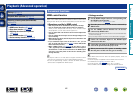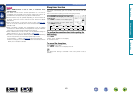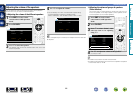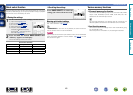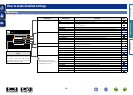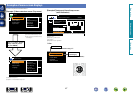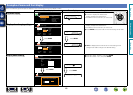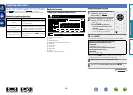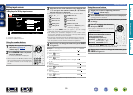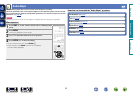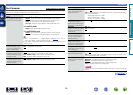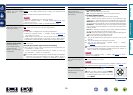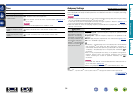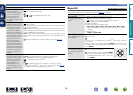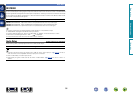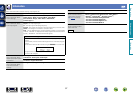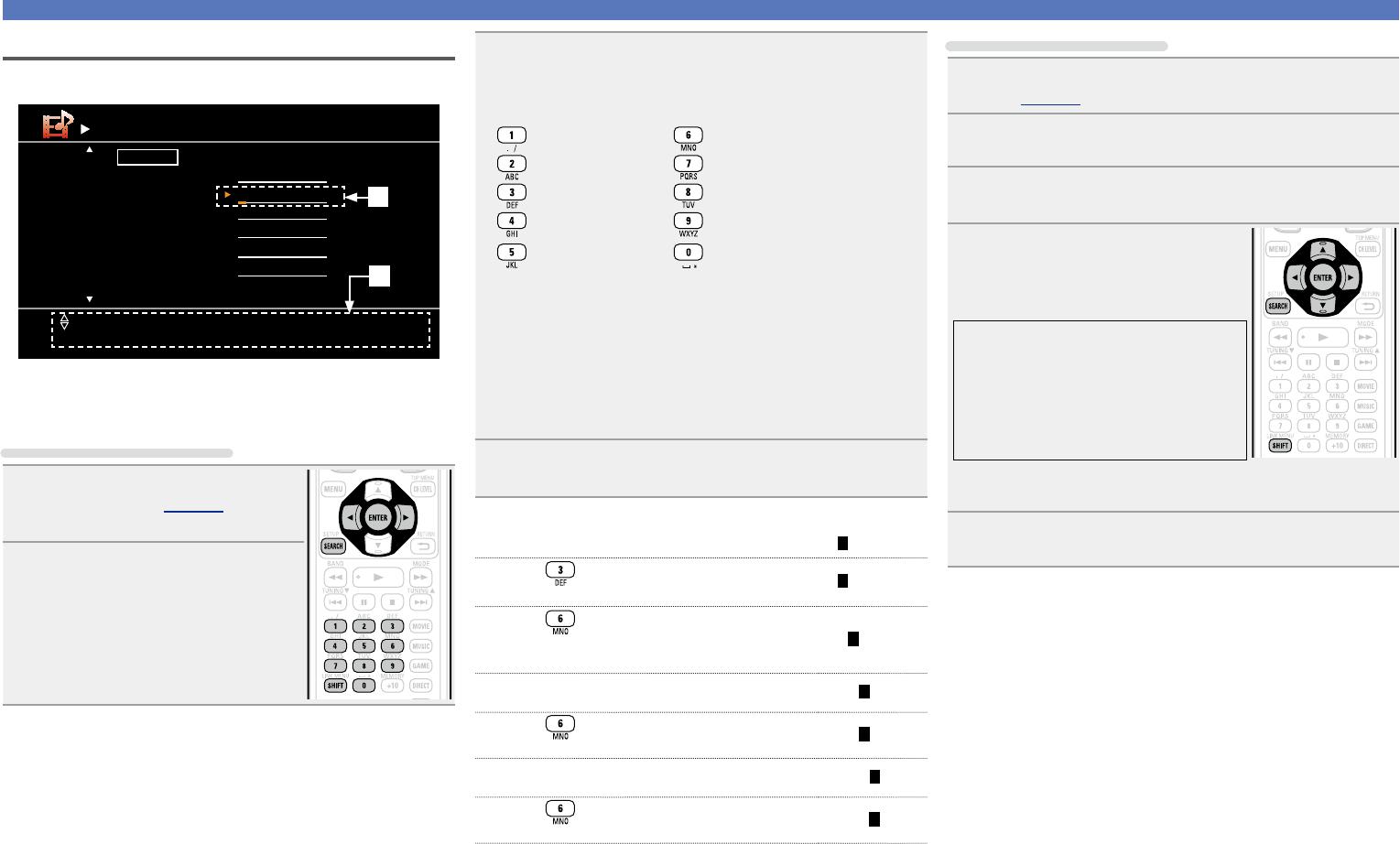
50
Inputting characters
10 Key input screen
n Display of a 10 Key input screen
Default
TUNER
BD
DVD
TV
SAT/CBL
GAME
TUNER
BD
DVD
TV
SAT/CBL
GAME
Rename
[1/2]
Input
[CH+] Insert [CH-] Delete
[ 0-9]
[SEARCH] Keyboard
[RETURN][ENTER] Enter Cancel
q
w
q Character input section
w Guide for operation buttons
Using the number buttons
1
Display the screen for inputting
characters
(vpage 46
“Menu map”).
2
Press SEARCH while a keyboard
screen is displayed.
A 10 Key input screen is displayed.
•When a button from
0 – 9 is pressed while
the soft keyboard screen is being displayed,
the screen switches to the 10 Key input
screen.
3
Place the cursor at the character to be changed with
o p and press the number button (0 – 9) until the
desired character is displayed.
•The types of characters that can be input are as shown below.
1 . @ - _ / : ˜ M N O m n o 6
A B C a b c 2 P Q R S p q r s 7
D E F d e f 3 T U V t u v 8
G H I g h i 4 W X Y Z w x y z 9
J K L j k l 5
0 (Space) ! “ # $ % & ‘ ( )
z
+ ,
; < = > ? [ \ ] ^ ` { | }
•When you press
SHIFT while you type in, you can change
uppercase characters to lowercase and vice versa.
•For entering the characters assigned to one number button
continuously, press p to move the cursor to the right after entering
a character then enter the next character.
•For entering characters assigned to separate buttons, press the
number button continuously. The cursor automatically moves to
the next position, and the entered character is registered.
4
Repeat step 3 to change the name then press ENTER
to register it.
Example: For changing the input source from “DVD” to “DENON”
q Place the cursor at “V”.
DVD
w Press
twice.
DED
“V” changes to “E”.
e Press
twice.
DEN
“E” is automatically registered, and “D” changes
to “N”.
r Press p.
DEN
“N” is registered.
t Press
three times.
DENO
Input “O”.
y Press p.
DENO
“O” is registered.
u Press
twice.
DENON
Input “N”.
i Press
ENTER to register the input source name.
Using the cursor buttons
1
Display the screen for inputting characters
(vpage 46 “Menu map”).
2
Press SEARCH while a keyboard screen is displayed.
A 10 Key screen is displayed.
3
Use o p to set the cursor to the character you want
to change.
4
Use ui to change the character,
then press ENTER.
•The types of characters that can be input
are as shown below.
GUpper case charactersH
ABCDEFGHIJKLMNOPQRSTUVWXYZ
GLower case charactersH
abcdefghijklmnopqrstuvwxyz
GSymbolsH ! “ # $ % & ‘ ( )
z
+ , - . / : ; <
= > ? @ [ \ ] ^ _ ` { | } ˜
GNumbersH
0123456789 (Space)
•When you press
SHIFT while you type in, you can change
uppercase characters to lowercase and vice versa.
5
Repeat steps 3 and 4 to change the name then press
ENTER to register it.
Basic version
Advanced version
Information
Advanced version
BD