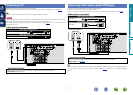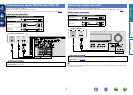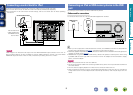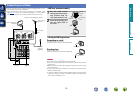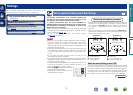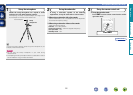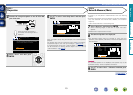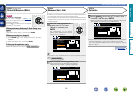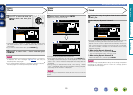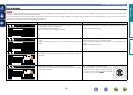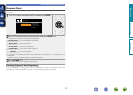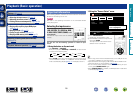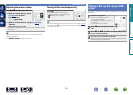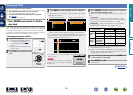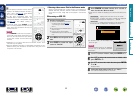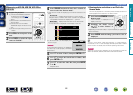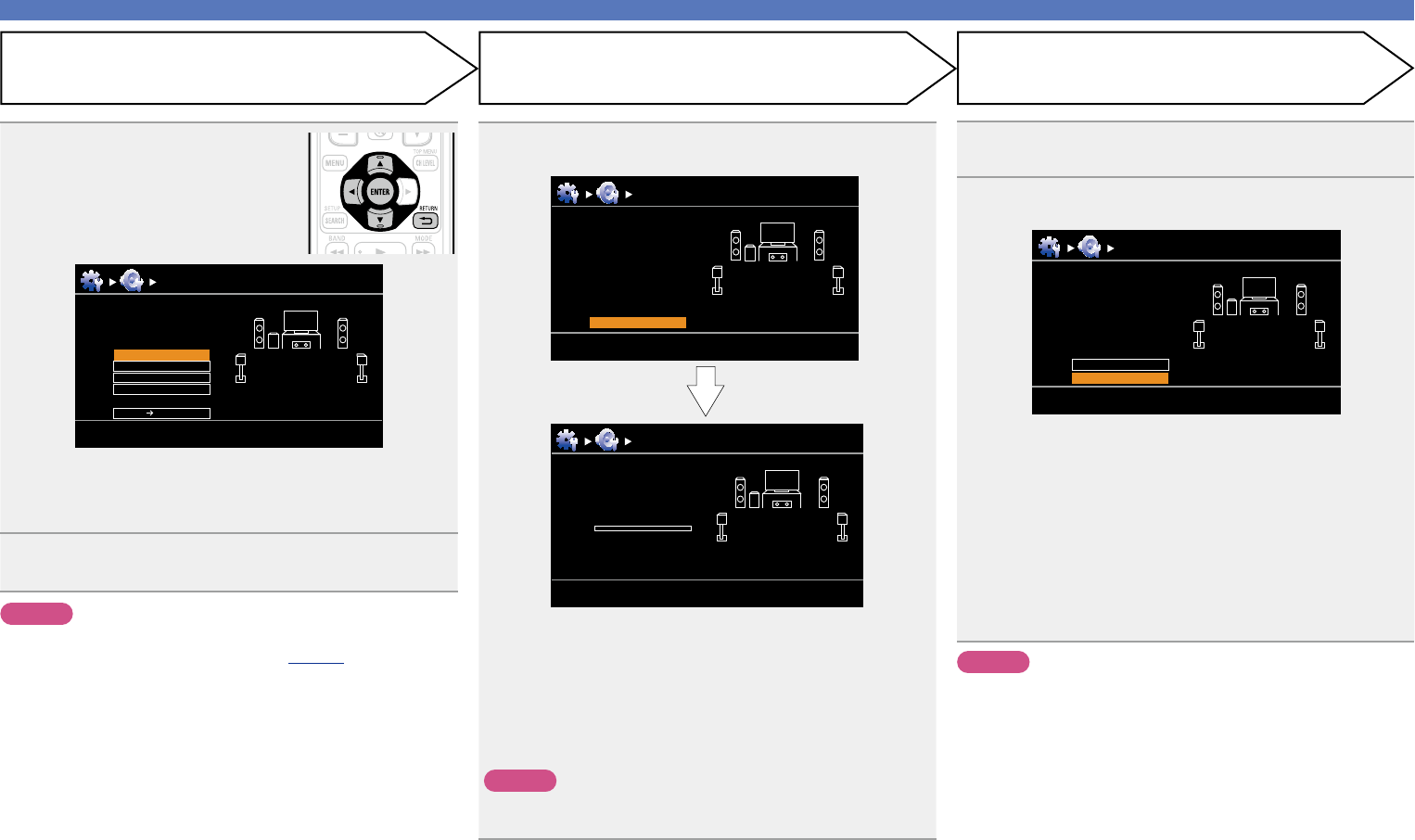
15
Set up speakers (Audyssey
®
Auto Setup)
15
Select “Store” and then press ENTER.
Save the measurement results.
Audyssey Auto Setup MultEQ
Store
Now storing
Please wait...
0%
Audyssey Auto Setup MultEQ
Store
Press “Store” to
store calculation
result.
Store
[RETURN][ENTER] Enter Cancel
•Saving the results requires about 10 seconds.
•If the measuring results are not to be saved, press RETURN B.
A message “Cancel Auto Setup?” will be displayed. Press o then
select “Yes”. All the measured Audyssey
®
Auto Setup data will
be erased.
•During saving of measurements results, “Now storing Please
wait...” is displayed. When saving is completed, “Storing complete.
Auto Setup is now finished.” is displayed.
NOTE
During saving of measurement results, be sure not to turn off the
power.
16
Unplug the setup microphone from the unit’s SETUP
MIC jack.
17
Set Audyssey Dynamic Volume
®
.
Finish
Storing complete.
Auto Setup is now finished.
Please unplug microphone.
Turn on Dynamic Volume?
Yes
No
[ENTER] Exit
Audyssey Auto Setup MultEQ
•This feature adjusts the output volume to the optimal level while
constantly monitoring the level of the audio input to the unit.
Optimal volume control is performed automatically without any
loss in the dynamism and clarity of the sound when, for example,
the volume suddenly increases for commercials shown during
television programs.
n When turning Dynamic Volume
®
on
•Use u to select “Yes”, and then press ENTER.
The unit automatically enters “Evening” mode.
n When turning Dynamic Volume
®
off
•Use i to select “No”, and then press ENTER.
NOTE
After performing Audyssey
®
Auto Setup, do not change the speaker
connections or subwoofer volume. In event of a change, perform
Audyssey
®
Auto Setup again.
STEP 6
Store
Finish
STEP 5
Check
13
Use ui to select the item you
want to check, and then press
ENTER.
MultEQ
Check
Check processing resuit.
To proceed, press
“Next”.
Next Store
Sp.Config. Check
Distance Check
Ch.Level Check
Crossover Check
Audyssey Auto Setup
[RETURN][ENTER] Enter Cancel
•Subwoofers may measure a greater reported distance than
the actual distance due to added electrical delay common in
subwoofers.
•If you want to check another item, press RETURN B.
14
Use ui to select “Next → Store” and then press
ENTER.
NOTE
•If the result differs from the actual connection status, or if “Caution!”
is displayed, see “Error messages” (vpage16). Then carry out
Audyssey
®
Auto Setup again.
• If you change speaker positions or orientation, perform Audyssey
®
Auto Setup again to find the optimal equalizer settings.
Basic version
Advanced version
Information
Basic version