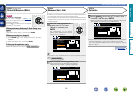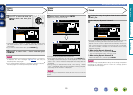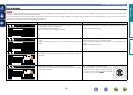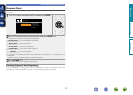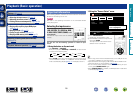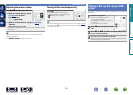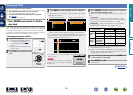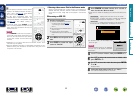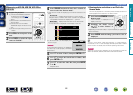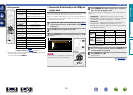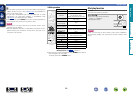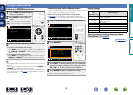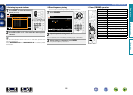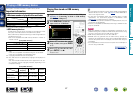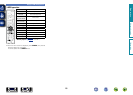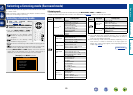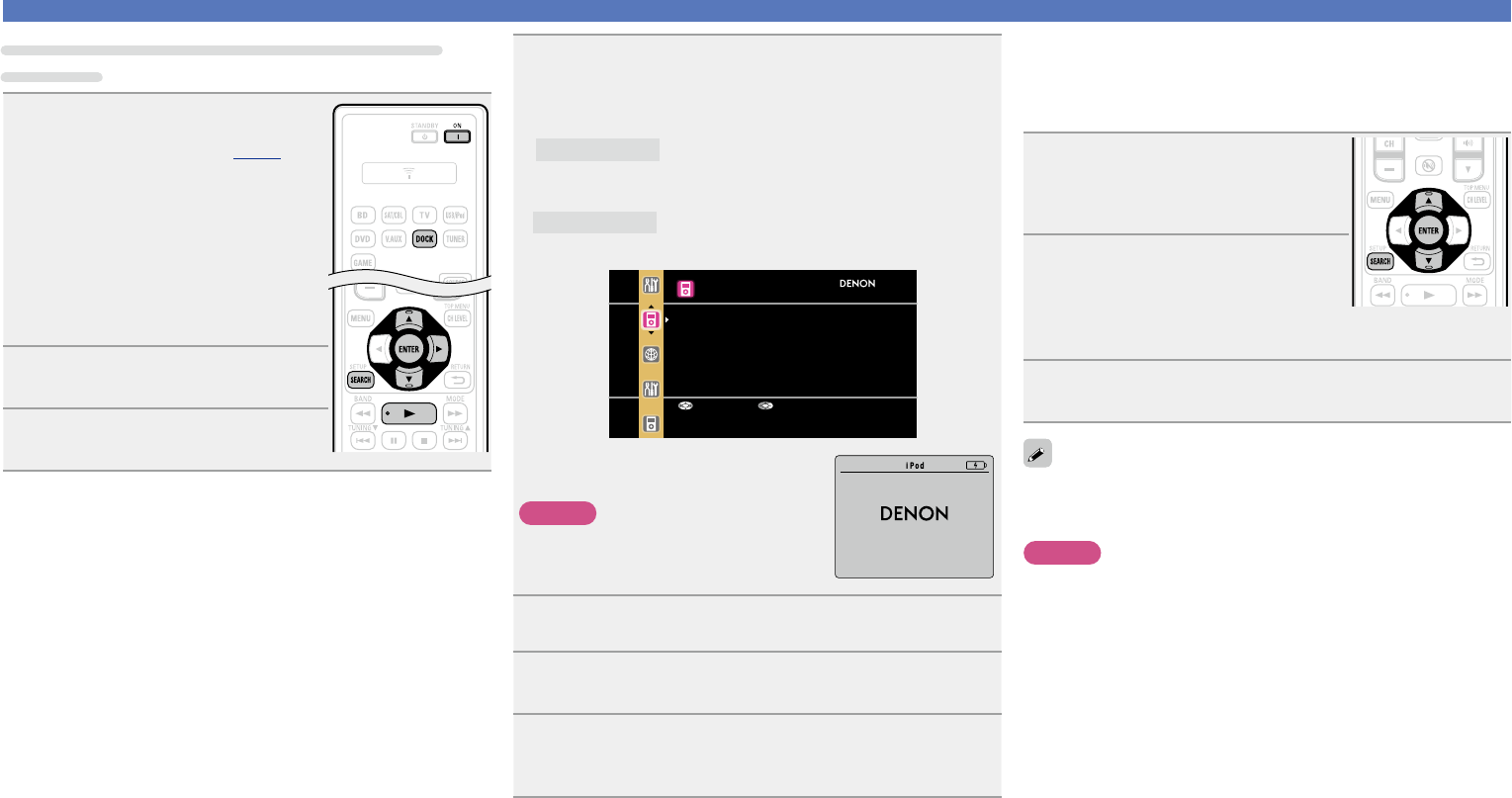
22
When using an ASD-3N, ASD-3W, ASD-51N or
ASD-51W
1
Prepare for playback.
q Connect the DENON control dock
for iPod to this unit (vpage9
“Connecting a control dock for
iPod”).
w Set the iPod in the DENON control
dock for iPod.
e Connect the TV to the VIDEO
MONITOR output connector of this
unit.
r Switch the input setting of the TV to
“Video”.
2
Press ON to turn on power to the
unit.
3
Press DOCK to switch the input
source to “DOCK”.
Playing an iPod
4
Press SEARCH and hold it down for 2 seconds or
more to select the “Browse mode”.
•There are two modes for displaying the contents recorded on the
iPod.
Browse mode
Display iPod information on the TV screen.
•English letters, numbers and certain symbols are displayed.
Incompatible characters are displayed as “.” (period).
Remote mode
Display iPod information on the iPod screen.
•“Dock Remote” is displayed on the display of this unit.
iPod
Music
Video
Up/Down Select
•In “Browse mode”, the iPod display is as
shown at right.
NOTE
If the connections screen is not displayed,
the iPod may not be properly connected.
Reconnect it.
OK to disconnect.
5
Use ui to select “Video”, then press ENTER or p.
6
Use ui to select the search item or folder, then
press ENTER or p.
7
Use ui to select the video le, then press ENTER,
p or 1.
Playback starts.
n Viewing photos and videos on an iPod in the
Remote mode
This unit can play back on a TV screen photos and data stored on an
iPod equipped with a slide show or video function.
1
Press and hold SEARCH to set the
Remote mode.
“Dock Remote” is displayed on the
display of this unit.
2
Watching the iPod’s screen,
use ui to select “Photos” or
“Videos”.
•Depending on the iPod model, it may be necessary to operate the
iPod unit directly.
3
Press ENTER until the image you want to view is
displayed.
“TV Out” at the iPod’s “Slide show Settings” or “Video Settings”
must be set to “On” in order to display the iPod’s photo data or videos
on the monitor. For details, see the iPod’s operating instructions.
NOTE
Video may not be output, depending on the combination of ASD-1R,
ASD-11R, ASD-3N, ASD-3W, ASD-51N or ASD-51W and iPod.
Basic version
Advanced version
Information
Basic version
BD