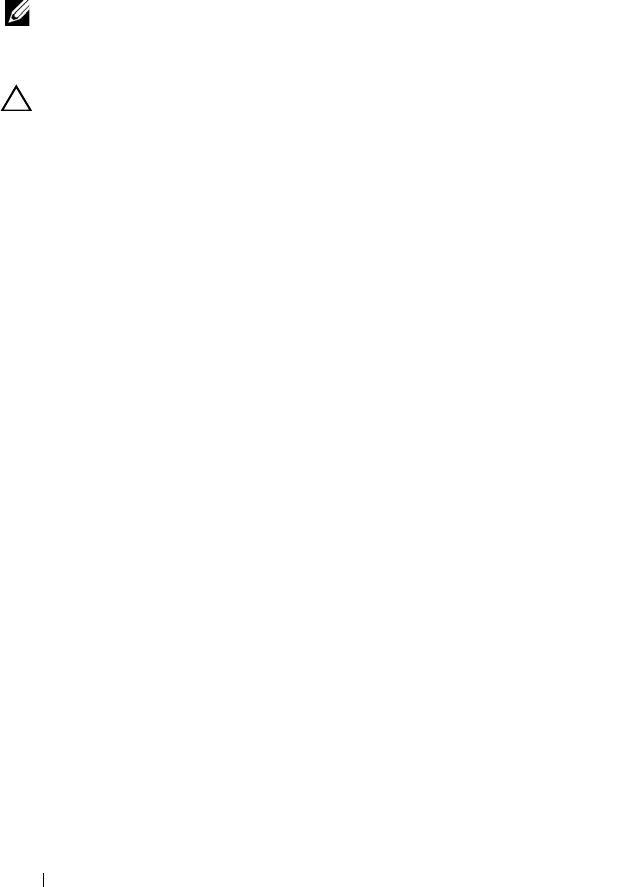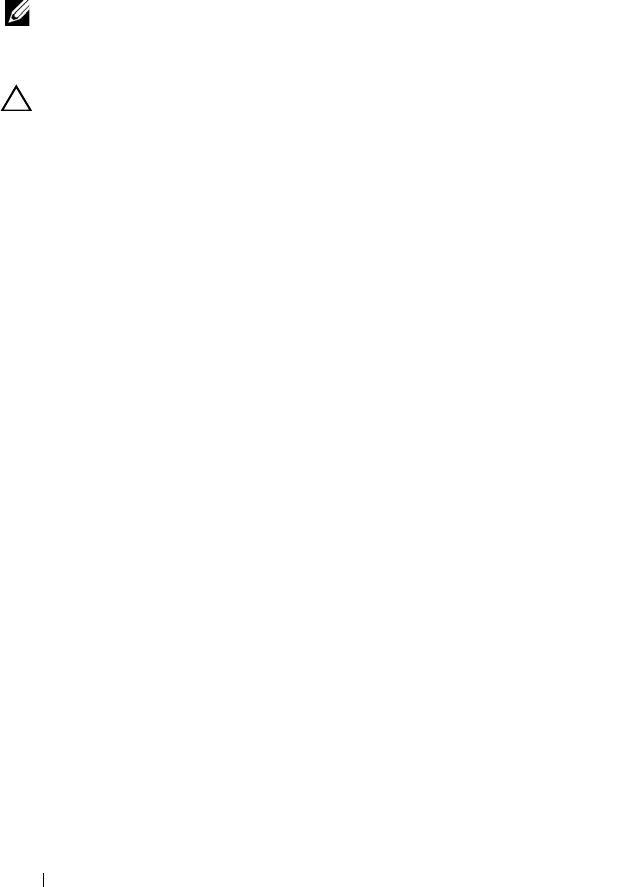
52 Installing System Components
Optical Drive (Optional)
An optional slimline DVD-ROM or DVD+/-RW optical drive slides into the
front panel and connects to the SATA controller on the system board.
NOTE: DVD devices are data only.
Removing an Optical Drive
CAUTION: Many repairs may only be done by a certified service technician. You
should only perform troubleshooting and simple repairs as authorized in your
product documentation, or as directed by the online or telephone service and
support team. Damage due to servicing that is not authorized by Dell is not covered
by your warranty. Read and follow the safety instructions that came with the
product.
1
If installed, remove the front bezel. See "Removing the Front Bezel" on
page 49.
2
Turn off the system, including any attached peripherals, and disconnect
the system from its electrical outlet.
3
Open the system. See "Opening the System" on page 50.
4
Press the release latch. Lift and angle the drive to release it from the notch
on the metal standoffs. See
Figure 5-4
.
5
Disconnect the power/data cable from the back of the optical drive.
Note the routing of the power and data cables underneath the tabs on the
chassis as you remove them from the system board and drive. You must
route these cables properly when you replace them to prevent them from
being pinched or crimped.
6
Lift the drive out of the chassis. See
Figure 5-4
.
7
If you are not replacing the optical drive, remove the drive from the drive
bay (see Figure 5-4) and insert the filler panel into the drive bay (see
Figure 5-5).
8
Close the system. See "Closing the System" on page 51.
9
Reconnect the system to its electrical outlet and turn the system on,
including any attached peripherals.
10
If applicable, replace the front bezel. See "Installing the Front Bezel" on
page 49.
book.book Page 52 Friday, March 7, 2014 1:35 PM