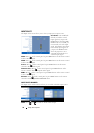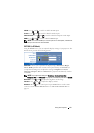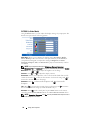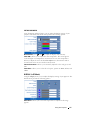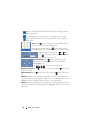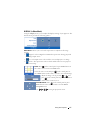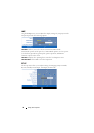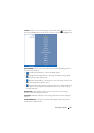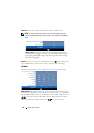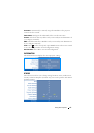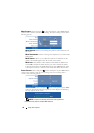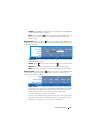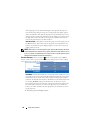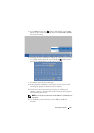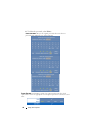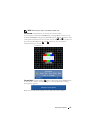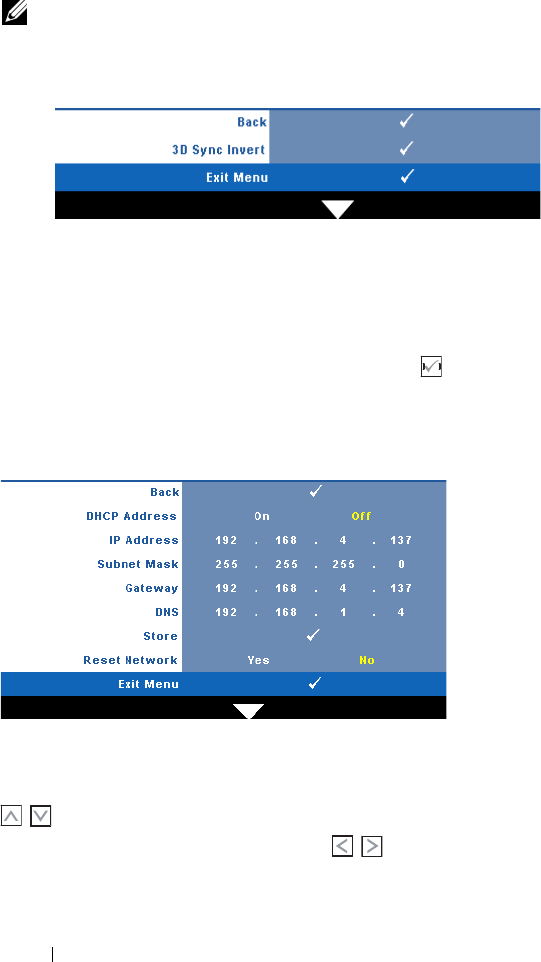
3D DISPLAY—Select On to start the 3D display function. Default is Off.
NOTE: To activate 3D Display function, ensure that 3D goggles, 3D video
contents and 60Hz/120Hz signal output graphic card supported on PC/NB are
ready.
3D Sync Invert—
If you see a discrete or overlapping image while
wearing DLP 3D goggles, you may need to execute 'Invert' to get
best match of left/right image sequence to get the correct image.
(For DLP 3D goggles)
Network—Select On to activate network function. Press on the control panel
or press
Enter
button on the remote control to configure Network settings.
NETWORK
The Network menu allows you to configure the network connection settings.
DHCP A
DDRESS—If a DHCP server exists in the network to which the projector is
connected, the IP address will automatically be acquired when you select DHCP
On. If DHCP is Off, manually set the IP Address, Subnet Mask, and Gateway. Use
to select the number of IP Address, Subnet Mask, and Gateway. Key in
Enter to confirm each number and then use to set the next item.
Using Your Projector 40