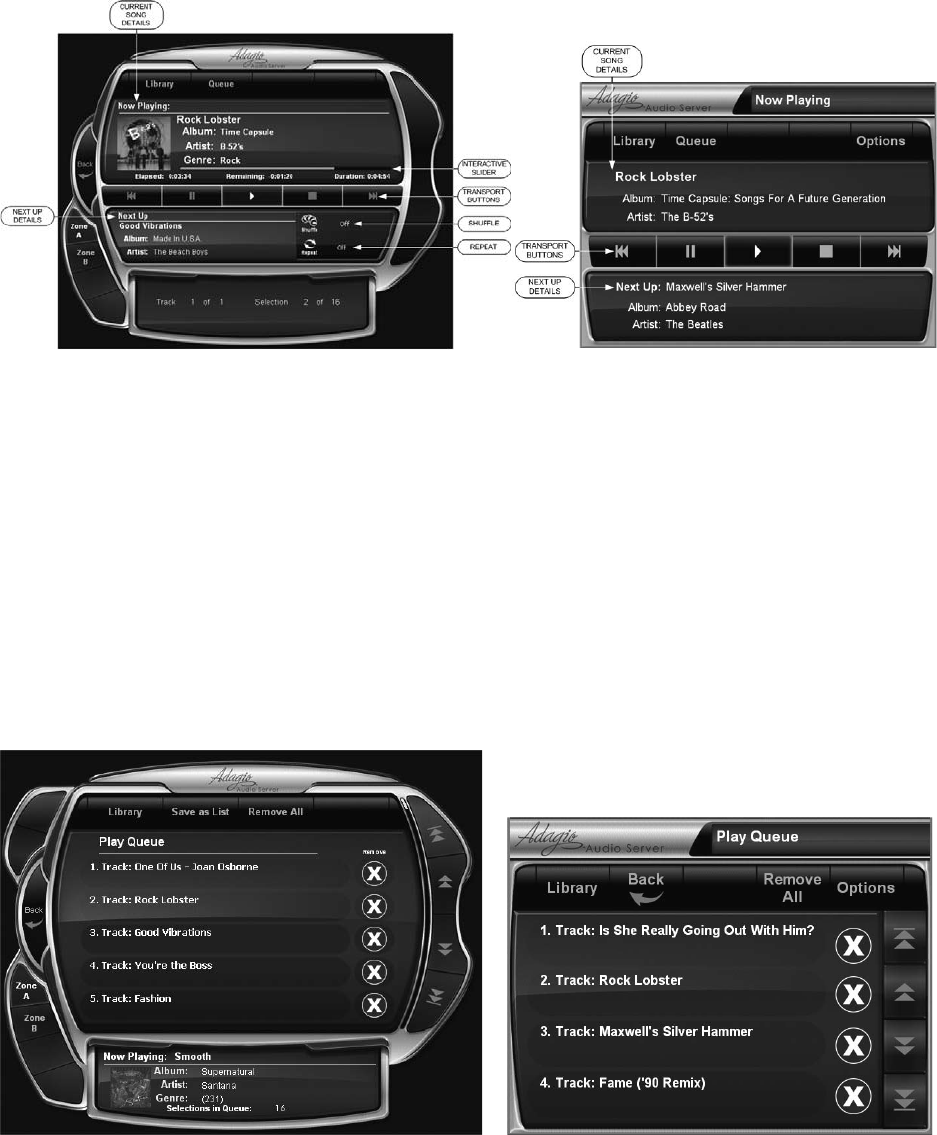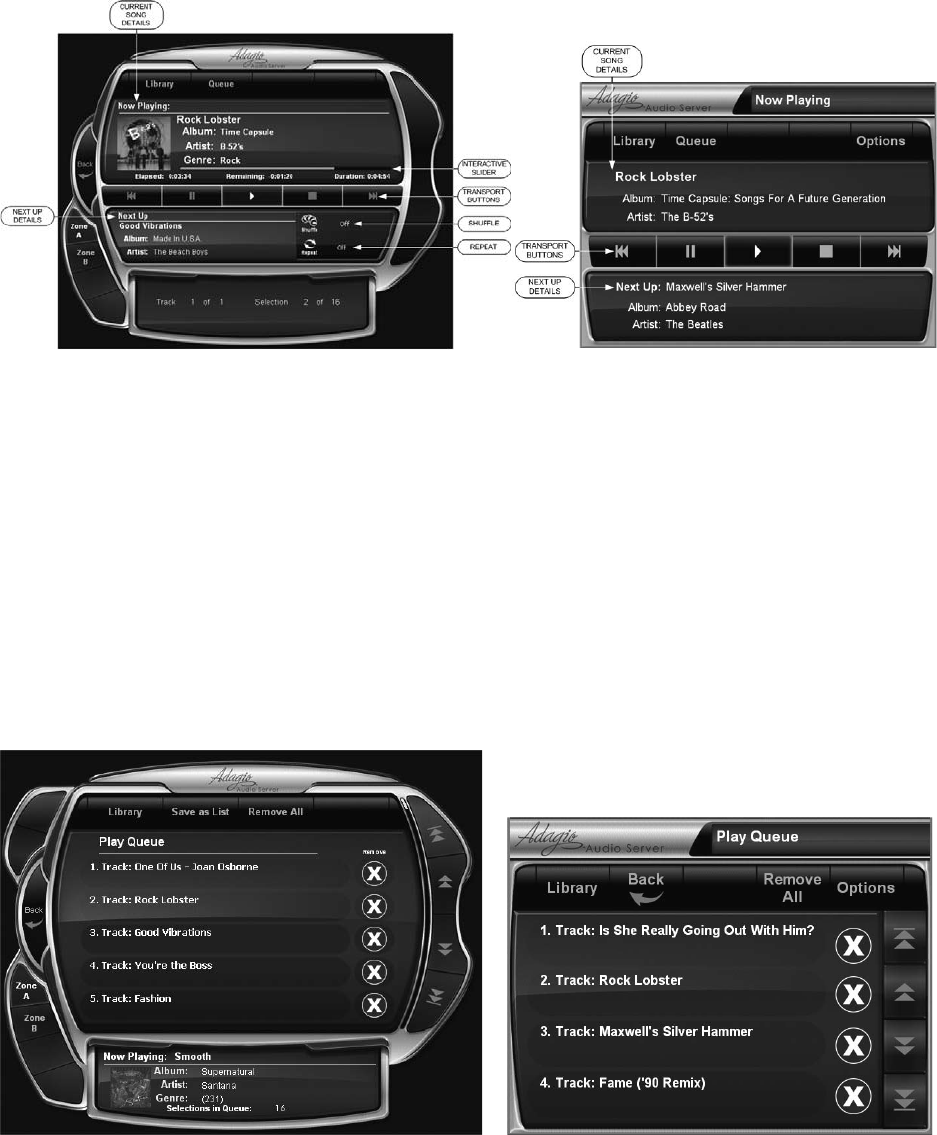
43
NOW PLAYING
Want more information about what is currently playing? Simply select the Now Playing summary located at the bottom of
the Music Library page (or select the Now Playing ‘jump to’ button) to open the Now Playing page, shown below.
Options include:
Current song details – lists the song title, album title, and artist of the song now playing (genre is also shown on large
touchpanels, 10 inches or more).
Check the queue (select the Queue ‘jump to’ button).
Interactive slider – allows you to jump to a particular point within the song now playing (only on large touchpanels, 10
inches or more).
Transport buttons – enables you to search back, pause, play, stop, and search forward through the song now playing.
Next up details – lists the song title, album title, and artist of the next song in the queue
Shufe – select Shufe to randomly reorganize the selections (i.e., albums) or tracks in the play queue. Select Off to
disable the shufe. For touchpanels less than 10 inches, Shufe appears by selecting the Options button rst.
Repeat – select Repeat to replay the current track or the entire play queue. Select Off to disable the repeat. For
touchpanels less than 10 inches, Repeat appears by selecting the Options button rst.
•
•
•
•
•
•
•
THE QUEUE
Want to check something in the queue? Simply select the Queue ‘jump to’ button on the Now Playing page to open the Play
Queue page, shown below.
This page lists the entire queue order; you have the option to:
Save the queue as a playlist - select Save as List (only on large touchpanels, 10 inches or more).
Remove all items from the queue - select Remove All.
Remove selected items from the queue (select Remove to eliminate a specic item)
Recall that selections can be added to the end of the play queue while navigating with the music browser. Simply use the
Add to Queue button.
•
•
•