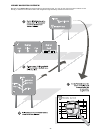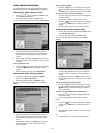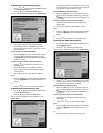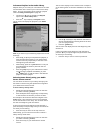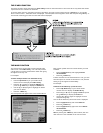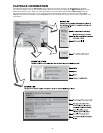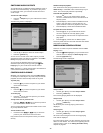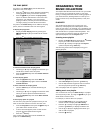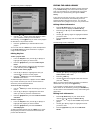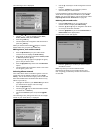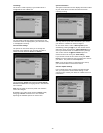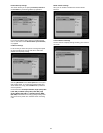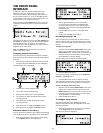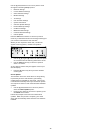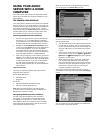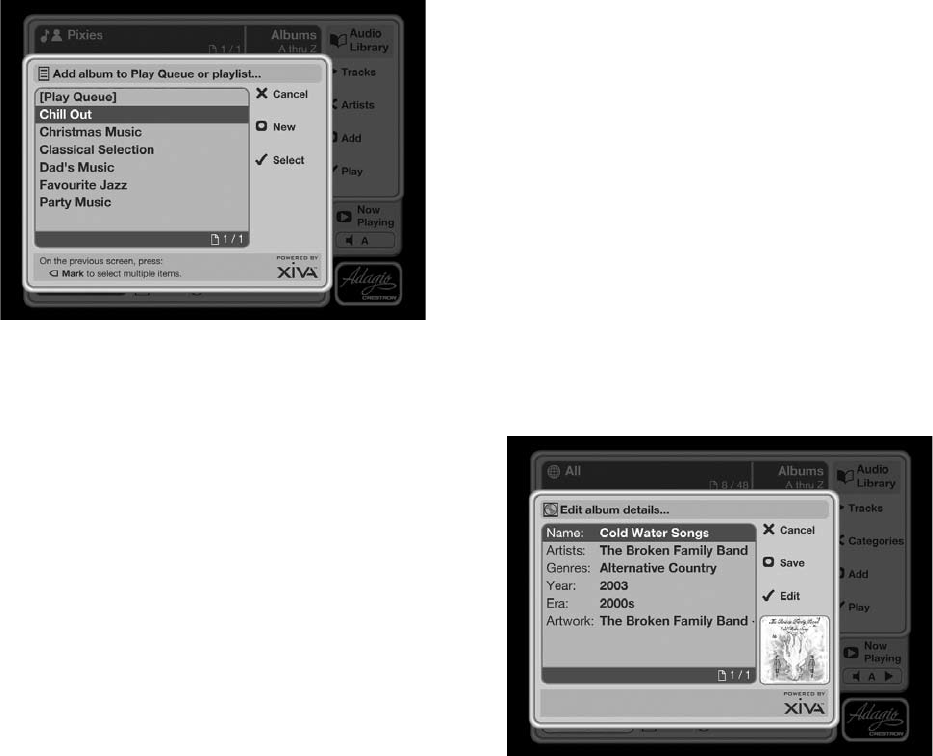
30
The following screen is displayed:
Use the
U
or
V
keys to select the playlist to which
you would like to add your chosen album.
Alternatively, use the
M
New key to create a new playlist
as described in the previous section.
Press the
O
Select key to add the album to the
playlist.
You can also use the
p
Mark key to mark multiple items
in the Audio Library and then add them to a playlist
using the above method.
Editing Playlists
To edit a playlist name
From the Playlists screen, use the
U
or
V
keys to
highlight the playlist you wish to edit.
Press the
ä
Options key and choose Edit Playlist
Name.
Use the alphanumeric keypad to edit the playlist
name and then press the
M
Save key.
To remove an item from a playlist
Use the
U
or
V
keys to highlight the item you
would like to remove from the playlist.
Press the
ä
Options key and choose Delete
Selection from the list.
To delete multiple items from a playlist use the
p
Mark
key to mark the items you wish to remove and then
follow the process described above.
To move an item in a playlist
Use the
p
Mark key to mark the item(s) you wish to
move.
Use the
U
or
V
keys to highlight the item after
which you wish to place the marked items.
Press the
ä
Options key and choose Move marked
selections.
To delete a playlist
From the Playlists screen, use the
U
or
V
keys to
highlight the playlist you wish to delete.
Press the
ä
Options key and choose Remove
selected playlist.
To delete multiple playlists use the
p
Mark key to mark
the playlists you wish to remove and then follow the
process described above.
•
•
•
•
•
•
•
•
•
•
•
•
EDITING THE AUDIO LIBRARY
Your Audio Server labels the albums, artists and tracks
in your Audio Library with names which identify the
track you are listening to, and these help you locate
items when you are browsing through the Audio
Library.
If you have an Internet connection, your Audio Server
reads the CD information automatically from the
Gracenote Music Recognition Service. You can edit
these names at any stage to suit your own preferences.
Editing Album Information
Press the
à
Browse key on your Audio Server
remote control to display the Audio Library.
Press the
U
or
V
keys to select Albums and press
the
T
key.
Use the
U
or
V
keys again to highlight the album
you wish to edit.
Press the
ä
Options key and choose Edit Album
Details.
The following screen is displayed:
Use the
U
or
V
keys to highlight either Name,
Artists, Genres, Year or Era.
Press the
O
Edit key.
Use the alphanumeric keypad to edit the text and
press the
O
OK key.
When you have nished making changes to an album’s
details make sure you press the
M
Save key.
If, for example, multiple genres are applicable to an
album these can be entered by pressing the RETURN key
on the remote control between entries, while editing the
genre eld.
Editing Track Information
Press the
à
Browse key on your Audio Server
remote control to display the Audio Library.
Press the
U
or
V
keys to select Tracks and press the
T
key.
Use the
U
or
V
keys again to highlight the track
you wish to edit.
Press the
ä
Options key and choose Edit Track
Details.
•
•
•
•
•
•
•
•
•
•
•