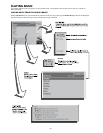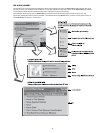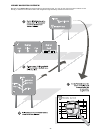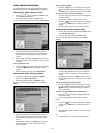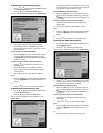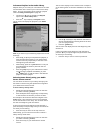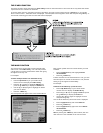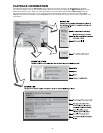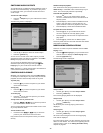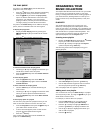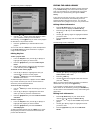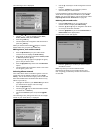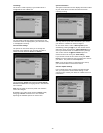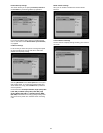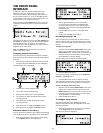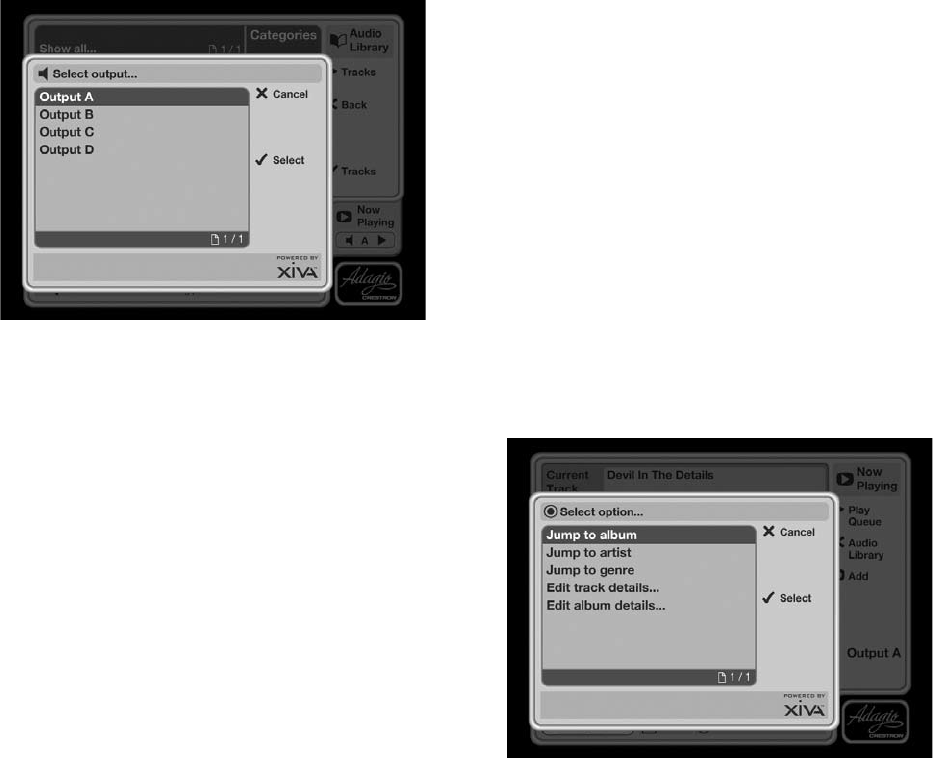
28
SWITCHING AUDIO OUTPUTS
Your Audio Server is capable of playing different music in
several rooms simultaneously. If you wish to play music
in a particular room, you must rst choose the correct
audio output.
To select an Audio Output
Press the
N
Output key on your Audio Server remote
control.
The following screen is displayed:
Use the
U
or
V
keys to select an audio output.
Press the
O
Select key.
You are now in control of the audio output you have
selected and items you select for playback in the Audio
Library will play on this audio output.
You can view the playback status of the currently
selected output at any time by pressing the
â
Now
Playing key on your Audio Server remote control.
Note: The AAS-1 is a single output device and therefore
cannot switch between audio outputs.
CONTROLLING PLAYBACK
Whether you are playing music from the Audio Library
or directly from the CD you can pause, stop and resume
playback as well as seek and skip tracks at any time.
To pause play
Press the
h
key on the front panel or your Audio
Server remote control.
To stop play
Press the
g
key on the front panel or your Audio
Server remote control.
To resume play
Press the
a
key on the front panel or your Audio
Server remote control.
To skip to the next or previous track
Press the
d f
or
e c
key on the front panel or
your Audio Server remote control.
The front panel display shows the number of each track
as you skip between them.
To seek within a track
Hold down the
d f
or
e c
key on the front
panel or your Audio Server remote control.
Play resumes from the new position when you release
the key.
•
•
•
•
•
•
•
•
Shufe and repeat playback
Your Audio Server lets you play selections from the
Audio Library in a shufed order to add variety to your
music. You can also play selections repeatedly.
To shufe the playback order
Press the
Q
key on your Audio Server remote
control to randomize the order of the selections in
the play queue.
Press the
Q
key a second time to shufe all of the
tracks in the play queue. This will also turn on
repeat mode for continuous playback of all tracks.
Press the
Q
key a third time to disable shufe.
To repeat the current selection
Press the
R
key on your Audio Server remote
control to repeat the currently playing track.
Press the
R
key a second time to repeat the entire
play queue.
Press the
R
key a third time to disable repeat.
The front panel and TV screen both indicate that shufe
and repeat are enabled.
NOW PLAYING SCREEN OPTIONS
There are a number of options available from the Now
Playing screen.
Press the
â
Now Playing key on your Audio Server
remote control to display the Now Playing screen.
Press the
ä
Options key.
The following screen is displayed:
Jump to album
Use the
U
or
V
keys to select Jump to album.
Press the
O
Select key.
The currently playing album will be displayed.
Jump to artist
Use the
U
or
V
keys to select Jump to artist.
Press the
O
Select key.
All albums by the currently playing artist will be
displayed.
Jump to genre
Use the
U
or
V
keys to select Jump to genre.
Press the
O
Select key.
All artists in the same genre as the currently playing
track will be displayed.
From this options screen, you also have the choice to edit
album or track details. For instructions regarding the use
of these options, refer to the Editing the Audio Library
chapter on page 30.
•
•
•
•
•
•
•
•
•
•
•
•
•
•