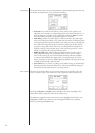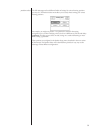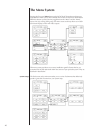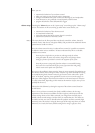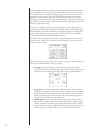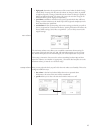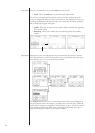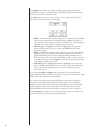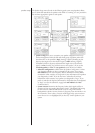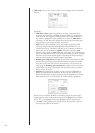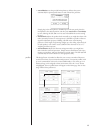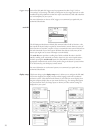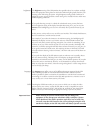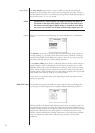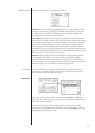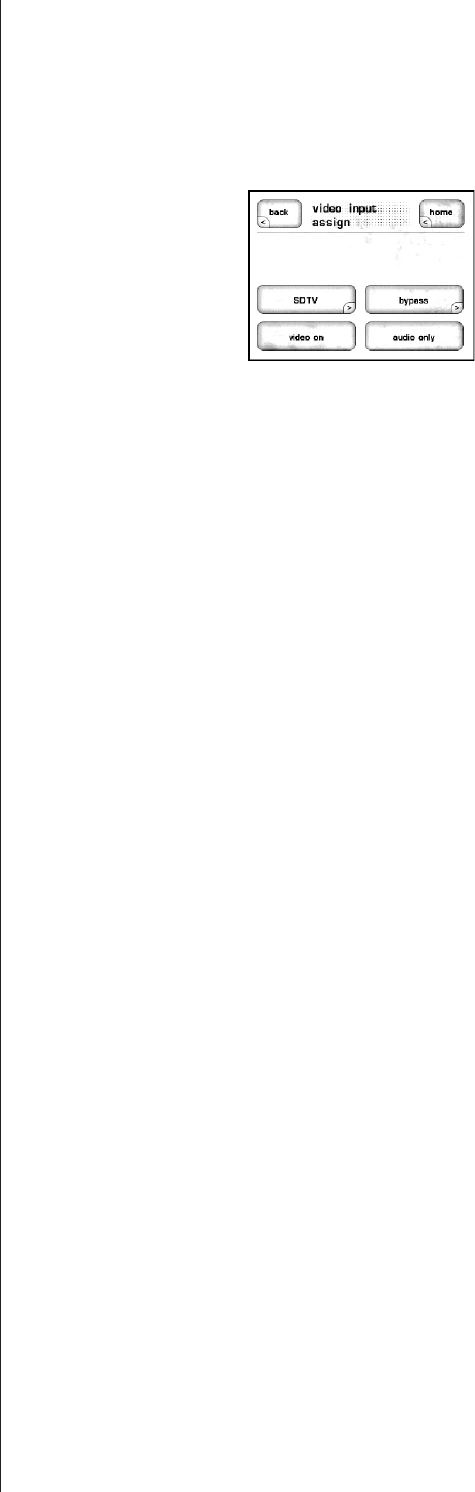
46
The position button allows you to assign a default position setting (a collection of
level and delay settings) to a particular input. (This default setting can be temporarily
overridden at any time in the Home menu.)
The video button takes you to a menu in which you can specify what type of video
signal (if any) the source being set up will supply.
• SDTV (“standard definition television”) takes you to a scrolling list of the available
video connections appropriate for standard definition (480/60i or 525/50i), so
you can specify which connection you will use with this source. These include four
composite, five S-video and three component video connections.
• video on toggles on (highlighted) and off (not highlighted) as you touch the
button. Select this button to turn on a video source. Off will mute all video
output for this input.
• bypass is used with the component video connections only, and is used with high
definition (HDTV) sources for the purest possible signal path, with the widest
possible bandwidth (in order to preserve all the detail these broadcasts have to
offer). If you have a HD source such as HD satellite or cable, connect it via one of
your component inputs and select bypass to ensure that the signal is passed along
to your display without any alteration.
• audio only toggles on (highlighted) and off (not highlighted) as you touch the
button. Choosing audio only allows the user to select a source that is audio-only
(such as a tuner) while allowing the user to continue viewing the previously
selected video source.
If you assign both SDTV
and bypass video connections for a particular input, the
bypass connection will be used for the main output of your system, and the SDTV signal
will be used for all composite and S-video outputs.
For example, many progressively-scanned DVD players support both a progressive
component output and interlaced composite/S-video outputs at the same time. By
defining both connections and wiring the system accordingly, you can enjoy the high
quality progressive output on your main display while also being able to route the
standard definition version of the same signal to a remote zone or other component.
The next input button simply moves you along to the next input, so as to allow you to
perform the initial setup of your processor more efficiently.