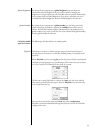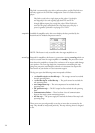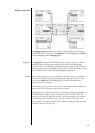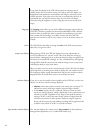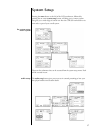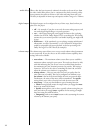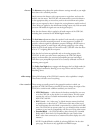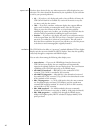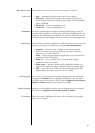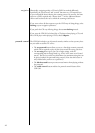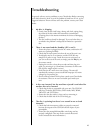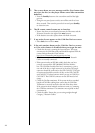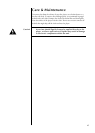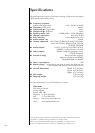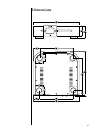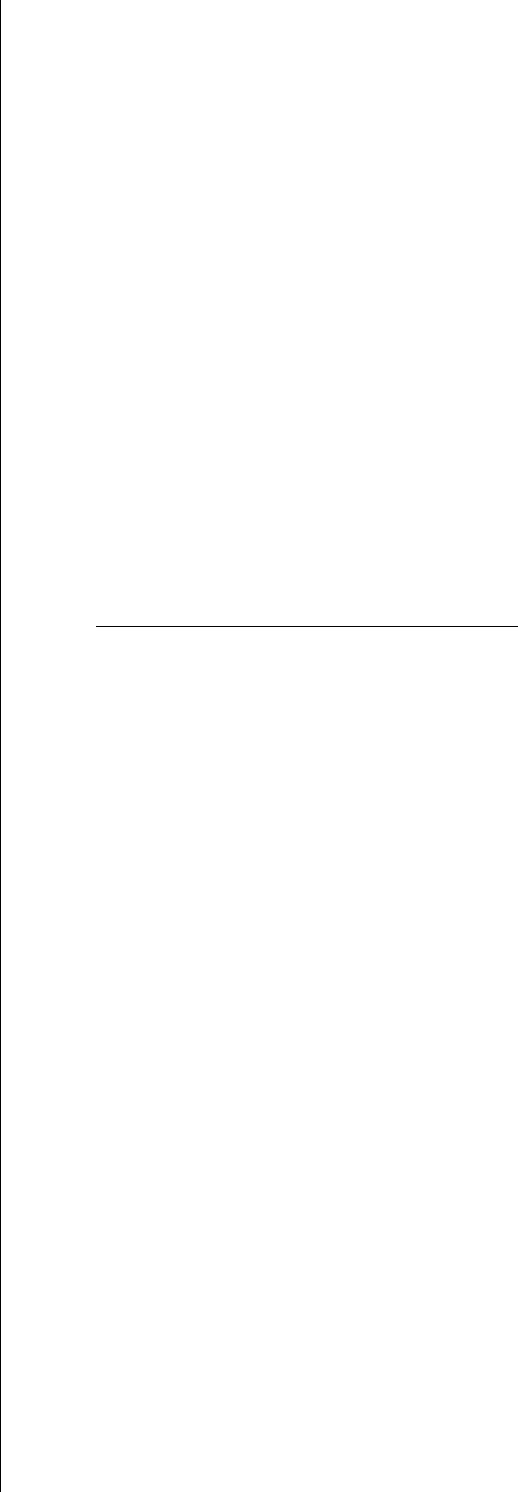
44
5. The screen shows an error message and the Eject button does
not eject the disc (or the player shows some other anomalous
behavior).
3 Press the Standby button so the screen dims and the blue light
goes on.
3 Using the rear panel power switch, turn off the unit for at least
thirty seconds. en turn the power back on and press Standby
to restart the unit.
6. The IR remote control seems not to function.
3 Ensure that there are no obstacles between the IR remote and the
IR sensor (located to the right of the mute button).
3 If the batteries are weak, replace them with fresh ones.unit.
7 If any units do not appear on the CAN-Bus Devices screen.
3 Select back, then re-select more.
8 If the unit remains absent on the CAN-Bus Devices screen
or if the select button is disabled when you target the unit.
3 Check that the unit is running the latest software. e target
unit may not be CAN-Bus ready and should be updated with the
current software from the Classé website
http://www.Classeaudio.com/support/service.htm
3
Check the conn
ections. Check that the Category 5 Network
Cables are securely connected.
3
If the system involves an SSP-300 or 600,
check that you have
correctly connected the SSP-300/600 CAN-Bus interface
box. e CAN-Bus Interface Box has 3 connections, a pair at
one end of the box, a single connector at the other. e single
connector should be connected to the SSP CAN OUT. e pair
of connectors should be treated as if they are the SSP CAN IN
and CAN OUT. It doesn’t matter which you use as CAN IN or
CAN OUT. e CAN IN connector on the SSP must be left
empty.
3 Check the Can-Bus terminator. If the system involves extended
lengths of CAN-Bus cabling then ensure that the CAN-Bus
Terminator is correctly inserted at the end of the daisy chain.
If the system involves multiple touchscreen units, try removing
the CAN-Bus terminator. It is sometimes not required in these
circumstances.
3 Check the cables. Ensure that you are using straight through
Category 5 Network Cables.