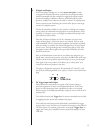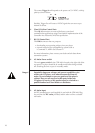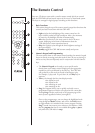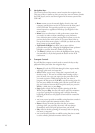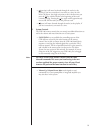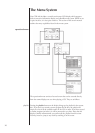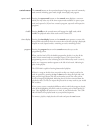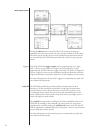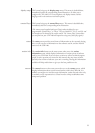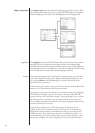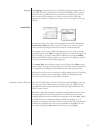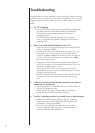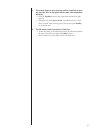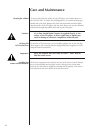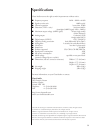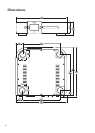23
display setup This button brings up the display setup menu. This menu is detailed below,
immediately before the corresponding menu illustration. (It allows you to
configure the CDP-100’s LCD screen brightness, the display timeout, and the
language used in the touchscreen and menu system.)
remote Fkeys This button brings up the remote Fkeys menu. This menu is detailed below,
immediately after the corresponding menu illustration.
(The remote control supplied with your Classé product includes four user-
programmable “function keys,” or “Fkeys.” They are labeled F1, F2, F3, and F4, and
are located near the bottom of the remote control. The “remote Fkeys” menu allows
you to define how your CDP-100 will respond to seeing one of these fkey signals.)
status The status screen provides several items of information on the currently playing
disc, as well as access to information on the software used in, and the internal
sensors of, the CDP-100.
version info
The version info button on the status screen takes you to the version
information screen, which displays information on various pieces of software
used by your CDP-100. If you ever have occasion to call our technical support
people to ask a question not covered in this manual, they may want to know
precisely what version of software your unit is running. Having this information
available will help enable them to give you the best possible service.
sensors The sensors button on the status screen takes you to the sensors screen, which
displays information about several internal sensors within the CDP-100. It is
unlikely you might ever need the sensor information, unless directed to do so by
a customer service representative at Classé in order to help troubleshoot some
unexpected problem.