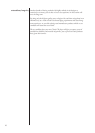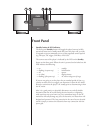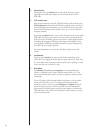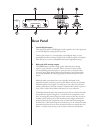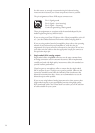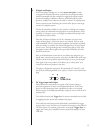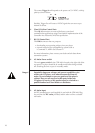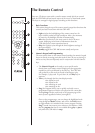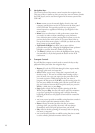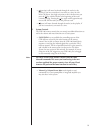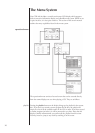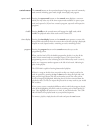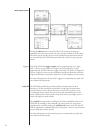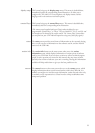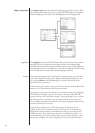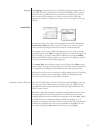18
3 Navigation Keys
The central section of the remote control contains the navigation keys.
This array of keys is similar to what you may have seen on remote controls
for DVD players, and is used for navigation of the menu system of the
CDP-100.
• Home returns you to the normal display of track, time, and
transport controls shown on the LCD screen on the front panel
of the CDP-100. This provides a quick way to get back to
normal operation, regardless of how deep you might be in the
menu system.
• Menu serves two functions: it calls up the menu system when
you need it in order to adjust something to your preference;
once within the menu system, pressing Menu returns you to the
previous level of the menu system. If you press Menu when at
the top level of the menu system, it will take you back out of the
menu system to the normal display.
• Up/Down/Left/Right keys allow you to move within a
particular menu screen, changing the highlighted item up/down/
left/right as you like, from the comfort of your chair.
• The Enter key allows you to select the highlighted item, having
the same effect as if you had pressed the button on the LCD
touchscreen.
4 Transport Controls
You will find the transport controls used to control the day-to-day
playback of discs just below the navigation keys.
• Repeat will cycle the CDP-100 through its three repeat modes:
repeat off, repeat track,
and repeat disc.
• A-B will allow you to create a loop that is repeated until you
decide to stop it. This can be valuable when learning to play a
piece of music, since you can repeat just the particular section
you need to practice. While playing the disc you want to
program, the first press of the
A-B key sets the starting point (A);
the next press defines the ending point (B); the section will now
play over and over between those two points until you press the
A-B key a third time, or press Stop.
• Stop applies to both the music and the spinning of the disc.
When you press Play, the disc will need to take a few moments
to get up to speed prior to playing, and it will play from the
beginning of the disc or the playlist (if one has been created for
the disc).
• << (scan reverse) provides an audible cueing function to make it
easier to find a particular moment within a track.
• Pause will stop the music but allow the disc to continue
spinning; when you press Play, the music will start almost
immediately, and it will pick up from where you left off.
• Play will start the disc spinning (if necessary) and start playing
the music, as expected.
• >> (scan forward) provides an audible cueing function to make
it easier to find a particular moment within a track.