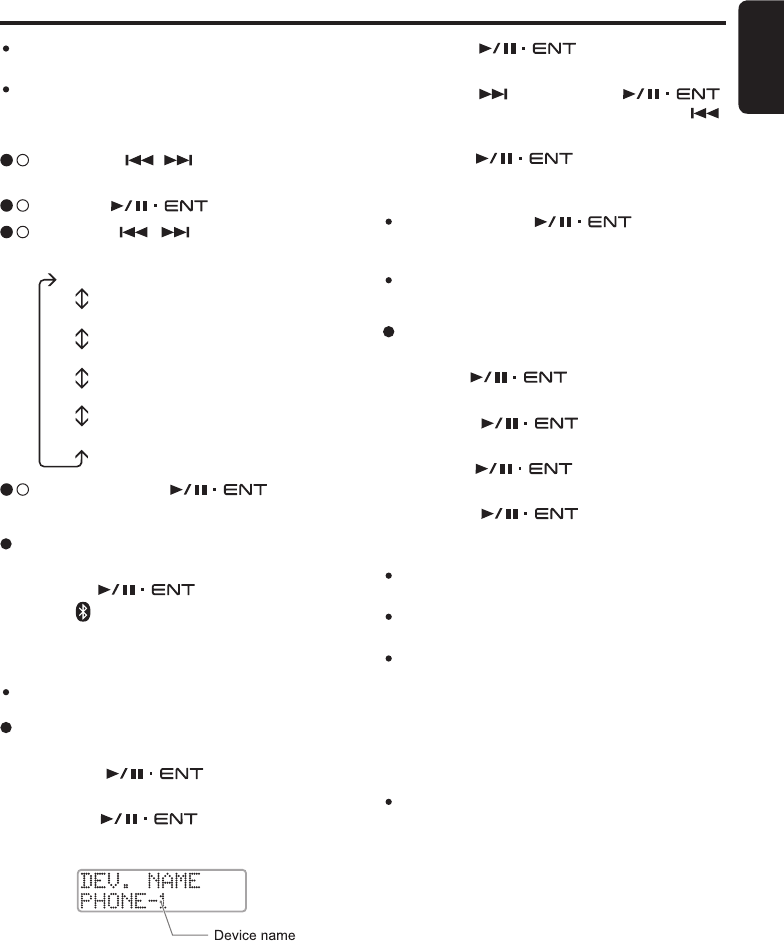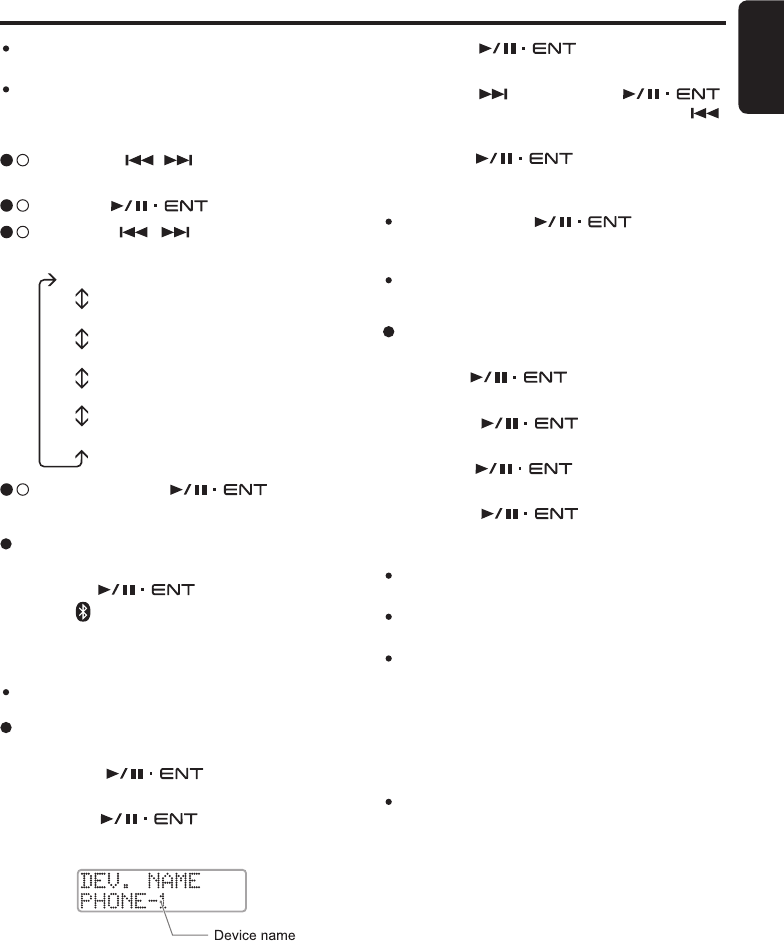
29
English
FB275BT / FB275BTB
Bluetooth
®
adjustment
2 - 1 .
Press the
[
,
]
button and select
“BLUETOOTH”.
3 - 1 .
Push the
[
]
knob.
3 - 2 .
Press the
[
,
]
button to select the
“item name”.
ON
:
Welcome animation and screen wipe
transition at Source mode are enabled.
OFF
:
Animation effect is disabled.
Common Operations
Deleting a device
1. Select “DEL. DEV.”.
2. Turn the
[
]
knob to select a device
to be deleted.
3. Push the
[
]
knob. A delete con
-
firmation is prompted.
4. Turn the
[
]
knob to select “
YES”
or “NO”.
5. Push the
[
]
knob to confirm the
selection.
“ADD DEV.”
“EDIT DEV.”
“DEL. DEV.”
“AUTO CONN”
“MIC”
3 - 3 .
Push or turn the
[
]
knob de
-
pends on selected item.
Adding a new device
(
Pairing mode
)
1. Select “ADD DEV.”.
2. Push the
[
]
knob.
∗
The “ ” indicator will be blinking. The display
shows “Pairing...” and the car stereo is currently
in Pairing mode.
Note:
The pairing timeout is 3 minutes.
Editing a device name
1. Select “EDIT DEV.”.
2. Turn the
[
]
knob to select a
device name to be edited.
3. Push the
[
]
knob.
∗
The display shows the device name.
Notes:
If there is no device connected, “
(
no devices
)
” will
be shown in the display.
“
All” option will be available if there is more than
one device connected.
Deleting pairing information in the main unit only
stops the unit from being connect to the other de
-
vice. It does not stop the other device from trying
to connect to main unit. Please delete the pairing
information of the main unit from the phone/device
as well. Always make sure pairing information on
both device and main unit have been deleted before
starting a new pairing activity.
Deleting a device will disconnect any current
Bluetooth
®
connection. User will need to manually
re-connect if necessary.
4. Turn the
[
]
knob to edit a char
-
acter.
5. Press the
[
]
button or push
[
]
knob to go to next character. Press the
[
]
button to return to previous character.
6. Push the
[
]
knob at the last blank
character to store the name.
Notes:
Push and hold the
[
]
knob for 1.5
seconds or longer at any position will store the
name as well.
If there is no device connected, “
(
no devices
)
” will
be shown in the display.