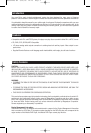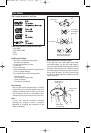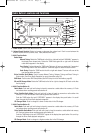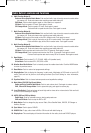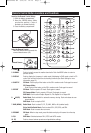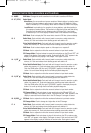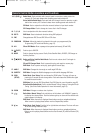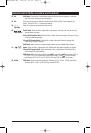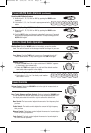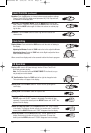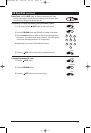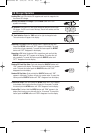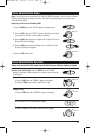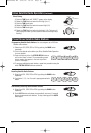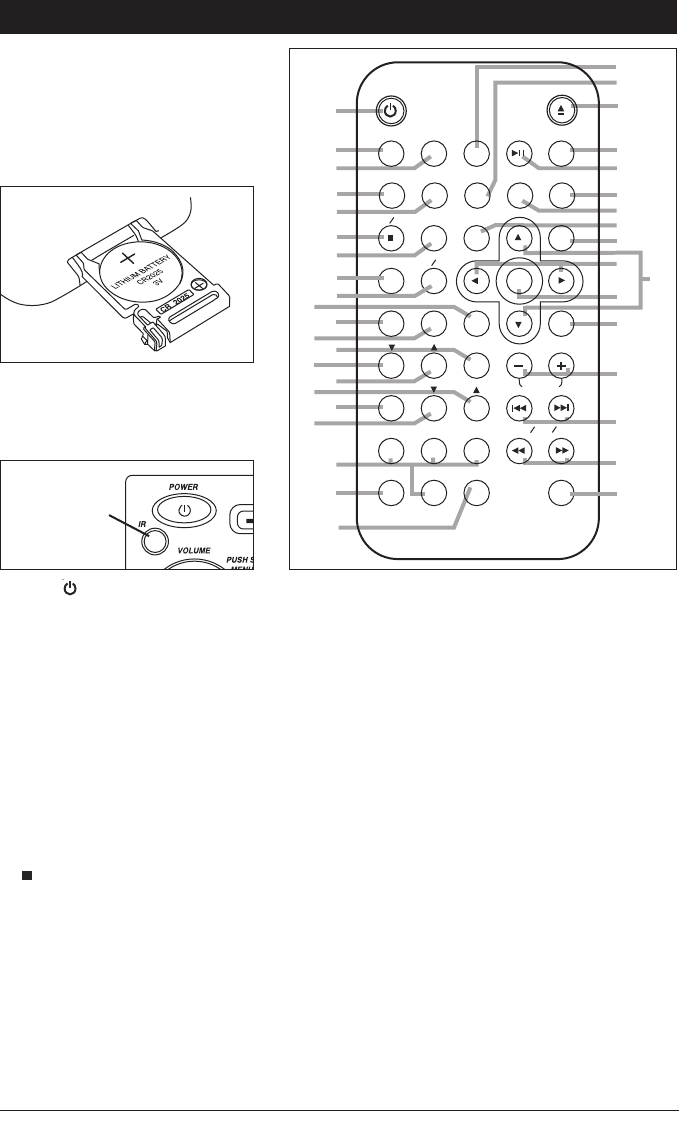
6
Remote Control Button Locations and Functions
1. Power Push to turn the unit on or off.
2. W.BAND
Push to instantly access the weather band radio. Push the MODE button to return to
previous source.
3. DISPLAY Push to display the frequency in radio mode, title/chapter in DVD mode or track in CD
mode. Push and hold to perform clock setting functions (See Clock Setting for more
information, page 12).
4. SHUFFLE CD Mode: Push to play all the tracks on the CD in random order. Push again to cancel.
CD Changer Mode:
Push to play all the tracks on the CD in random order. Push again to cancel.
5. REPEAT CD Mode: Push to repeat a CD track. Push again to cancel.
CD Changer Mode: Push to repeat a CD track. Push again to cancel.
DVD Mode: Push to select Chapter Repeat On, Title Repeat On or Repeat Off.
6. (AS/PS) Radio Mode: Push and hold for automatic memory storing. Push and release to scan
preset stations.
DVD Mode: Push to stop the DVD.
7. BND (MENU) Radio Mode: Push to select F1, F2, F3, AM1, AM2 or W (weather band).
Sirius Satellite Radio Mode: Push to select SR1, SR2, SR3, and SR4.
DVD Mode: Push to access the root menu.
8. RESUME
CD Mode: When in stop mode, press this button and play will resume from the stop
point.
9. P/N
DVD Mode:
Switches between PAL, NTSC and AUTO modes.
10. EQ Push to choose between preset sound equalization settings.
37
36
11
12
10
1
OK
SEL
SLOW
DISC
CAT
AUDIO
RESUME
ZOOMSETUP
S-MODE
MENU
REPEATSHUFFLE SUBTITLE ANGLE
MODEMUTEPROGRAMDISPLAYW.BAND
POWER EJECT
A-B
AS PS
TITLE
PN
VOLUME
TUN TRK CH
PBC
GOTO
ST EQ
SCAN
BND
1
23
45
6
78
0
9
2
3
25
26
22
4
5
6
7
24
27
28
30
34
35
32
31
33
29
14
15
13
17
18
16
19
20
21
23
8
9
38
Inserting the Remote Control Battery:
1. Open the battery compartment.
2. Insert the CR2025 battery. Make
sure that the positive (+) side of
the battery is oriented correctly.
3. Close the battery compartment.
Using the Remote Control:
Point the remote control towards the
remote infrared sensor (IR).
Infrared Sensor
M9900DVDS-UM 4/26/06 14:16 Page 6