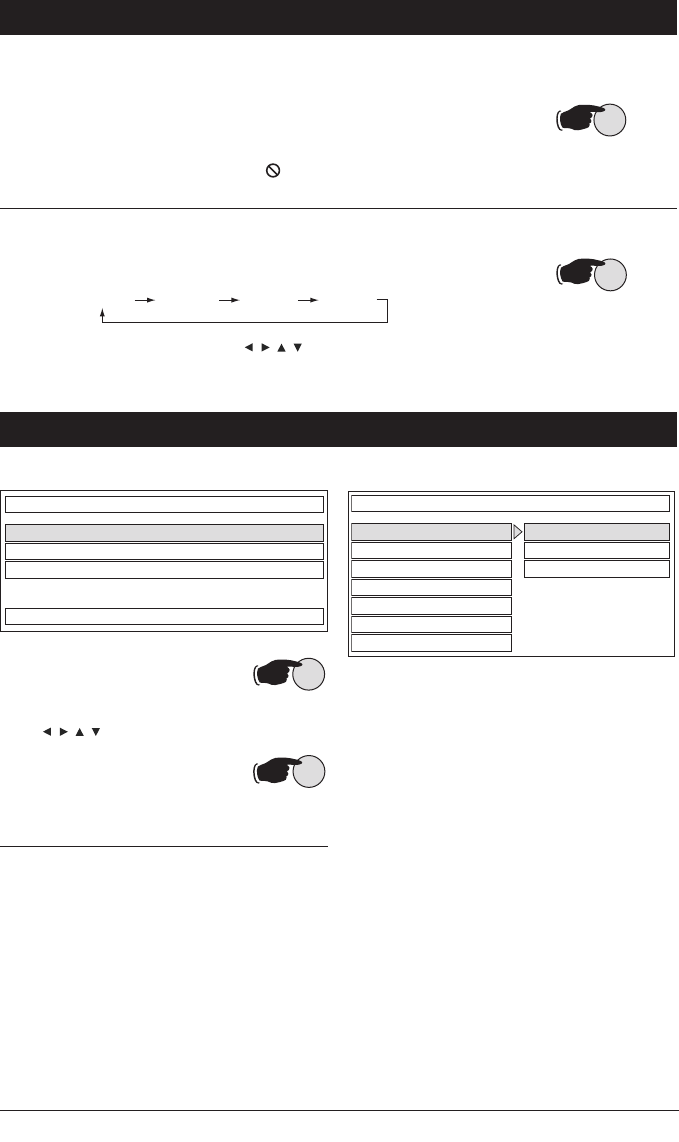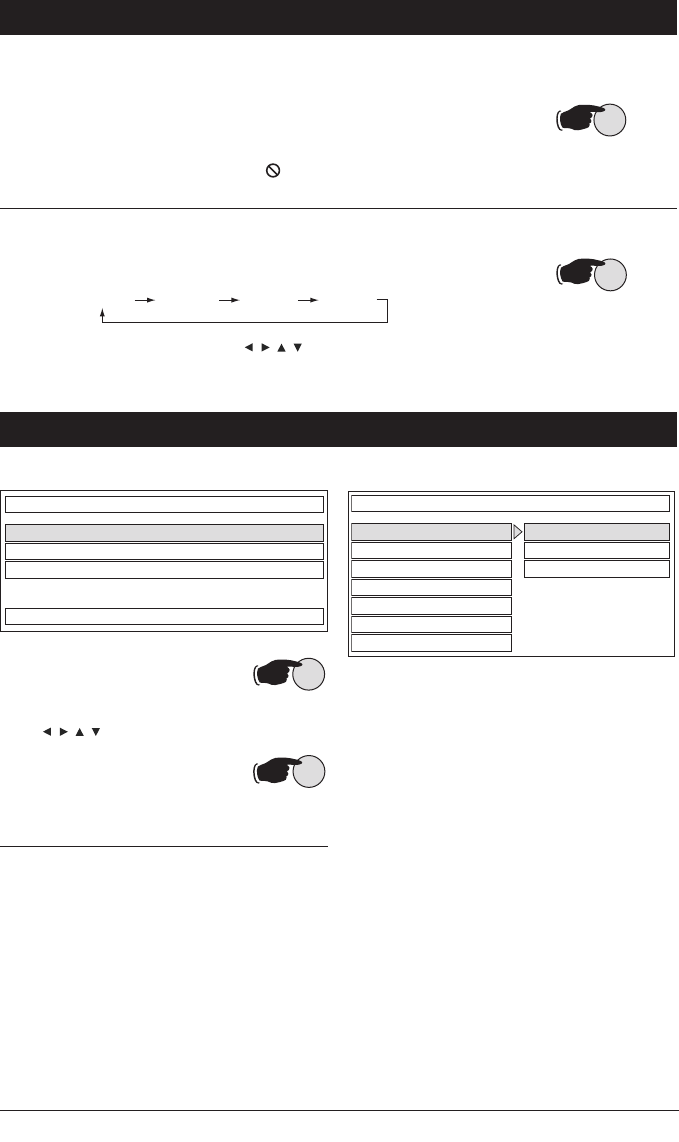
20
DVD Operation
Angle Function:
Push the ANGLE button during playback. Each time the button
is pressed, the angle changes in sequential order.
Notes:
• The angle number maybe different according to the disc.
• The function only works for discs having scenes recorded at different
angles.
• When no different angles are recorded, will be displayed in the top left
corner of the screen.
Zoom Function:
Allows the picture to be increased in size. Push the ZOOM
button during playback. Each time the button is pressed, the zoom changes
in sequential order.
Note:
During ZOOM mode, press the buttons to move picture left,
right, up or down.
Zoom Off
Zoom X 1.5 Zoom X 2 Zoom X 3
DVD Setup
SETUP MENU -- MAIN PAGE
GENERAL SETUP
AUDIO SETUP
PREFERENCES
EXIT SETUP
Initial Setup
1. Press SCAN/SETUP and the Initial
Setup Menu is displayed.
2. Select the preferred item by using
the
buttons.
3. Push OK button to enter selected
menu.
General Setup: This setup page includes all the
items of TV display and Audio output features.
(See General Setup Menu for more information)
Audio Setup: This setup page includes all the
items for Audio.
(See Audio Setup Menu for
more information)
Preferences Setup: This setup page includes all
the support features.
(See Preferences Setup
Menu for more information)
Menus
- - GENERAL PAGE - -
TV DISPLAY
PIC MODE
ANGLE MARK
MAIN PAGE
OSD LANG
CAPTIONS
SCREEN SAVER
NORMAL /PS
NORMAL /LB
WIDE
General Setup
TV DISPLAY Setup: This is to select the appropriate
TV aspect ratio (4:3 or 16:9) according to the
connected TV set.
NORMAL /PS (For 4:3 TV): Played back in PAN
and SCAN style (If connected to wide-screen
TV, the left and right edges are cut off).
NORMAL /LB (For 4:3 TV) Played back in letter
box style (If connected to wide-screen TV,
black bands appear at top and bottom of the
screen).
WIDE (For 16:9 TV): Select when a wide-screen
TV set is connected.
M9900DVDS-UM 4/26/06 14:16 Page 20