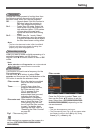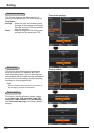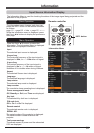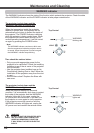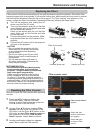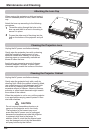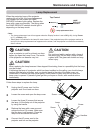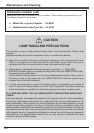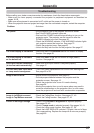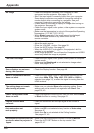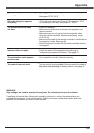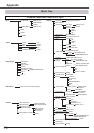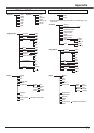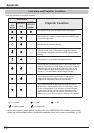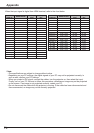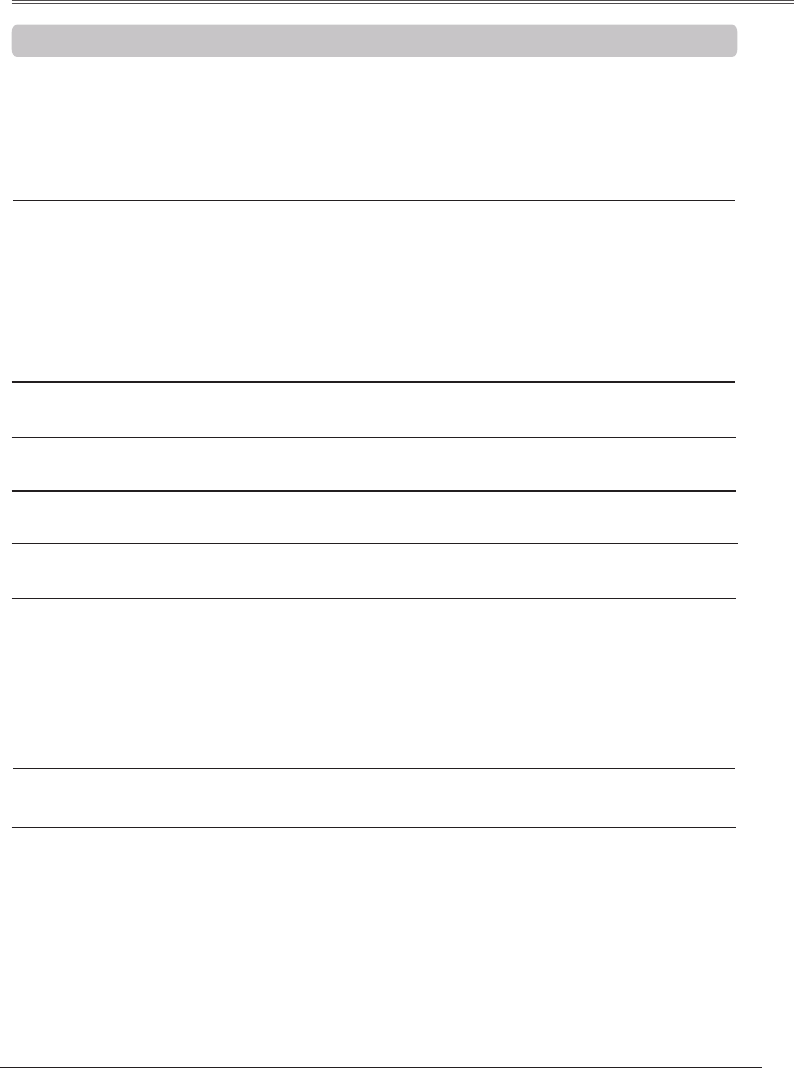
67
– Solutions
– Plug the power cord of the projector into the AC outlet.
– See if the POWER indicator lights red.
– Wait until the POWER indicator stops blinking to turn on the
projector again. The projector can be turned on after the
POWER indicator turns red. See page 20.
– Check the WARNING indicator. If the WARNING indicator lights
red, projector cannot be turned on. See page 72.
– Check the projection lamp. See page 65.
– Unlock the Key lock function for the projector. See page 57.
– Make sure or are not chosen at display
function. See page 48.
– Make sure User or are not chosen at Logo (select)
function. See page 48.
– Make sure Auto input function is adjusted properly.
See page 47.
– That is the Lamp replacement icon or the Filter warning icon.
See page 65 or 59.
– Adjust focus of the projector. See page 25.
– Provide proper distance between the projector and the
projection screen. See page 15.
– Check the projection lens to see if it needs cleaning.
See page 64.
– Moving the projector from a cool to warm place may result in
moisture condensation on the projection lens. In such cases,
leave the projector off and wait until condensation evaporates.
– Check the Ceiling/Rear function. See pages 37, 45.
– Check the Ceiling function. See pages 37, 45.
– Check if the or is adjusted properly.
See pages 35, 42.
– Check if is selected properly. See pages 34, 41.
– Check the Lamp mode function. See pages 27, 56.
– Check the LAMP REPLACE indicator. If it lights, the end of lamp
life is approaching. Replace the lamp with a new one promptly.
See page 65.
Before calling your dealer or service center for assistance, check the items below once again.
– Make sure you have properly connected the projector to peripheral equipment as described on
pages 16-18.
– Make sure all equipment is connected to AC outlet and the power is turned on.
– When the projector does not project an image from the connected computer, restart the computer.