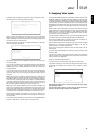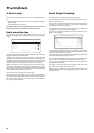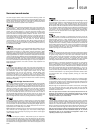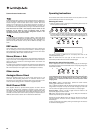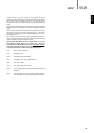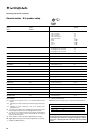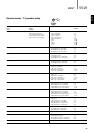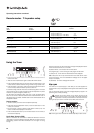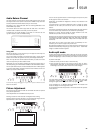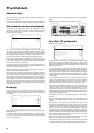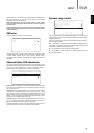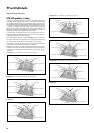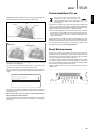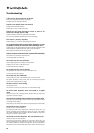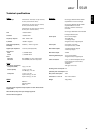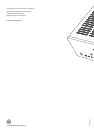Audio Return Channel
The 551R supports an Audio Return Channel (ARC) function from TVs that
also support this function (which must feature an HDMI1.4 input and have
actually implemented the ARC feature, see your TVs manual).
ARC allows a TV to send audio back down its incoming HDMI lead to the
551Rs HDMI output socket.
This function allows the 551R to play back the audio from a TVs built-in
terrestrial cable or satellite tuner whilst you watch it’s picture.
To enable the use of ARC navigate to the select TV– ARC and use the
up/down buttons to select the Enabled setting.
Using ARC
ARC can be started in one of two ways. If your TV supports it there may be a
menu item to start ARC on your TV.
Your TV then sends commands to the 551R which cause it to start an ARC
session and ‘TV-ARC’ will appear on the front panel display automatically.
Some TVs may also start an ARC session whenever you select the in-built
tuner and stop when you select another source.
Alternatively you can start ARC by pressing the CD/Aux/TV button twice on
the 551R (as long as TV-ARC has been enabled in the 551Rs OSD as above).
The first press selects CD/Aux, the second selects ARC and ‘TV-ARC’ appears
on the front panel display. The 551R will then send commands to the TV over
HDMI to try to start an ARC session.
To finish ARC simply disengage it on your TV or press a different source
button on the 551R.
Picture Adjustment
For sources that have had the Scaler set to Process the 551R can provide
some picture adjustments.
These adjustments are remembered source by source.
Pressing a source for which the scaler is in Bypass will do nothing.
Pressing a source for which the scaler is set to Process will bring up the first
adjustment item, shown at the top of the screen as below:
551R
azur
25
ENGLISH
You can use the up/down buttons to make changes to the picture or press
Pic.Adj. again to move to the next item.
Adjustments are available for Brightness, Contrast, Hue, Saturation and
4:3/16:9 Zoom.
A second feature of the Picture Adjustment button is setting the output
resolution for the scaler (this can also be done in the OSD see earlier
section).
If the button is pressed and held for 10 seconds approx the 551R will show
the current scaler output resolution on the 551Rs front panel display.
Holding for a further 10S will change the output resolution to the next
available one (and allow time for the TV to re-sync).
Holding further will continue the process and the video output will gradually
move through all possible resolutions 480i 50Hz, 576i 60HZ, 720p 50Hz,
720p 60Hz, 1080i 50Hz, 1080i 60Hz, 1080p 50Hz and 1080p 60Hz (and
back round).
This feature can be useful if the scaler output is accidentally set to a
resolution your TV does not support and picture is lost.
By pressing and holding Pic.Adj. you can cause the 551R to scroll through all
resolutions automatically. Simply let go of the button when a visible video
image at a suitable resolution appears.
Audio split mode
In some circumstances the 551R is able to allow the user to view one source
whilst listening to another. For instance you could watch the video of a sports
channel whilst getting an audio commentary from another such as the Tuner.
To perform Audio Split:
1. Select the source you wish to watch in the normal way.
2. Press and hold the button for the source you wish to listen to. After 4
seconds approx “Audio Split” will scroll across the display and you will now
be listening to that source instead. Video will not have changed.
The 551R allows splitting from
any source whatever its video input type
(Composite, S-Video, Component or HDMI) but only to sources where
analogue or digital audio is the current audio input type, not HDMI.
If the combination is not allowed “Mode Unavailable” will instead scroll
across the display and no change will be made.
To cancel audio split mode simply select a new source and normal operation
will be resumed.
Brightness
60
Audio In/Out Setup Menu
BD/DVD :
Video 1 :
Video 2 :
CD/Aux :
Tape/MD/CDR :
Preamp Out :
TV ARC :
Return : [OSD]
HDMI 1
Digital
HDMI 3
Analog
Analog
Ext 2ch
Enable
1 2