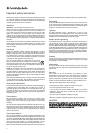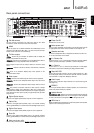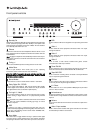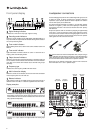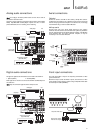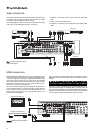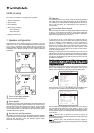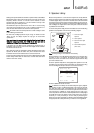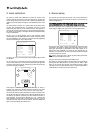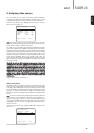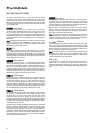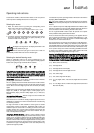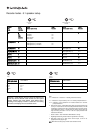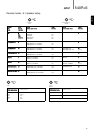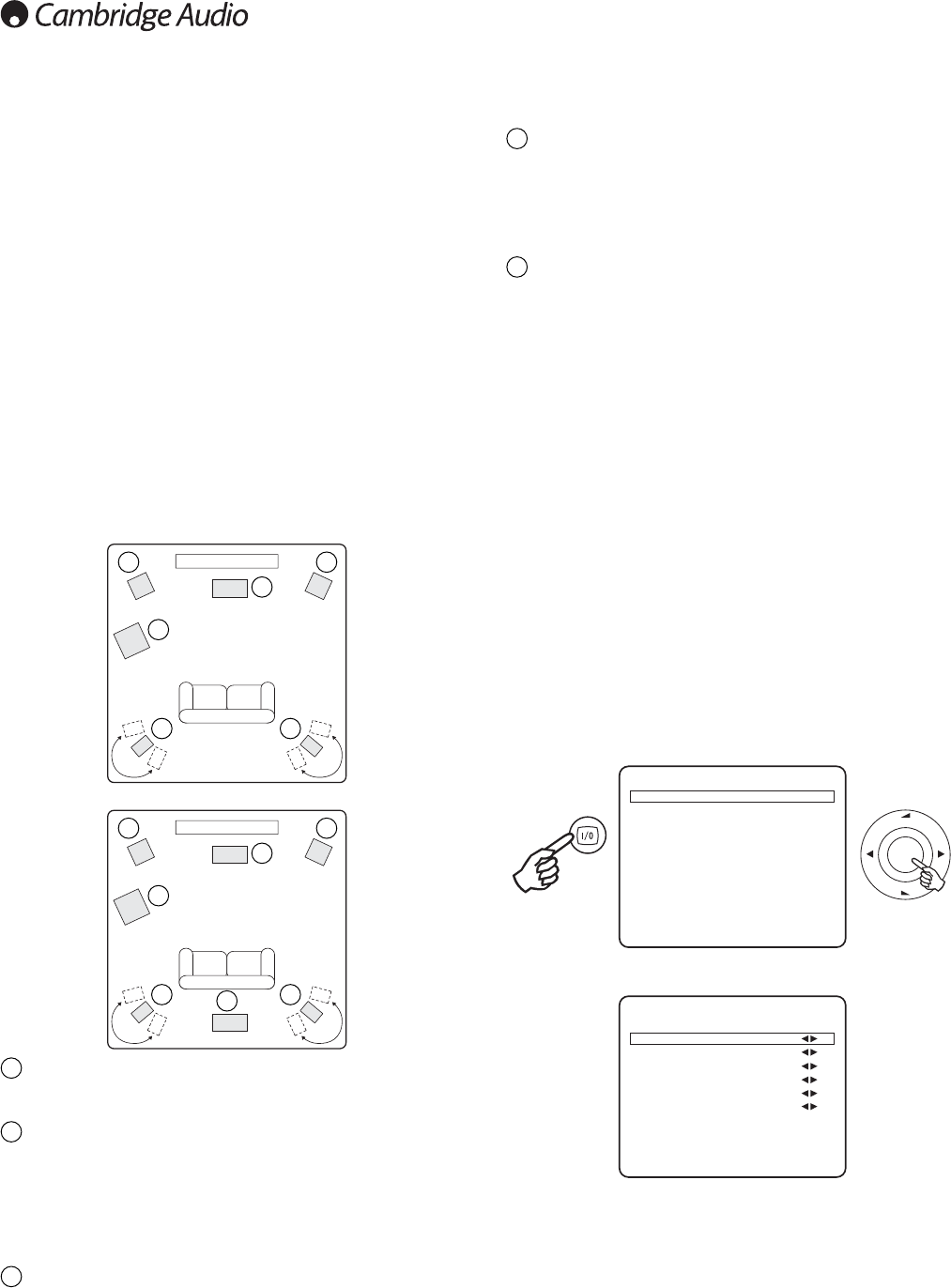
12
Subwoofer
For improving the bass in your system, as well as reproducing dedicated
LFE cinema effects when playing Dolby Digital or DTS encoded discs.
Your subwoofer can often be placed almost anywhere in the room as
bass is less directional, but experimentation with positioning is
recommended.
Surround Back Centre speaker
Sixth channel speaker required for enjoying Dolby
®
Digital EX or DTS
®
-ES
or other 6.1 audio. Improves the quality of sound effects by filling the
gap between the surround left and rear right speakers. Position the
speaker firing towards the front of the room.
In each case the 5.1/6.1 in fact relates to the maximum number of
speakers that can be used, as the Centre, Sub and Surround speakers
can all be deleted if required (although of course performance is
reduced). For example, if you choose not to use a Centre Channel
speaker you can set this to ‘None’ in the settings as shown later and the
540R v3 will automatically redirect the centre channel audio
information into the Left and Right Front channels, creating what is
known as a ‘Phantom Centre’.
Similarly, you might decide not to use a subwoofer if your main Left and
Right speakers are capable of reproducing enough bass for a satisfying
music/movie experience. The 540R v3 will then automatically re-direct
the bass from the Subwoofer/Low Frequency Effect channel to the Left
and Right Front Speakers.
Note:
This
setup
is
very
important
as
the
540R
v3
will
also
automatically
use
this
information
to
select
appropriate
Dolby
and
DTS
decoding
modes
dependant
not
only
on
the
source
material
but
also
the
speaker
package
it
knows
you
have.
First tell the unit the type of package you have. This is done via the On-
Screen Display. Highlight the ‘Speaker Configuration’ menu by using
volume up and down on the remote then go to it by pressing Enter:
Set the package as 5.1 or 6.1 by highlighting the ‘Decode Mode’ item
and using the Left and Right arrows to scroll through the options:
Now move down and by highlighting each speaker in turn and using the
Left and Right arrows select from ‘Large’, ‘Small’ or ‘None’ for each
speaker. ‘Large’ or ‘Small’ are used to describe each speaker in terms
of bass response, they do not necessarily reflect the actual physical size
of the speaker.
Large
=
Speakers with an extended low frequency response of
approximately 20-40Hz to 16-20kHz (floorstanders or high quality larger
stand-mounted speakers).
S
mall
=
Speakers with a less extended low frequency response of
approximately 80-100Hz to 16-20kHz (small stand-mounted, bookshelf
or satellite speakers).
540R v3 setup
The setup of the 540R v3 is a 5 stage process as follows:
1. Speaker configuration.
2. Speaker delay
3. Level calibration
4. Source setup (2 settings)
- Source audio type
- Source video type
5. Assigning video sources
1. Speaker configuration
First decide what kind of speaker package you would like to use. The
options are 5.1 or 6.1. Refer to the diagrams below for typical examples
of 5.1 and 6.1 loudspeaker setups. Always adjust the speaker and
listening positions until you are happy with the sound. Please refer to the
loudspeaker and subwoofer manuals for more detailed positioning
information.
Front Left and Right speakers
For stereo and multi-channel sound.
Centre speaker
For dialogue and centre sounds. Ideally position at a similar height to the
front left and right speakers (above or below the TV/monitor). Using a
centre speaker from the same manufacturer/range as used for the front
left and right speakers is advisable. This ‘timbre matching’ allows
surround effects to flow more naturally from left to right without obvious
transitions between the speakers.
Surround Left and Right speakers
For ambient and multi-channel sound. Floorstanding speakers should be
angled towards the listening position. Bookshelf/standmount speakers
should be wall mounted or used with dedicated speaker stands,
positioned at or above ear height.
Enter
Vol
Vol
Speaker Configuration
Speaker Delay
Level Calibration
Input Setup
Output Setup
Input Assign
OSD Setup
Bass/Treble Config.
Sub Setup Menu
Quit : [OSD] Ver1.1
azur 540R V3.0 Menu
4
5
1
1
2
3
3
4
1 1
2
3
3
4
5.1
6.1
5
1
2
3
Speaker Config Menu
Decode Mode :6.1
Front L/R :Large
Center :Small
Surr. L/R :Small
Surr. Back :Small
Subwoofer :Yes
[FL/R Must Set Large
When Sub. Set Off]
Return to Menu : [OSD]